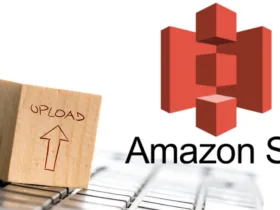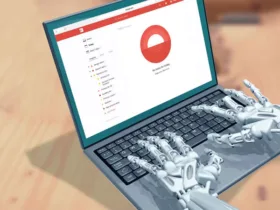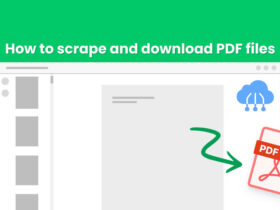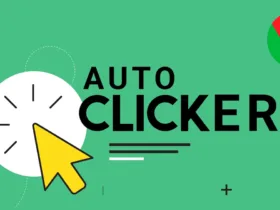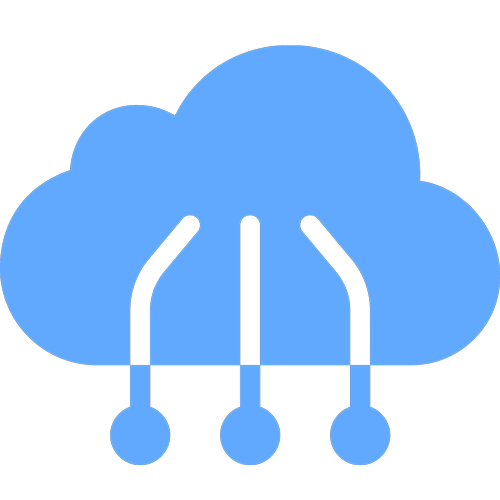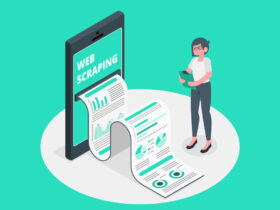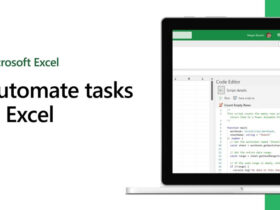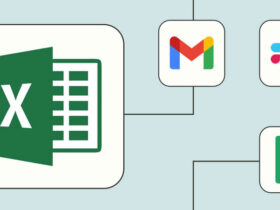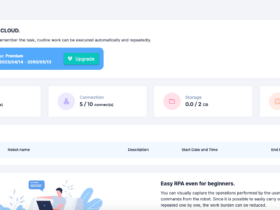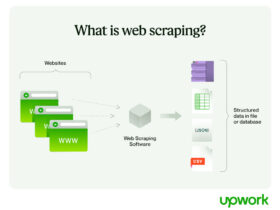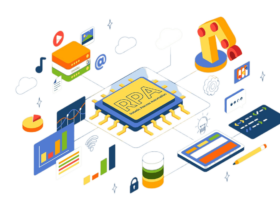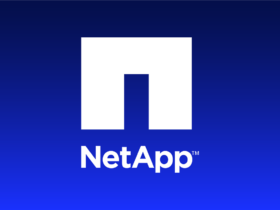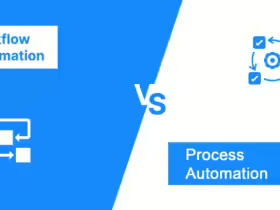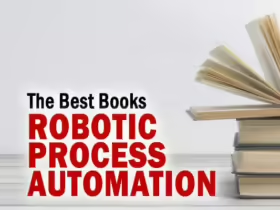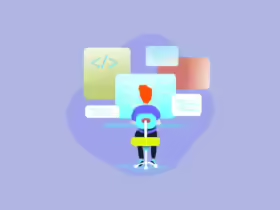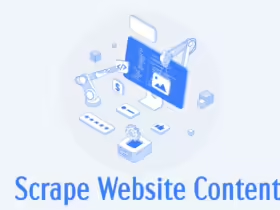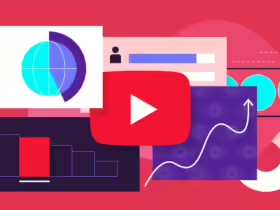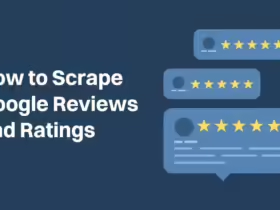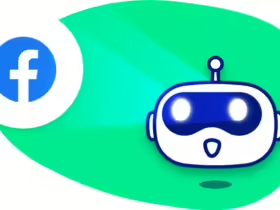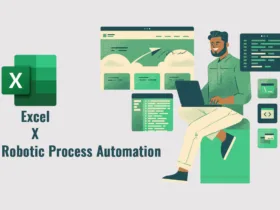The internet is a vast ocean of information, with over 2 billion websites and a staggering 50 billion web pages. This data exists in a variety of formats – text, video, images, and most importantly for our purposes, tables. Imagine the potential insights hidden within these tables! But how do you capture and organize this valuable information for further analysis?
While copying and pasting website content into Excel might seem like the simplest solution, it quickly becomes a time-consuming and inefficient method. The data remains unstructured, requiring significant manual formatting to be usable. This is where website scraping comes to the rescue.
Website scraping automates the process of extracting data from websites and transforming it into a clean, structured format – ready to scrape website to Excel. This eliminates the need for manual copying and pasting, saving you hours of work. In just seconds, you can unlock the potential of website data, transforming it into actionable insights.
This blog post will equip you with four methods to scrape data from website to Excel and download it directly into Excel. Regardless of your background – business owner, analyst, or data enthusiast – we’ll empower you to leverage website scraping and unlock the hidden treasures of information waiting to be discovered.
How to Scrape Data from a Website into Excel
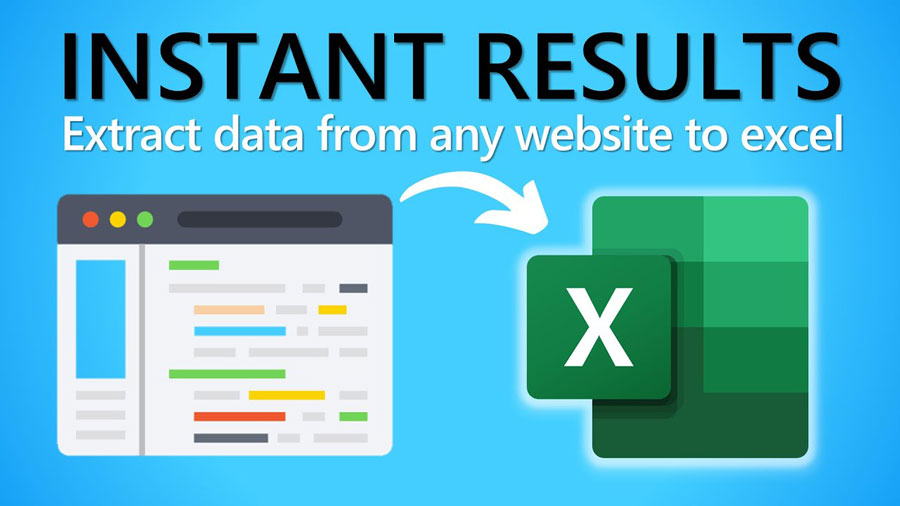
Extracting valuable data from websites can be a game-changer, but the process itself can seem daunting. Fear not! This guide explores four effective methods to scrape website to Excel:
- Manual Copy and Paste
- Automated Web Scraping Tools
- Excel VBA
- Excel Web Queries
By understanding these four methods, you can choose the approach that best suits your comfort level and project needs. We’ll explore each method in detail in the following sections, equipping you with the skills to unlock the potential of website data for your Excel projects!
Manual Data Scraping
For small, well-formatted datasets, manual copy-pasting from a website to Excel might seem like the easiest solution. This method can be relevant in specific scenarios:
- Manual Product Mapping: If a product mapping process requires additional user interaction and data manipulation, copy-pasting might be a suitable starting point.
- Structured Tables: For websites that present data in clean, HTML tables, a simple copy-paste operation can transfer the information into your spreadsheet.
However, it’s crucial to remember that the vast majority of online data resides in unstructured formats. This makes manual copy-pasting a time-consuming and error-prone option for most web scraping tasks. As the data volume or complexity increases, this method quickly becomes impractical.
What Is a Website Scraper?
Imagine copying all text from a website and pasting it into Excel. You’d end up with one giant cell of jumbled information. Website data is originally structured in databases, but web browsers strip this structure away during display.
Web scrapers act like data ninjas! They extract information from specific locations on a webpage and organize it into a structured format, like a spreadsheet. This means the “name” of a lead goes into the appropriate column, not lost in a text blob.
Scraper templates act as blueprints, specifying which data to extract from a particular website. There are two main types:
- Single Page Scraping: Perfect for grabbing data from individual pages, like a social media profile or blog author page.
- List or Table Scraping: Ideal for extracting multiple items from a list, such as products on Amazon or job listings.
Top 3 Automated Software to Scrape Website to Excel
The world of web scraping is continually evolving. AI-powered scrapers are becoming increasingly popular for their advanced extraction capabilities. We’ll explore three of the top AI scrapers in a separate article.
By understanding the core principles of web scraping, you’ll be well-equipped to choose the right tools and techniques for your needs. Stay tuned as we delve deeper into practical automated tools to scrape website to Excel.
Bardeen.ai AI scraper
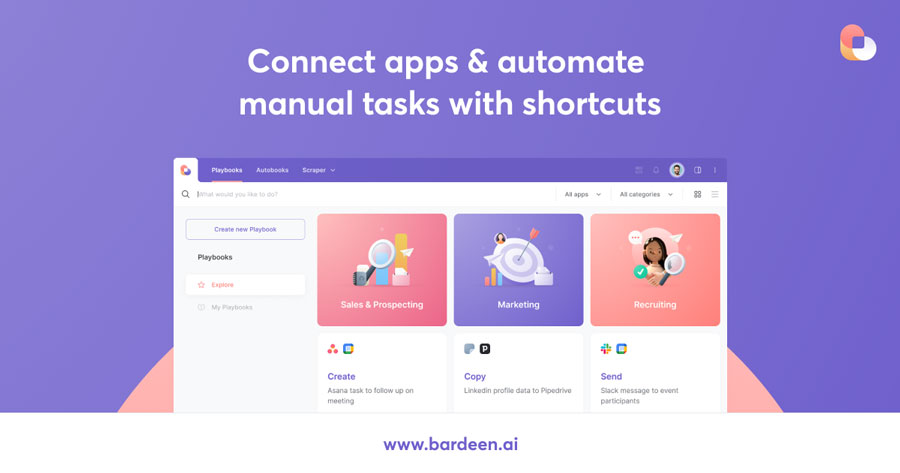
Bardeen stands out as a free workflow automation tool with a built-in web scraper. It eliminates the need for complex technical setups, allowing you to scrape data from popular websites like LinkedIn and Facebook within minutes directly from your browser. Bardeen boasts a library of ready-to-use scraper templates, catering to various data extraction needs.
This browser-based approach holds a significant advantage. Bardeen can scrape information from websites requiring logins, making it suitable for data previously inaccessible through traditional methods.
Bardeen empowers you to create custom scraper templates visually. Simply click on the desired elements you want to extract, and Bardeen handles the rest.
Here are just a few examples of pre-built automations Bardeen offers:
- Copy LinkedIn profile data directly to your Google Sheets.
- Effortlessly transfer Facebook profile data to Google Sheets.
- Scrape Instagram follower information for analysis.
But what truly sets Bardeen apart? Its seamless integration with popular tools like Google Sheets, Notion, Airtable, and data enrichment apps. This allows you to effortlessly transfer and organize your extracted data.
An additional layer of functionality comes in the form of email notifications. Bardeen can alert you when specific website content changes, ensuring you stay up-to-date with the latest information.
Instant Data Scraper
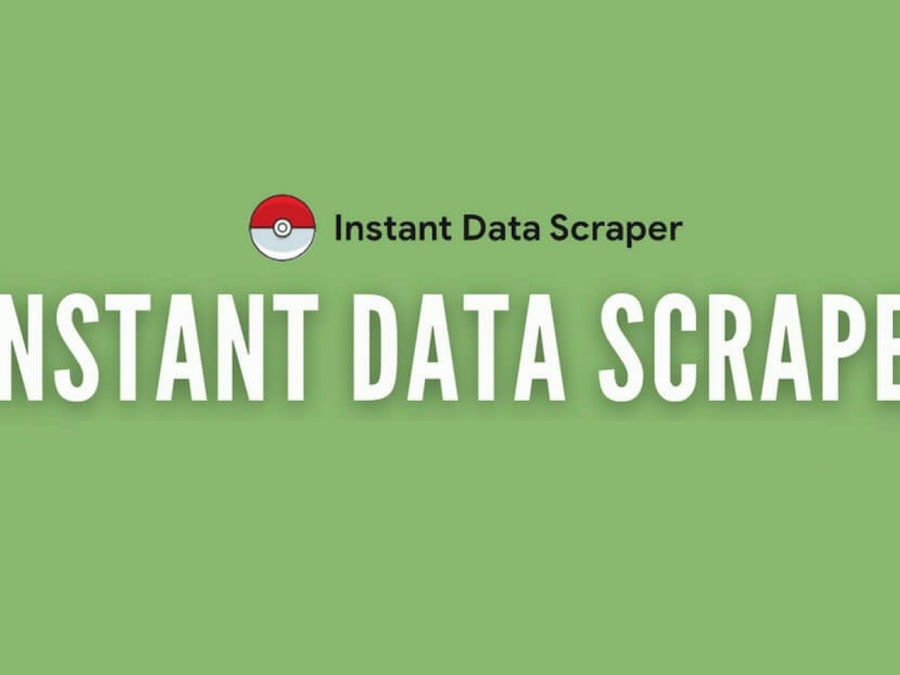
Instant Data Scraper offers a one-click solution for scraping lists directly within your Chrome browser. This extension eliminates the need for complex scraper templates, making it ideal for basic list extraction tasks.
Here’s the magic: Instant Data Scraper automatically detects lists on the webpage you’re viewing and generates a CSV or XLSX file for the scraped data.
While convenient, it’s not foolproof. If the extension doesn’t identify the correct list, you can attempt to choose an alternative table or manually configure specific fields for extraction. However, this option requires some understanding of CSS and HTML, potentially deterring non-technical users.
An additional limitation is the inability to scrape data from individual pages, such as LinkedIn profiles. This means Instant Data Scraper is best suited for straightforward list extraction tasks.
RPA Cloud
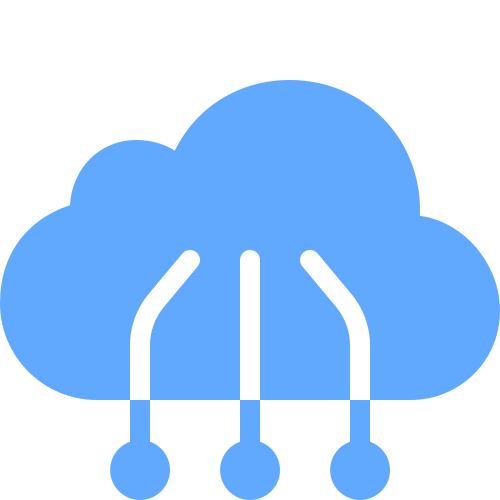
RPA is another great web scraping app that can help you scan both lists and single pages.
RPA Cloud is user-friendly, cloud-based software that is faster than in-browser scanning. With a basic shaving process identical to most other tools. You enter the website URL, select the data to extract, and run the extraction. There are also advanced features like IP rotation and scheduled scanning.
To help you understand this automation software better, RPA Cloud offers a free trial. RPA Cloud also provides paid services to extract data for you with upgraded and superior services.
In short, RPA Cloud is a perfect choice if you need a faster and better solution to scrape large amounts of web data to Excel.
How to Scrape Website To Excel with Excel VBA
Excel VBA unlocks a powerful tool for automating complex tasks, including website scraping directly into your spreadsheets. Let’s explore the process:
- Open Excel and Create a New Workbook: Get your blank canvas ready.
- Activate the Visual Basic Editor (VBE): Press Alt + F11 to access the VBA coding environment.
- Create a New Module: Within the VBE, go to Insert -> Module to establish a dedicated coding space.
- Paste the VBA Code: Copy and paste this code specific to the website you want to scrape.
Sub Scrape Website()
'Declare variables
Dim objHTTP As New WinHttp.WinHttpRequest
Dim htmlDoc As New HTMLDocument
Dim htmlElement As IHTMLElement
Dim i As Integer
Dim url As String
'Set the URL to be scrapped
url = "https://www.example.com"
'Make a request to the URL
objHTTP.Open "GET", url, False
objHTTP.send
'Parse the HTML response
htmlDoc.body.innerHTML = objHTTP.responseText
'Loop through the HTML elements and extract data
For Each htmlElement In htmlDoc.getElementsByTagName("td")
'Do something with the data, e.g. print it to the Immediate window
Debug.Print html Element.innerText
Next htmlElement
End SubUpdate the Target URL: Locate the URL placeholder within the code and replace it with the actual website address you want to extract data from.
Run the Macro: Press F5 or click the “Run” button to execute your scraping script.
View Extracted Data: The Immediate window (accessible through View -> Immediate Window) displays the scraped information. You can then transfer this data to your desired location within your Excel workbook.
This is a simplified overview. The specific VBA code will vary depending on the website structure and the data you want to extract.
What should you consider When You Scrape Website to Excel with VBA?
While Excel VBA offers automation muscle, it’s not without limitations for web scraping tasks:
- Steeper Learning Curve: VBA’s complexity can be daunting for those new to coding. This can make troubleshooting errors a challenge.
- Data Type Roadblocks: VBA may struggle with extracting complex data types or information buried within intricate HTML structures.
- Speed Bumps: Scraping large websites can become sluggish with VBA, impacting efficiency.
- IP Blockade Watch Out: Scraping vast amounts of data can trigger website security measures and potentially block your IP address.
In essence, consider these limitations alongside VBA’s strengths to determine if it’s the right tool for your specific web scraping project.
How to Scrape Website to Excel with Excel Web Queries
Excel web queries provide a convenient way to import data directly from websites into your spreadsheets. Here’s how it works:
- Start Fresh: Create a new Excel workbook to house your scraped data.
- Navigate to “Get & Transform Data”: Head over to the “Data” tab and locate the “Get & Transform Data” section. Click on “From Web” to initiate the web scraping process.
- Feed in the URL: Enter the website address you want to scrape data from in the “From Web” dialog box.
- Preview the Data: Clicking “OK” loads the webpage in the “Navigator” window, allowing you to preview the available data.
- Select Your Target: Identify the specific table or data points you want to extract by checking the corresponding boxes.
- Import the Data: Click “Load” to import the selected data into a new worksheet within your workbook.
- Scrape More (Optional): Repeat steps 3-6 to extract additional data tables from the same webpage if needed.
- Keep it Fresh: Right-click on the imported data in your worksheet and select “Refresh” to update the information whenever needed.
What are Disadvantages of Applying Excel Web Queries?
Limitations to Consider:
- Dynamic Roadblocks: Excel web queries struggle with websites that update content dynamically (e.g., constantly changing prices).
- Complex Code Challenges: Heavily coded websites with intricate HTML structures can pose difficulties for web query data extraction.
- Formatting Frustrations: Extracted data might lack proper formatting. Numbers might appear as text, and dates might not be recognized correctly, requiring additional cleaning and manipulation within Excel.
FAQs
Can You Cave Scraped Data in Google Sheets and CSV?
Yes, RPA Cloud boasts a wide range of export options to cater to your specific needs, including CSV, PDF, Excel, and Open Office files. Similar to RPA Cloud, Bardeen provides multiple export options for your scraped data, while Instant Data Scraper keeps things simple by offering exports in CSV or XLSX formats, ideal for common spreadsheet applications.
How Do You Scrape Data from Website to Excel?
Extracting website data to Excel offers a range of methods, from the simple copy-paste approach to more advanced techniques. Built-in options like Excel’s “Get & Transform Data” (formerly “Web Query”) allow for basic scraping, while programming with VBA or automated software unlocks greater control and automation for complex tasks.
Are You Blocked When You Scrape Website Data into Excel?
The risk of getting blocked depends on the website’s defenses. Scraping at scale (large amounts of data) significantly increases the chance of triggering anti-scraper measures. Websites often view automated bots as a threat and employ various techniques to deter them.
Conclusion
You are now acquainted with the remarkable capabilities of web scrapers and their potential to save you an immense amount of time that would otherwise be spent on manually copying and pasting data. You’ve been introduced to ways to scrape website to excel and the top three data extraction tools and have discovered how to apply them across various scenarios.
What’s holding you back? Take the initiative to experiment with one of these tools.
Admittedly, there may be a modest initial learning curve. However, dedicating just 10-15 minutes to mastering data scraping can transform it into a powerful skill and a significant competitive edge.
Wishing you the best of luck!