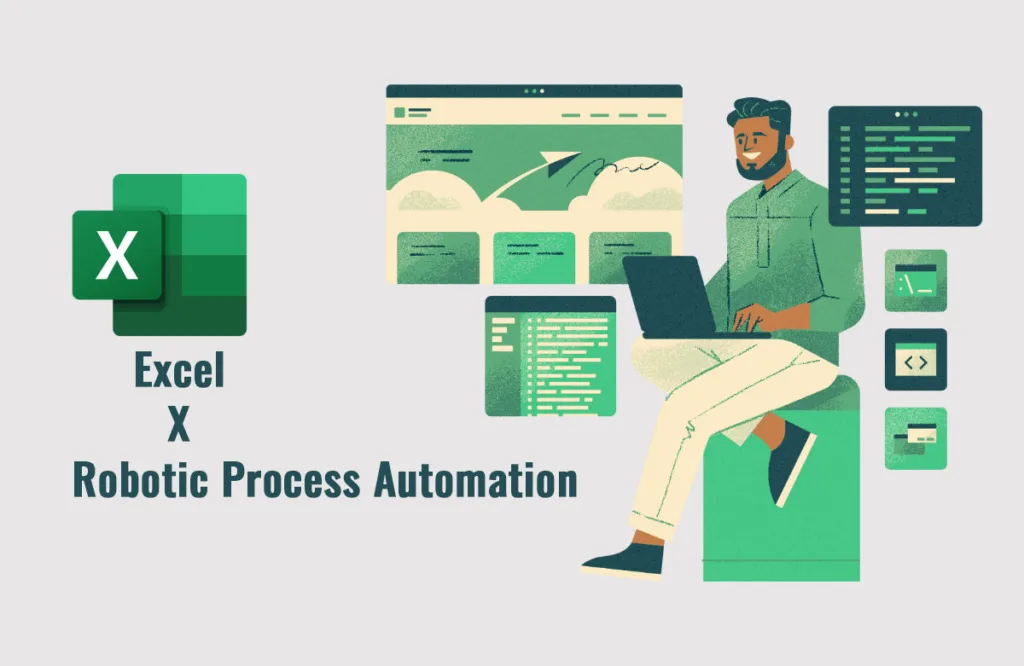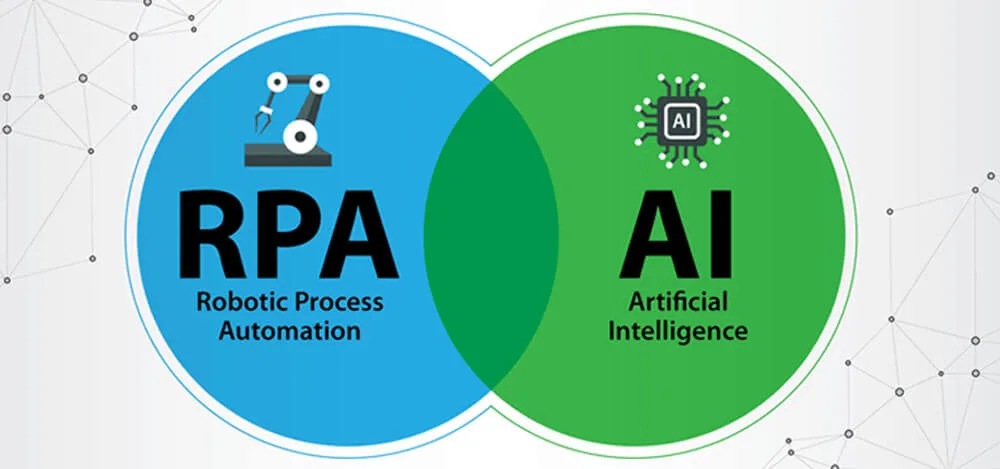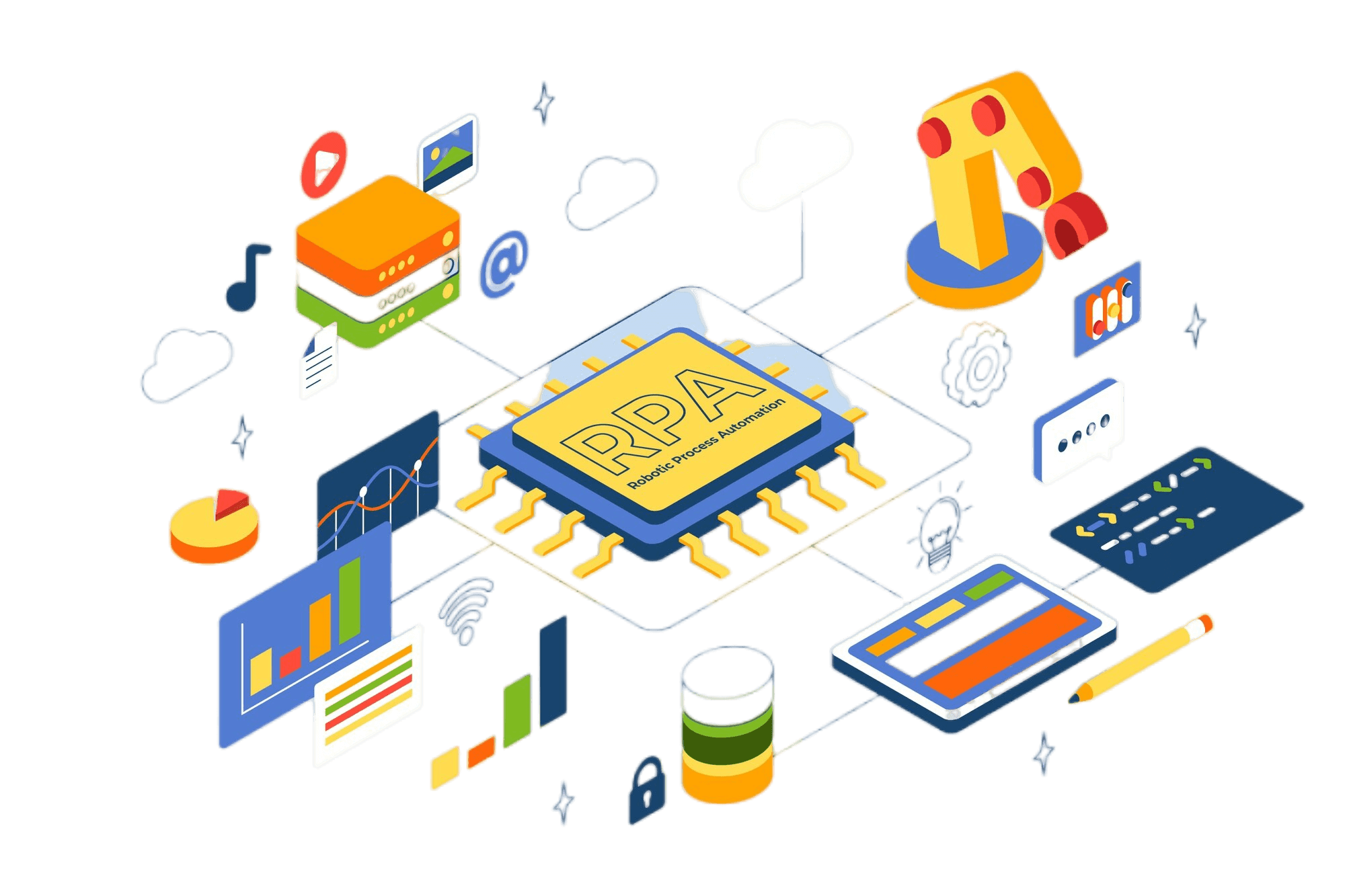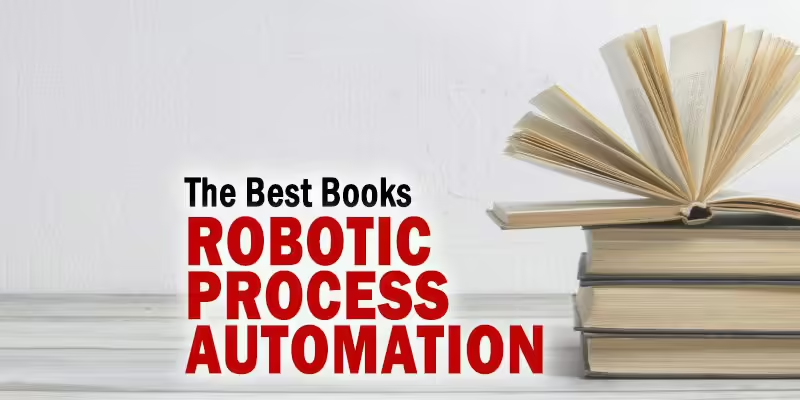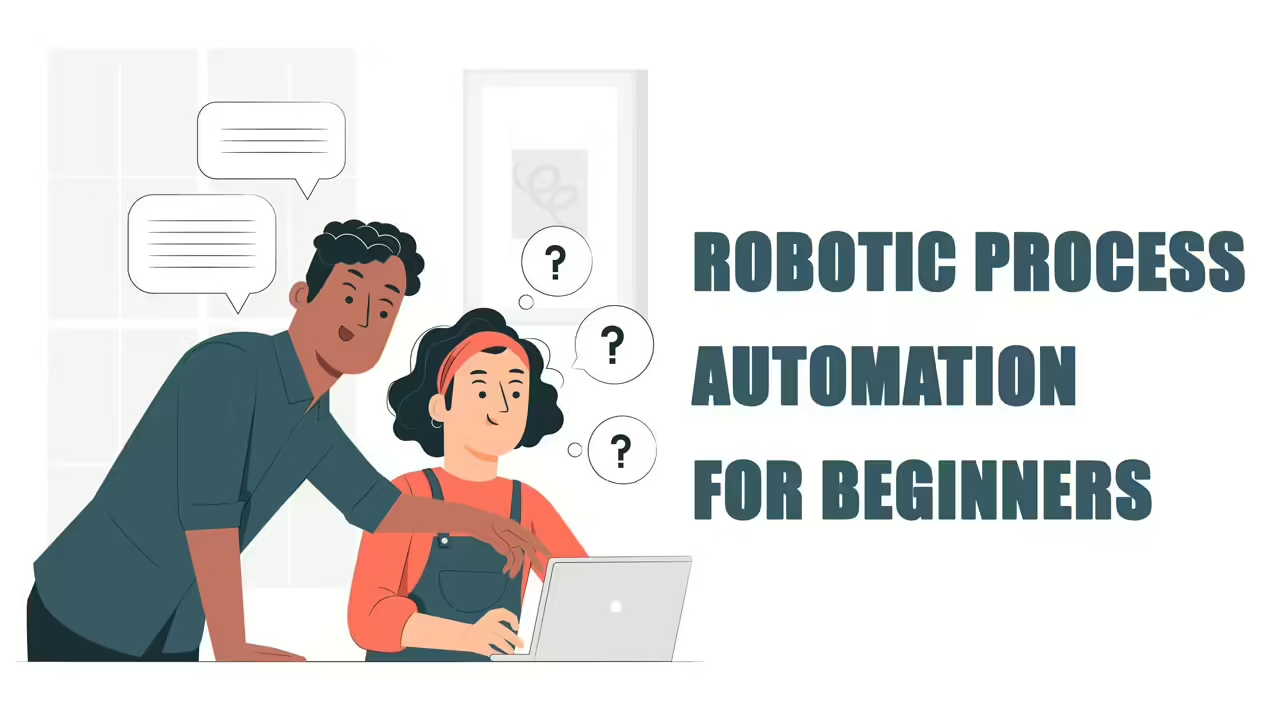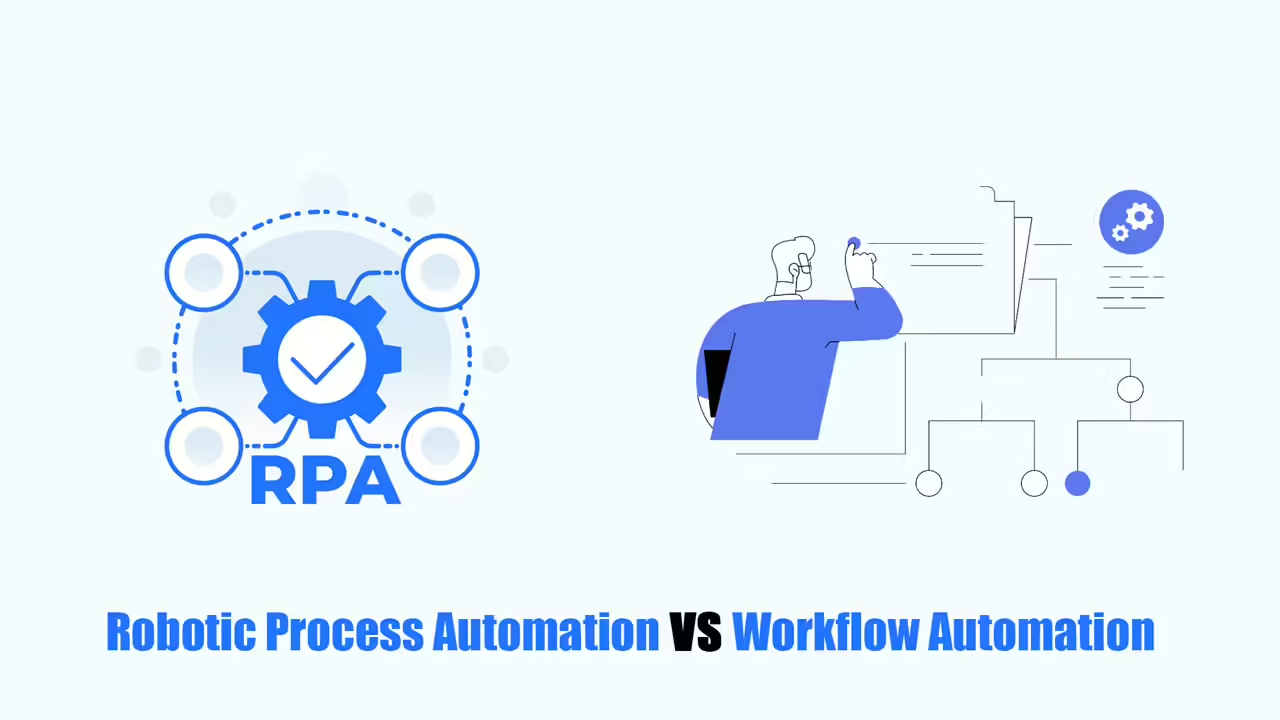Excel is a powerful tool for storing and organizing data, making it an integral part of many business operations. Unfortunately, repetitive tasks like data input, generating reports, and updating dashboards can become major time sinks within Excel. This is where the power of Robotic Process Automation Excel comes to the rescue.
So, what exactly is Robotic Process Automation Excel? It’s the process of using tools and techniques to streamline those tedious, manual Excel tasks. This article will dive deeper into Excel RPA, exploring how it can significantly boost your business efficiency and effectiveness.
What Is Robotic Process Automation Excel?
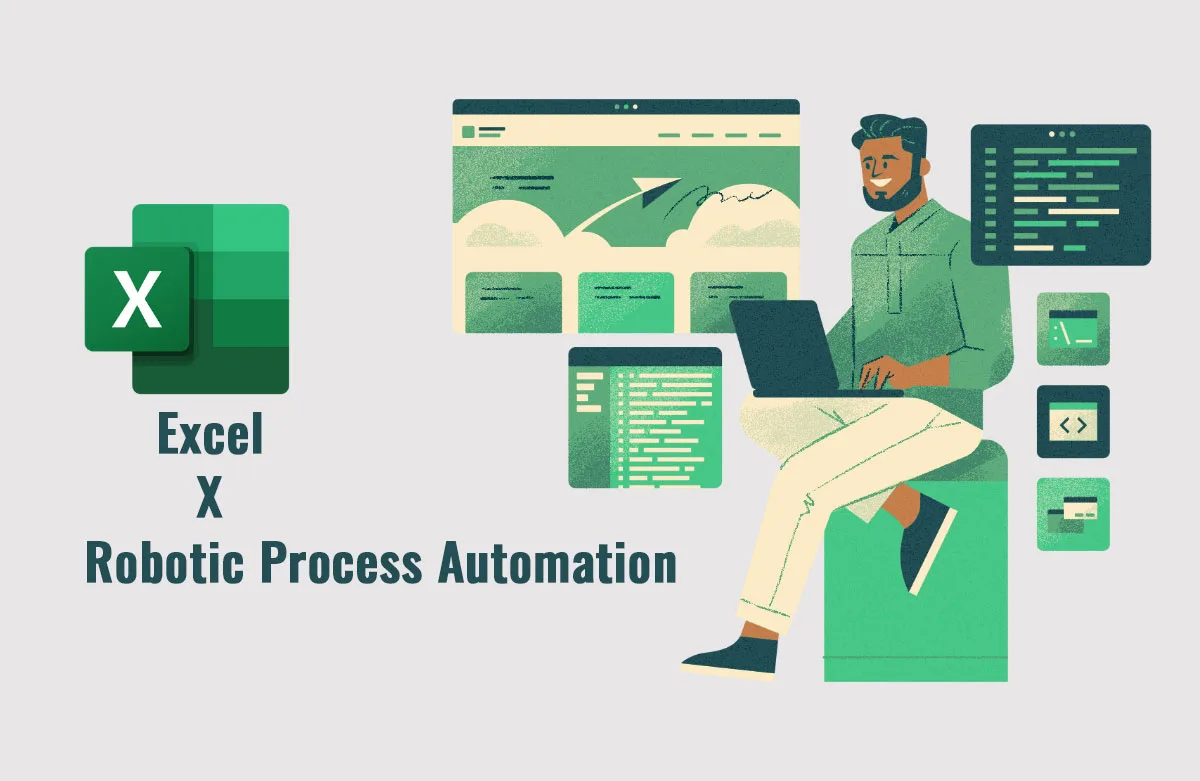
Robotic Process Automation Excel fundamentally means using robotic process automation (RPA) technology to streamline repetitive tasks within Microsoft Excel.
Businesses leverage it to automate a wide range of operations, including data entry, extraction, cell formatting, running macros, and even building charts and dashboards.
There are multiple ways to achieve Excel automation. Macros enable you to record a series of steps and then replay them automatically. Visual Basic for Applications (VBA) offers more advanced coding options for customization. Both macros and VBA reside within the Excel file itself.
Alternatively, RPA tools like RPA Cloud, UI Path, Automation Anywhere, and Octoparse RPA rely on software robots, or ‘bots’. These bots interact directly with the Excel interface, just as a human user would. This opens up possibilities for integrating Excel with other systems and automating tasks that span multiple applications.
The key advantage of RPA bots is their ability to mimic human actions within Excel, executing repetitive, rule-based tasks with significantly greater speed, accuracy, and scalability when compared to manual methods.
What Can Robotic Process Automation Excel Do for You?
Robotic Process Automation Excel significantly transforms how users interact with Excel workbooks. It simplifies complex processes and empowers businesses to repeat tasks with speed and precision, ultimately saving time, money, and effort. Crucially, automation acts as a bridge between legacy business processes and systems, enabling them to interact seamlessly with modern tools for in-depth analytics, data science, and business intelligence.
This integration unlocks a world of possibilities. Traditional structured data, often locked within Excel, can now be combined with semi-structured and unstructured data. The result is a wealth of information made accessible through modern automation tools, driving new levels of profitability for businesses.
Specific benefits of Excel Robotic Process Automation include:
User-Friendly Experience
Excel automation handles the tedious tasks – updating values, formatting cells, and running macros – so you don’t have to. This frees you from the nitty-gritty details, allowing you to focus on analyzing the data within your spreadsheets. The result is a more efficient and enjoyable overall experience.
Informed Decision-Making
Robotic Process Automation Excel empowers you to transform raw spreadsheet data into compelling dashboards, charts, and graphs. These visualizations reveal insights hidden within the numbers, driving better decision-making. Additionally, automation streamlines the process of extracting Excel information and feeding it into analytics tools for even deeper analysis.
Enterprise Integration
Excel RPA unlocks the potential of spreadsheets, allowing them to seamlessly integrate with other enterprise systems. It breaks down the barriers that traditionally isolated spreadsheet data, transforming Excel into a dynamic component within a larger, interconnected business intelligence ecosystem.
Sharing Data
Robotic Process Automation Excel facilitates secure data sharing within common spreadsheet formats like XLS, XLSX, XLSM (for macro-enabled files), and CSV. It streamlines the process by offering tools for encryption, compression, and seamless transfer of files, regardless of the collaborators’ locations. Automating these steps enhances security and efficiency in collaborative workflows.
Better Risk Management
Manual data transfer between spreadsheets and other sources is prone to human error. Even seemingly minor mistakes can escalate, potentially leading to significant negative consequences for a business. Excel automation eliminates this risk by ensuring accurate and reliable data transfers, safeguarding your company’s operations.
Low Impact Implementation
One of the key advantages of RPA is its non-invasive nature. It’s designed for smooth integration into existing company processes, causing minimal disruption. This means teams can continue working with their familiar tools and workflows even as the RPA platform is being implemented or updated.
Robotic Process Automation Excel with RPA CLOUD
Are you looking for a Robotic Process Automation Excel tool to automate Excel operations? In this article, I will introduce RPA CLOUD, which is a great Excel RPA software for you.
RPA CLOUD is a cloud-based software robot with an extremely user-friendly interface and requires no programming knowledge. RPA CLOUD has become a powerful enabler for anyone looking to automate tasks and optimize workflows. From there, this software helps improve operational efficiency and save time and costs for businesses in many fields and scales.
From there, you can use this software to automate tasks in Excel quickly and accurately. Here are the features that RPA CLOUD can operate on Excel:
- Create new file: An action used to create an Excel file. The file created by default has 1 sheet named Sheet.
- Get sheet names: An action that gets all the sheet names in an Excel file as an array.
- Change sheet name: The action of changing the sheet name in an Excel file.
- Select Sheet: Operation of selecting a sheet. To perform operations on Excel, users first need to select the spreadsheet on which to operate.
- Reading cells: The act of reading the value of a cell in a spreadsheet.
- Write cell: The act of writing a value to a cell in a spreadsheet.
- Read range: The act of reading values within a specified range of the spreadsheet into a two-dimensional array.
- Write range: The act of writing an array to a worksheet.
- Delete range: The action of deleting values within a specified range of a spreadsheet.
- Convert Excel to CSV: The act of converting an Excel file’s spreadsheet into a new CSV file.
- Write CSV: The action of creating a new CSV file.
- Read CSV: The action of reading a CSV file as an array.
- Change CSV file delimiter: The action of changing the character that separates columns in a CSV file.
- Append values to CSV file: The action is to append rows to the CSV file.
With cross-platform support, RPA Cloud also allows you to work on many popular platforms such as Google Chrome, Gmail, Google Spreadsheets, Google Drive, Google Calendar, Google Docs, AWS S3 and FileMaker.
Pricing:
- Free Trial: 30-day trial without requiring a credit card.
- Standard Plan: $15 per month.
- Premium Plan: $30 per month.
- Enterprise Plan: $50 per month.
- Cooperation Plan: Contact RPA Cloud for customized pricing.
FAQs
What Types of Excel Tasks Can Be Automated?
Excel already offers some built-in automation features, like formulas that create dynamic reports based on your data. However, using Robotic Process Automation (RPA) for Excel automation takes these capabilities to the next level. RPA-powered Excel automation can eliminate the tedious manual work involved in tasks such as:
- Migrating and extracting data: Seamlessly move data between different Excel sources or into other systems.
- Database integration: Connect Excel spreadsheets directly to databases for efficient data exchange.
- Application integration: Automate data flow between Excel and various software applications.
- Running analysis reports: Generate reports on demand, saving time and effort.
- Cleaning and parsing data: Prepare data for analysis by automatically fixing errors and structuring information.
What Is the Biggest Advantage of Excel Robotic Process Automation?
Two words: clean data. Robotic Process Automation Excel is key for maintaining data integrity, especially when spreadsheets are used across multiple company departments. Automation ensures accurate data merging, comparison, collation, and other essential management tasks, minimizing the risk of errors that can compromise your data’s reliability.
Is Robotic Process Automation Excel Used for Enterprise Level Companies?
No, RPA automation isn’t limited to large enterprises. It’s available and completely scalable for companies of all sizes. This means your Excel RPA solution can easily grow and adapt alongside your company’s evolving needs.
Is Excel Macros the same as Excel RPA?
The short answer is no; Robotic Process Automation (RPA) and macros are not the same. While they share some similarities, there are crucial differences:
Scope of Work: Macros are primarily confined to the Microsoft Office suite, making integration with external applications difficult. RPA offers far greater flexibility due to its ability to interact with a wide range of software systems.
User-friendliness: RPA often features a simple drag-and-drop interface, making it accessible to users without coding experience. Conversely, creating macros requires in-depth knowledge of VBA, the programming language used to write them.
If You Know VBA, Can Robotic Process Automation Still Help You?
Whether RPA Excel automation is right for you depends on your specific needs. If your work stays exclusively within Excel and you’re comfortable with complex VBA coding, you may not need RPA. However, if you want to streamline the process of creating macros, reduce manual data handling, or integrate Excel seamlessly with other applications, RPA offers a powerful and user-friendly solution.
Do You Need to Have Excel to Use Excel RPA?
You might be surprised to learn that you don’t need Excel installed to take advantage of RPA-powered automation. RPA platforms like Automation 360 let you manage Excel sheets and workbooks without the software itself. This flexibility is one of the ways RPA streamlines your business processes.
If you’re ready to dive into Excel automation, a Robotic Process Automation Excel solution is the ideal starting point. RPA software uses intuitive bots that can be programmed to handle all the steps involved in your Excel tasks. RPA platforms are designed to work seamlessly with the structured format of spreadsheets, making them perfect for automating routine and repetitive processes.
The best part? Once you’ve chosen an RPA platform, such as RPA Cloud, getting started is incredibly simple. With point-and-click and drag-and-drop interfaces, you can easily train the bots to replicate your Excel workflows – no coding experience is required!
Read more: