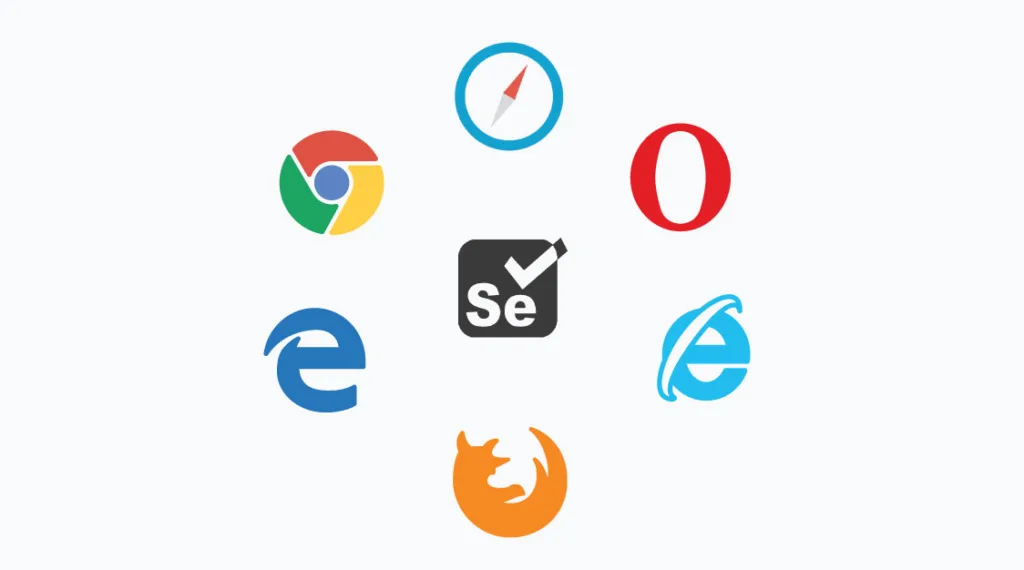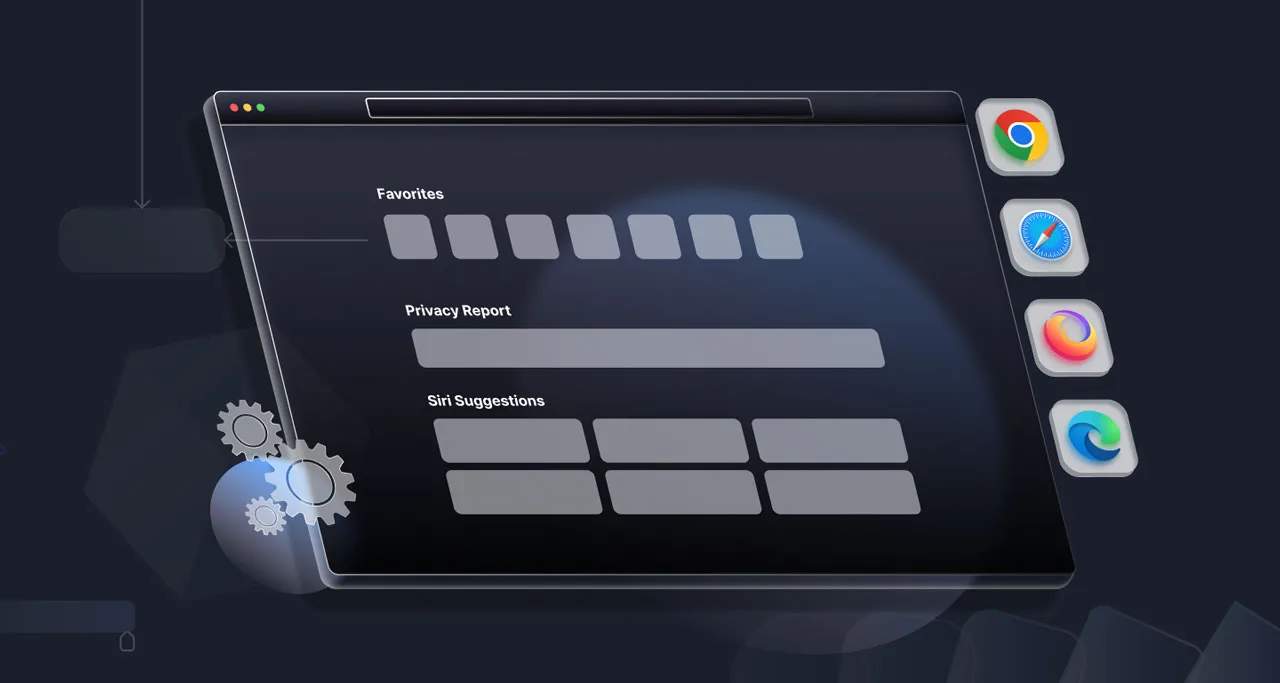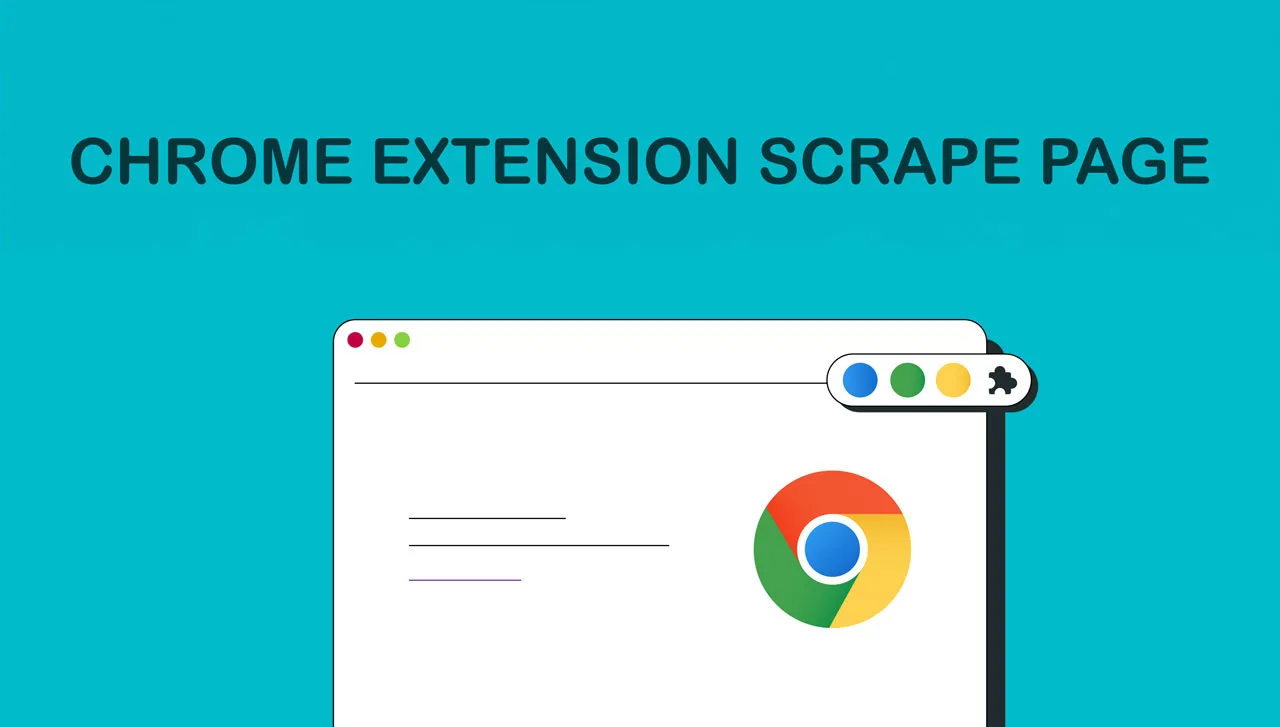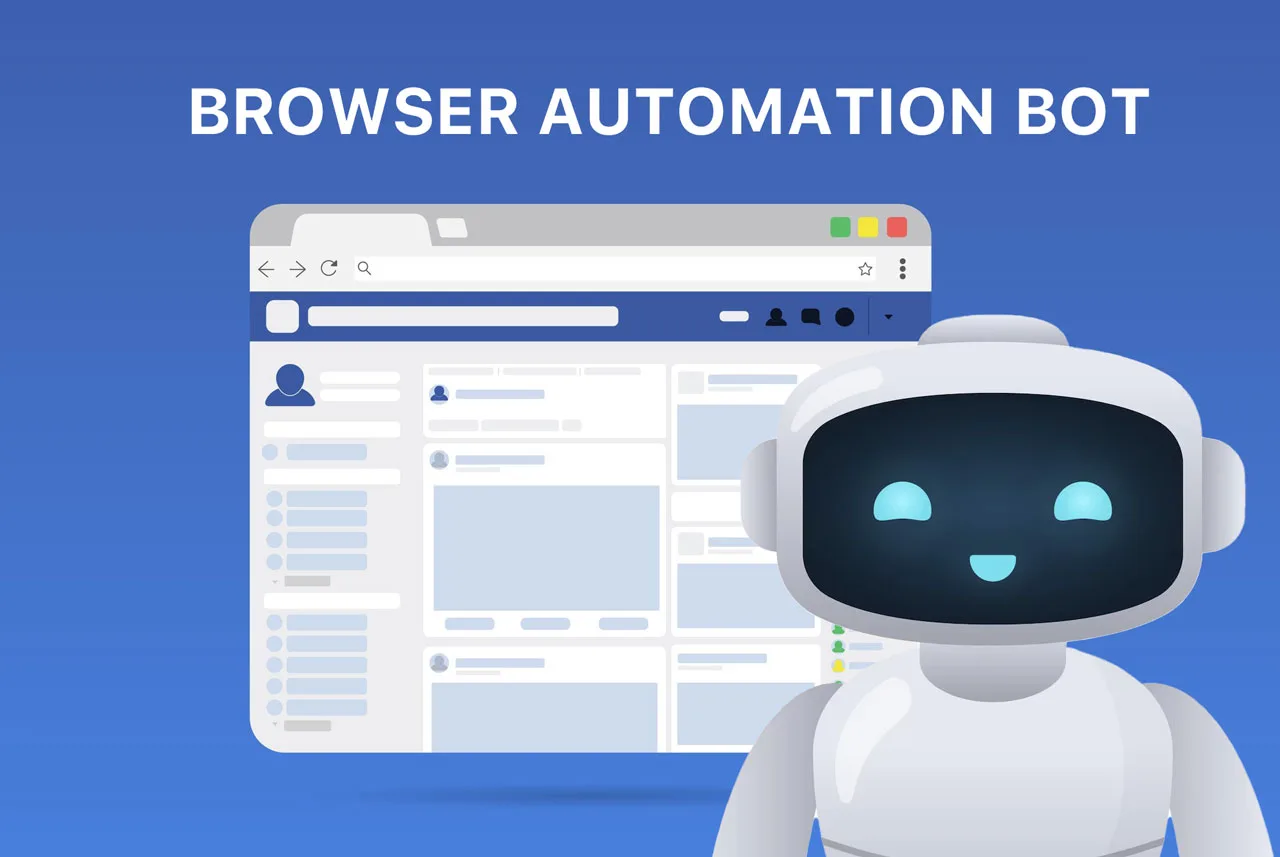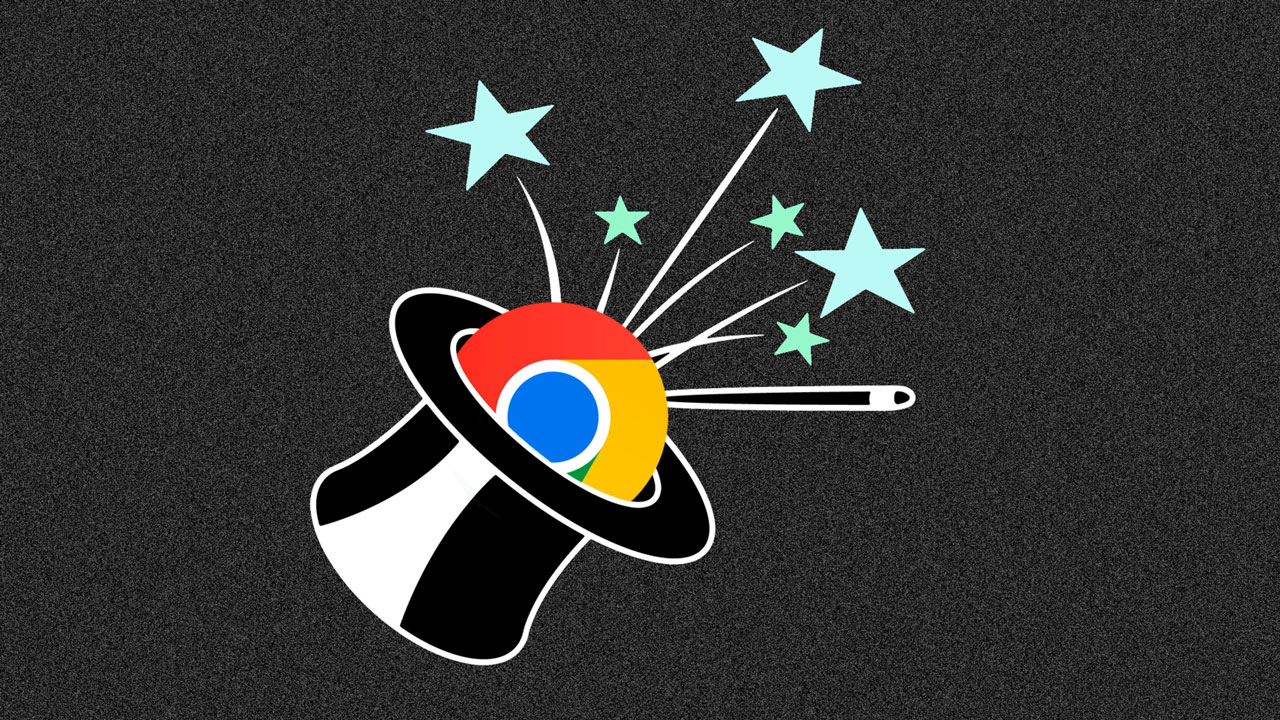Selenium is a popular tool used for testing websites automatically. People who work in testing often talk about it because it’s powerful, free to use, and works with many different browsers. It’s great for automating tasks in web browsers. Let’s explore Selenium web browser automation!
Selenium lets you run automated tests in different programming languages on different browsers and devices using a cloud-based grid, like the one provided by BrowserStack. Since Selenium tests are so important in creating and testing software, it’s helpful to know some of the best ways to use it.
This article will discuss 7 tips for browser automation with Selenium to test websites efficiently, so you can check if websites work well, even when you don’t have much time.
What is Selenium?
Selenium web browser automation is a tool that helps test websites and web apps automatically. It works with many different web browsers and computer systems. It also supports various programming languages like Java, Python, PHP, C#, and Ruby.
This means testers can use any programming language they’re comfortable with. You can also combine Selenium with other tools like Jenkins for continuous testing.
Almost every company that uses websites and web apps uses Selenium for testing. Developers also use it for unit testing because it works with different programming languages.
Selenium also helps testers automate repetitive tests and make testing cycles faster. Because of this, Selenium is very popular for testing websites.
Top 7 practices for Selenium Web Browser Automation
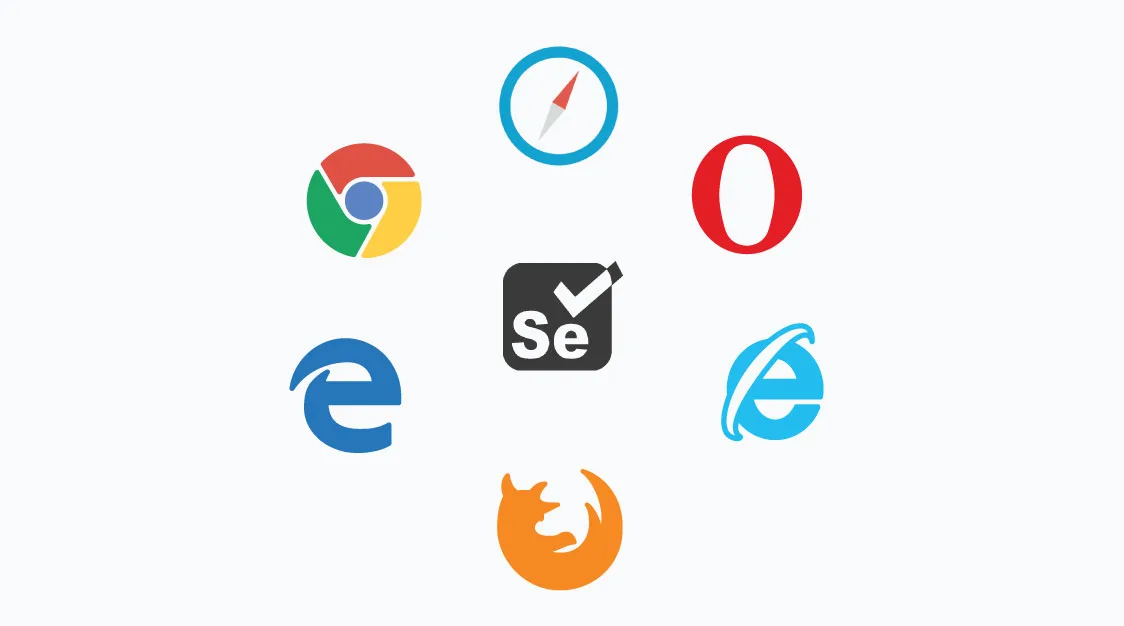
Here are the main 7 effective ways for Selenium web browser automation that you should know. Let’s find out!
Correct Usage of Locators
Selenium’s job is to automate things people do on websites. It works like a person, clicking, typing, and doing other things to check different parts of a website. To work with each part of a website, Selenium needs to find them using “locators.”
Selenium locators are like addresses for different parts of a website:
- Class: A group of elements with the same name.
- ID: A unique name for each element.
- Link Text: The text inside a link.
- Tag Name: The type of element, like a button or a paragraph.
- XPath: A way to find elements using their position on the page.
Choosing the right locator makes your test script (instructions for Selenium) more adaptable and likely to succeed. A bad locator can make your test break easily if the website changes. Use unique classes or IDs as locators, because they probably won’t change without someone noticing. But things like link text can change often, like buttons that only show up when you’re logged in.
Use Data-Driven Testing
Data-driven testing lets testers use the same test and code for different inputs. When combined with Selenium, it allows developers and testers to make changes easily. This Selenium web browser automation can be used to test how well the system works and if it works on different browsers.
Use Selenium’s special test accelerator to speed up your automation process. Selenium also has over 90 tools (libraries) that you can use to start automating your tests.
Choose the Selector Order
Selectors like XPath and CSS find things on a webpage based on their location. They’re slower than using ID, Name, or Link Text. Name and ID are the best because they’re simple and direct. CSS works like a mix of ID and Name. XPath is complicated, so use it only if nothing else works.
From easiest to hardest to use, Selenium locators are: ID, Name, Links Text, CSS, XPath. So, start with an ID in your test code and only use XPath if you have to.
Use Page Objects
Page Objects are like building blocks that make it easier to test and change websites. They’re a way to organize your code so that each part of the website is treated as a separate object. The different parts of the page become the variables, and the actions you want to automate become the methods.
Here are some benefits of using Page Objects:
- Stronger tests: Page Objects make your tests less likely to break when small changes are made to the website.
- Separation of code: Page Objects keep your test code separate from the code that actually interacts with the website.
- Organized code: All the actions you can do on a page are grouped together in one place.
- Reliable and easy to maintain: Page Objects make your tests more reliable and easier to update.
- Readability and reusability: Page Objects make your test code easier to read and reuse.
- No duplicate code: You avoid writing the same code multiple times.
Use Selenium Waits. Avoid Thread.Sleep
Instead of using “sleep”, use Selenium’s “wait” commands. When you use “sleep”, the code pauses for a set time, no matter what’s happening on the webpage. But with “Implicit Wait,” Selenium keeps checking the webpage until it finds a specific element or condition.
Using “Implicit Wait” is better than “sleep” because it doesn’t waste time waiting when it doesn’t have to. Every second is important when you have deadlines, and using “wait” commands helps you manage the time your Selenium tests take.
Use Java Runtime Environment JRE 1.6
If you see an error message like “java.lang.NoSuchFieldError: java/util/concurrent/TimeUnit.HOURS” when you start a test, it means you need to update your Java. Selenium uses Java, so this error means you need a newer version. You can download the latest version from the Selenium website.
After you update Java, type this command in your terminal to start the Selenium server. Remember to replace “2.x.x” with the actual version number you downloaded:
java -jar selenium-server-standalone-2.x.x.jarRun Test on Real Devices
Selenium web browser automation is great for testing websites automatically to make sure they work well. But, it’s important to test your website on lots of different real browsers and devices. If you don’t test in real situations, like what users experience, your test results won’t be very helpful. So, testing on real devices and browsers, not just on fake ones (emulators and simulators), is the best way to get accurate results.
Read more: