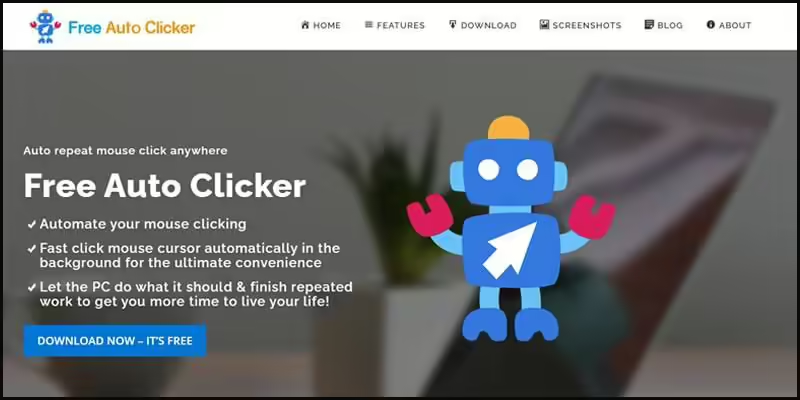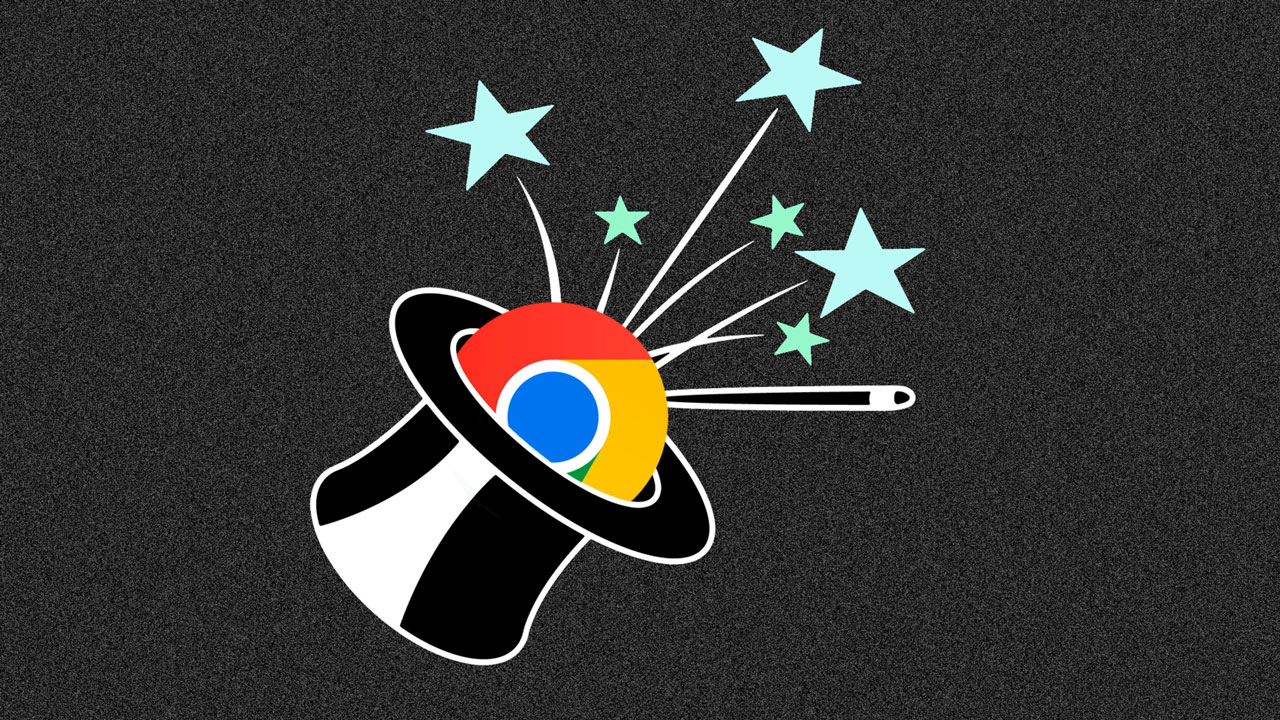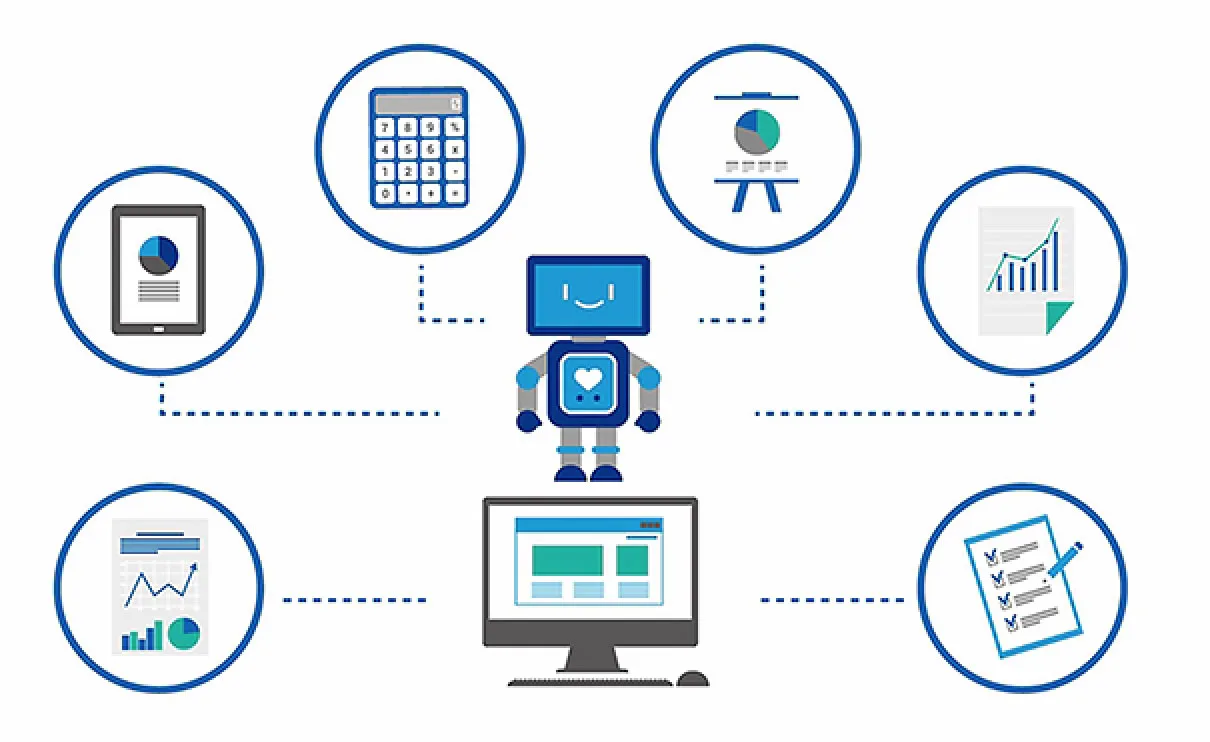In today’s fast-paced digital world, harnessing the power of automation is essential. One key aspect of this is automating data retrieval from the web, a task that can be time-consuming and prone to errors if done manually.
In this article, we’ll explore how automating the process of getting data from the web with the help of RPA CLOUD can transform your daily operations, save you valuable time, and ensure accuracy in your data collection efforts. Let’s dive into the world of web data automation and unlock its potential for your workflow.
Imagine needing to visit a bank’s website daily to retrieve the USD to VND exchange rate from the previous day. With just a few simple steps, you can teach your robot to handle this task, eliminating the need for manual intervention.
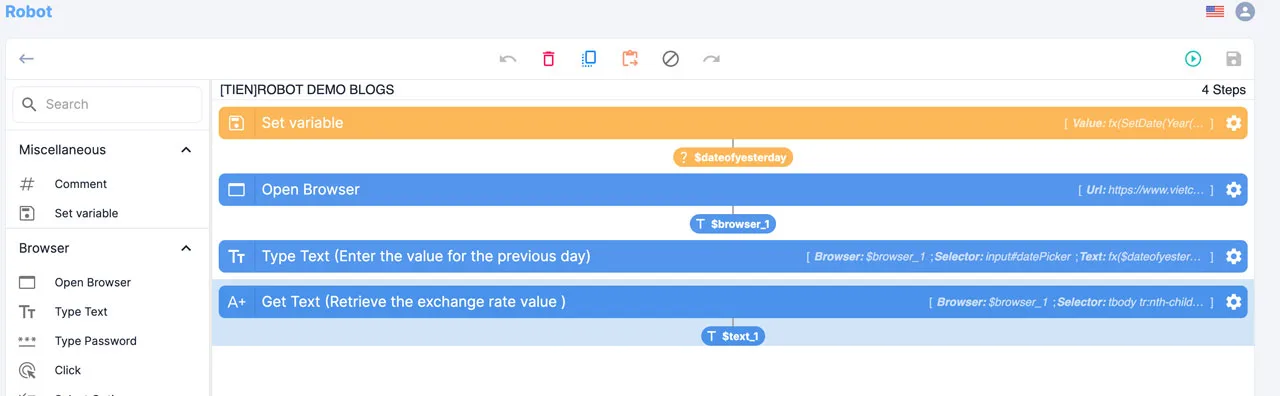
Create a Variable to Store the Value
To retrieve the exchange rate from the previous day, it’s important to create a variable specifically for the previous day’s value.
Select the ‘Set Variable’ step.
You have the option to edit the output key name so that you can easily remember and use it when needed.
For this task, where we require the value from the previous day, just click the ‘fx’ button. If you need a variable to store a fixed value, you can directly type it into the value field.
RPA CLOUD’s power is that you can create a very flexible value with using fx
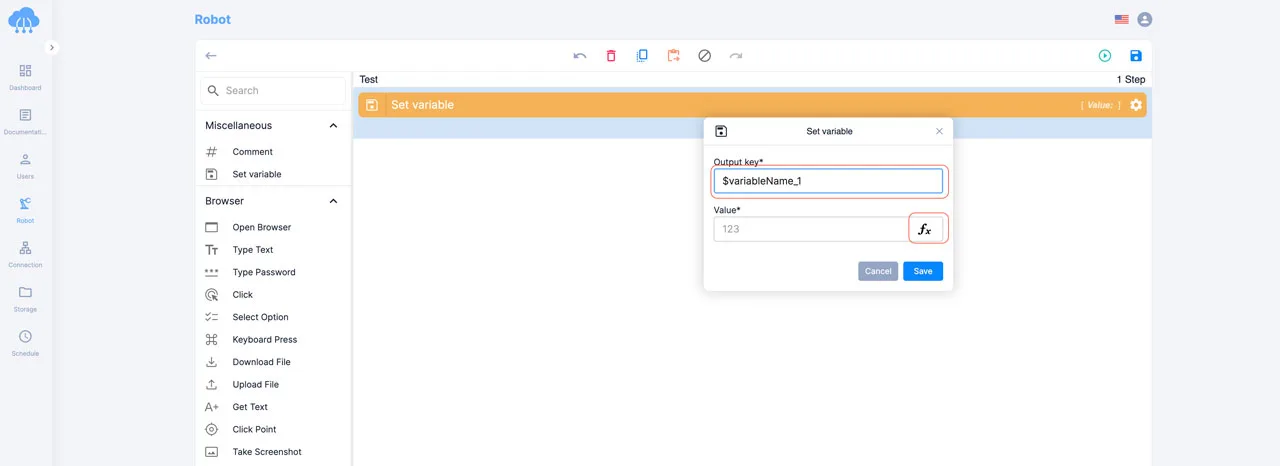
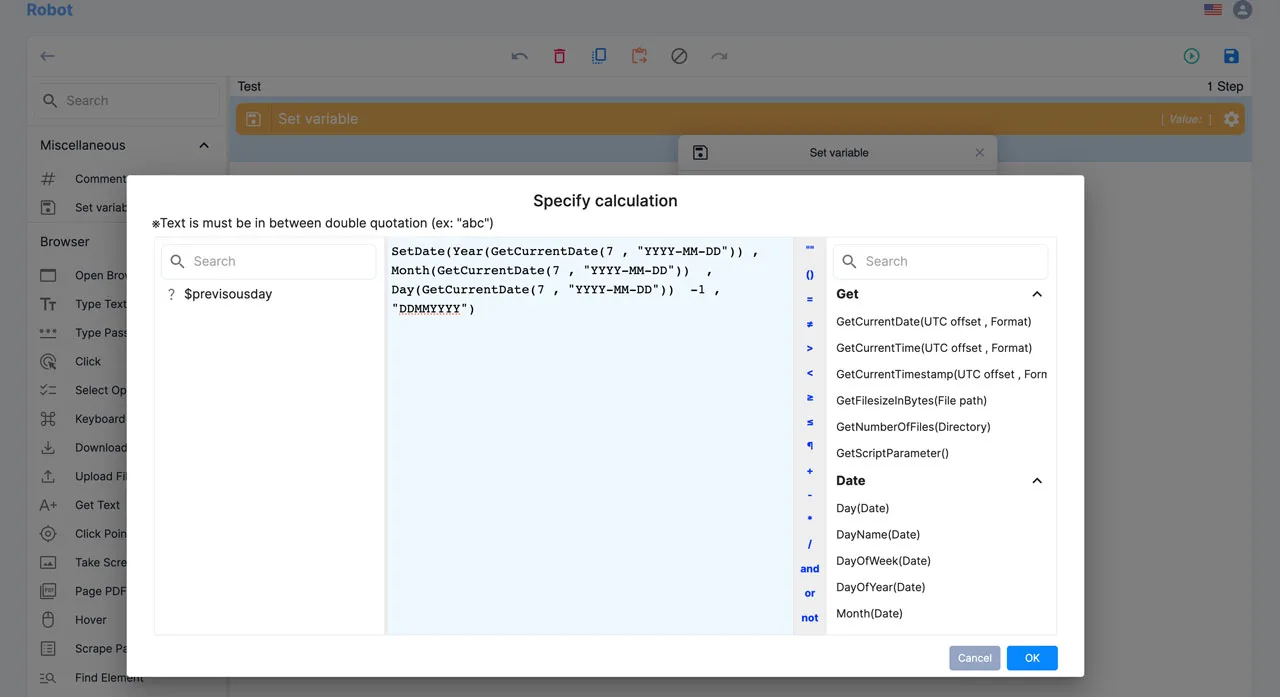
SetDate(Year(GetCurrentDate(7 , “YYYY-MM-DD”)) , Month(GetCurrentDate(7 , “YYYY-MM-DD”)) , Day(GetCurrentDate(7 , “YYYY-MM-DD”)) -1 , “DDMMYYYY”)
This process involves obtaining the current day, subtracting 1 to obtain the previous day, and then formatting them according to your desired format, which in this case is “DDMMYY.” You can customize the format as needed, such as “DD/MM/YY” or any other preferred format.
The strength of RPA CLOUD lies in its ability to enable the creation of highly adaptable values using the ‘fx’ function.
Open the target Website
Simply click ‘Open Browser’ to access the target website, in this case, the bank’s site providing the current exchange rate.
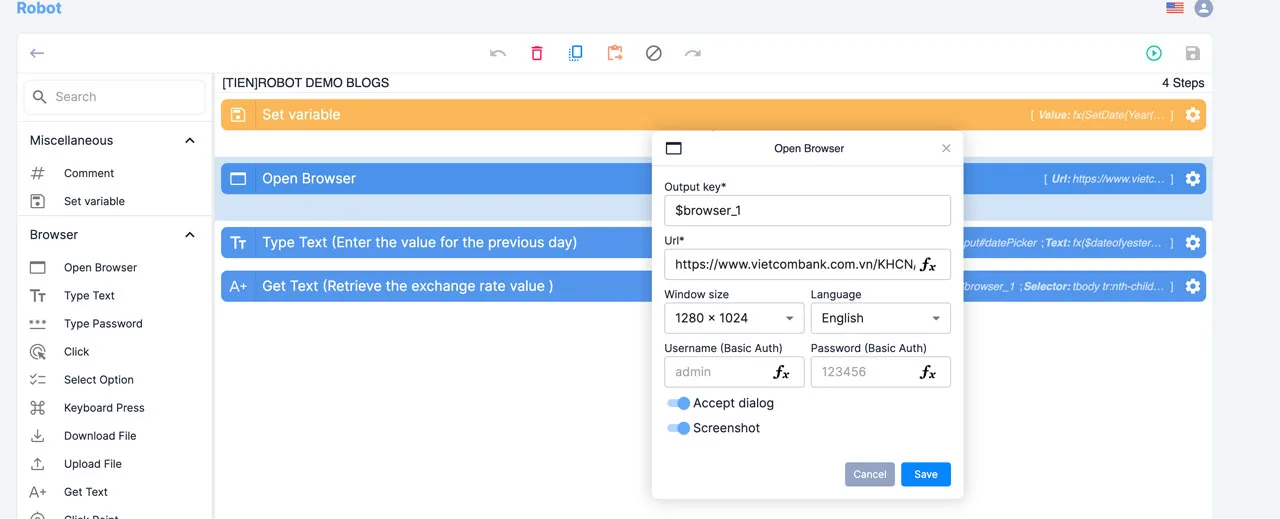
Input the value of previous day
As shown in the picture below, enter the text ‘date ofyestertday’ in the position indicated by the Selector. Read this article to discover what a selector is and how to obtain it.
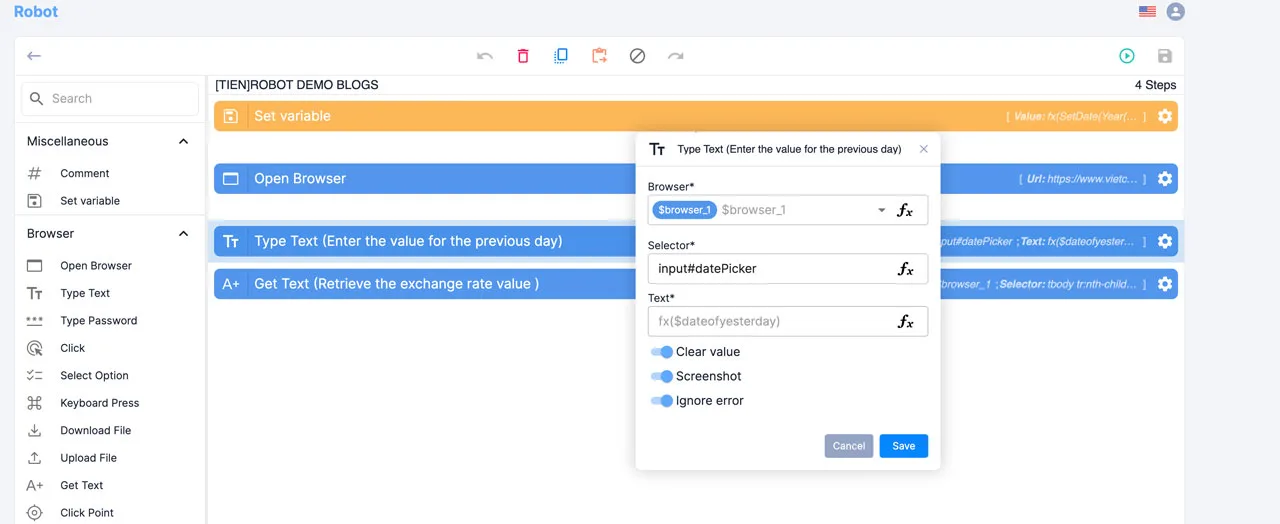
Get text
Finally, you can retrieve the exchange rate using the ‘Get Text’ step. Instruct the robot on the location of the exchange rate, and it will capture the information for you.
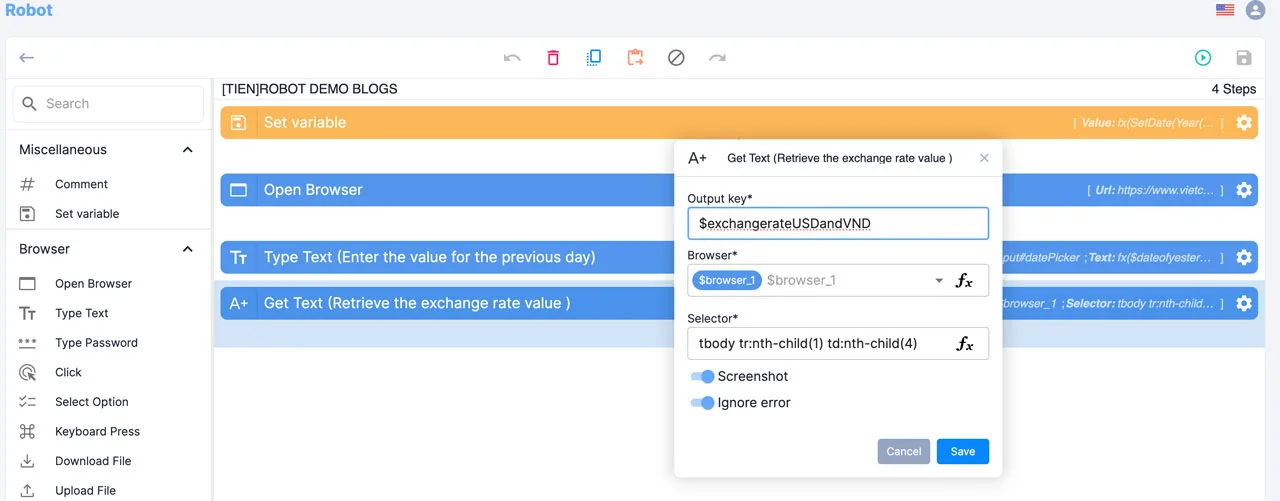
Verify the result
Save your settings and run the robot to verify the results.
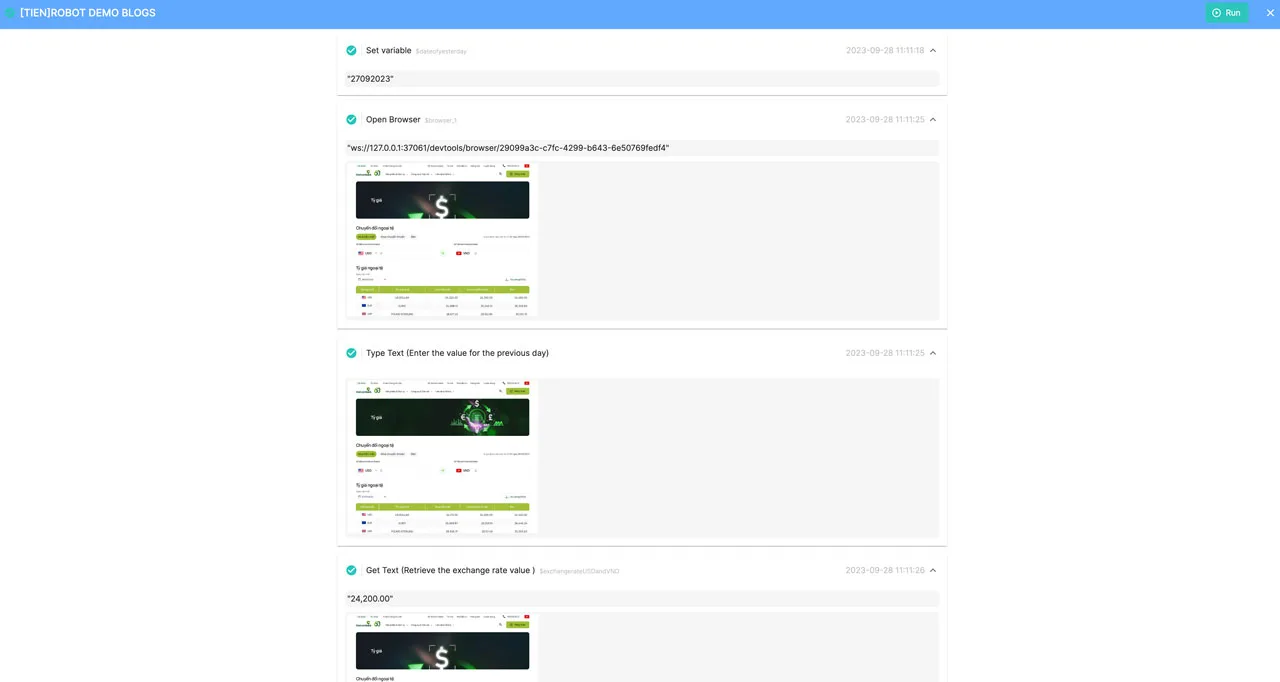
We trust that you now have a clear understanding of how RPA CLOUD automates data retrieval from the web. This was just a simple example; explore the full potential of RPA CLOUD to witness its intelligence in streamlining your task automation. We’re excited to welcome you to https://rpa-cloud.io.