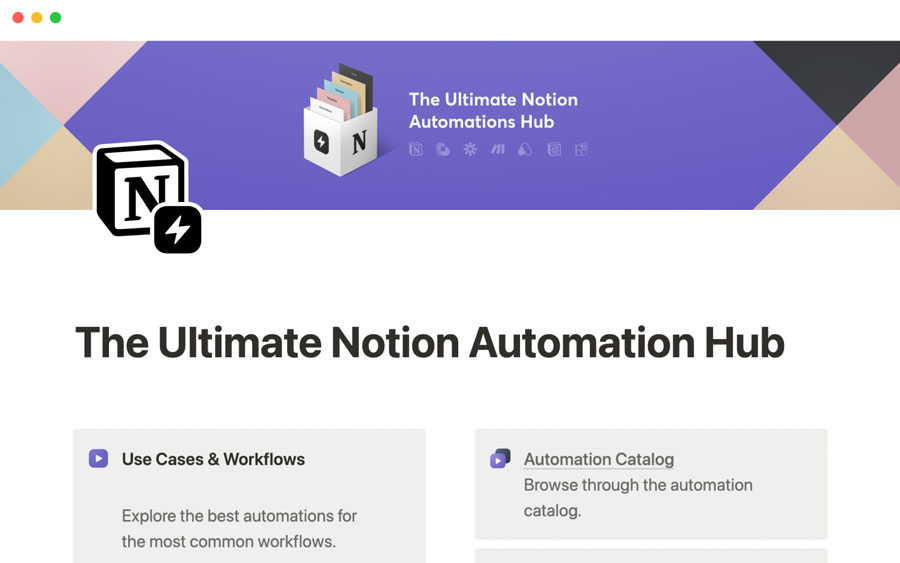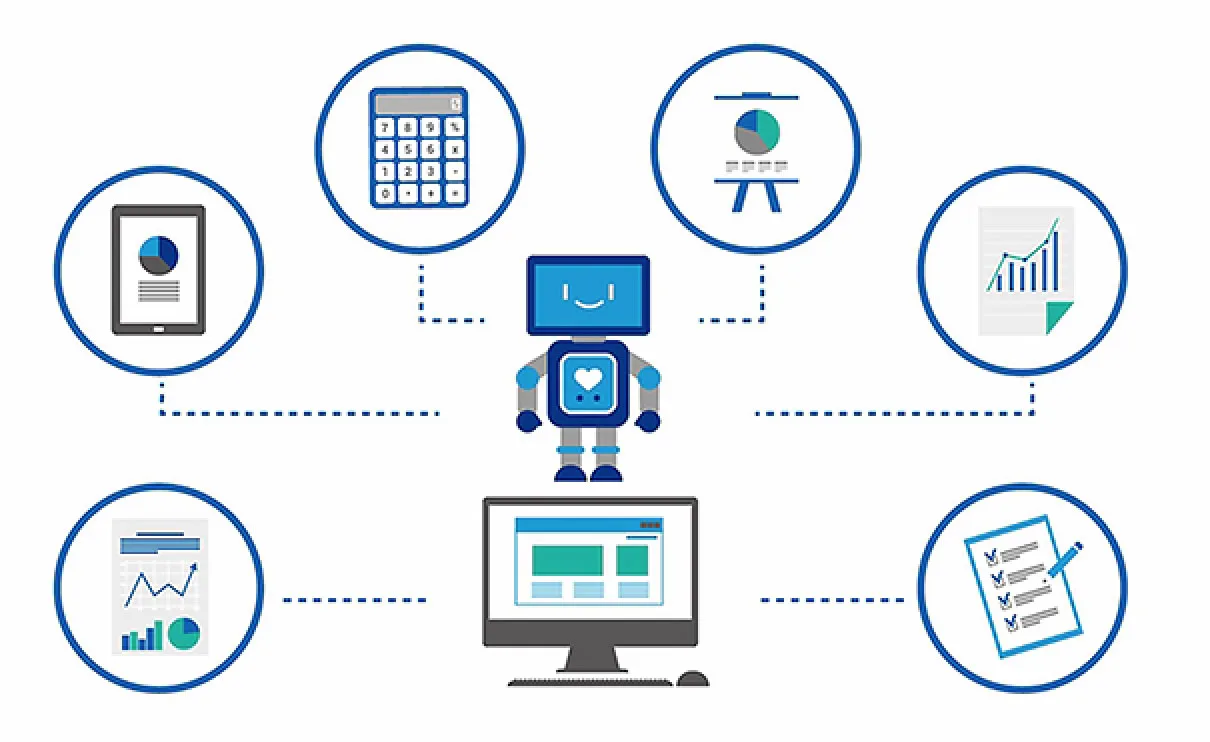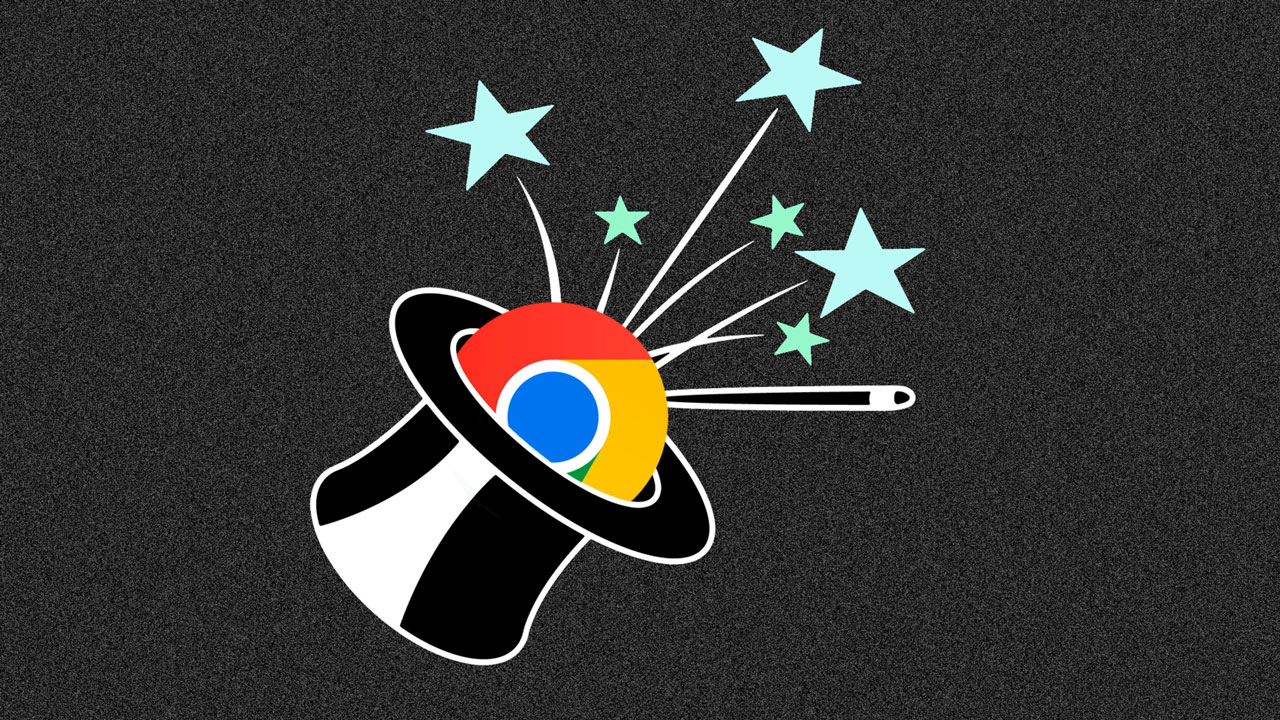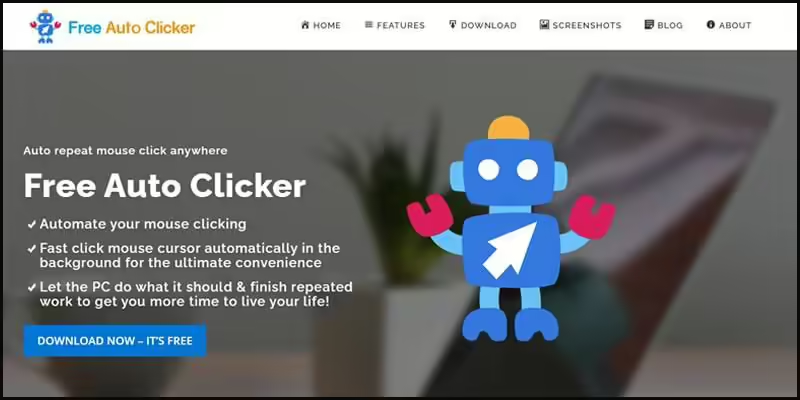Managing tasks, projects, and information efficiently is crucial. Enter Notion, a versatile all-in-one workspace that empowers users to create custom databases, organize data, and collaborate seamlessly. But what truly sets Notion apart? Workflow automation. In this article, we delve into the world of Notion workflow automation, exploring its benefits, use cases, and practical tips for maximizing productivity.
In the bustling landscape of productivity tools, Notion stands tall as a Swiss Army knife for knowledge workers. Whether you’re a freelancer, project manager, or student, Notion’s flexibility allows you to mold it according to your needs. But what makes it even more powerful? The ability to automate repetitive tasks and create efficient workflows.
Understanding Notion Workflow Automation
What Is Notion?
Notion is more than just a note-taking app; it’s a dynamic workspace where you can create databases, pages, and interconnected content. Think of it as your digital brain—a place to store ideas, collaborate with teammates, and manage projects.
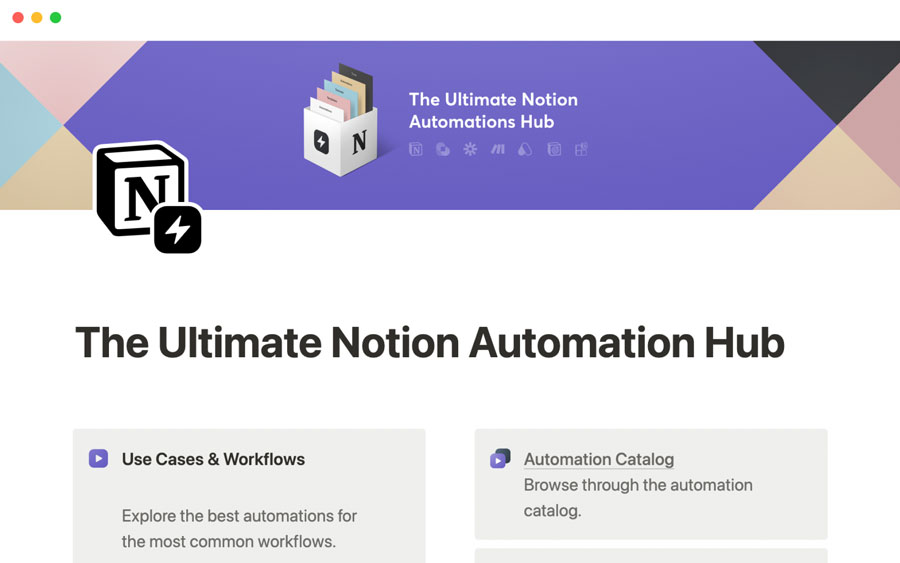
The Magic of Databases
At the heart of Notion lies its database feature. Unlike traditional note-taking apps, Notion lets you structure information using databases. Imagine having a customizable CRM, task manager, or editorial calendar—all within the same tool. Databases allow you to organize data logically, making it easier to retrieve and manipulate.
Why Automation Matters
Automation isn’t just a buzzword; it’s a game-changer. Notion’s automation capabilities enable you to:
- Save Time: Automate repetitive tasks like updating due dates, assigning tasks, or sending notifications.
- Reduce Errors: Say goodbye to manual data entry errors; let Notion handle it.
- Stay Consistent: Ensure uniformity across your databases and pages.
Notion API: Unleashing the Power
What Is the Notion API?
The Notion API (Application Programming Interface) allows developers to interact programmatically with Notion. It opens up a world of possibilities—integrating Notion with other tools, creating custom workflows, and fetching data dynamically.
Third-Party Integrations
Notion plays well with others. Connect it to apps like Zapier, Integromat, or Automate.io, and watch the magic unfold. For instance:
- Zapier: Set up triggers to automate actions between Notion and hundreds of other apps.
- Integromat: Create complex workflows by chaining multiple actions together.
- Automate.io: Seamlessly integrate Notion with your favorite tools.
Five Essential Workflow Automations with Notion
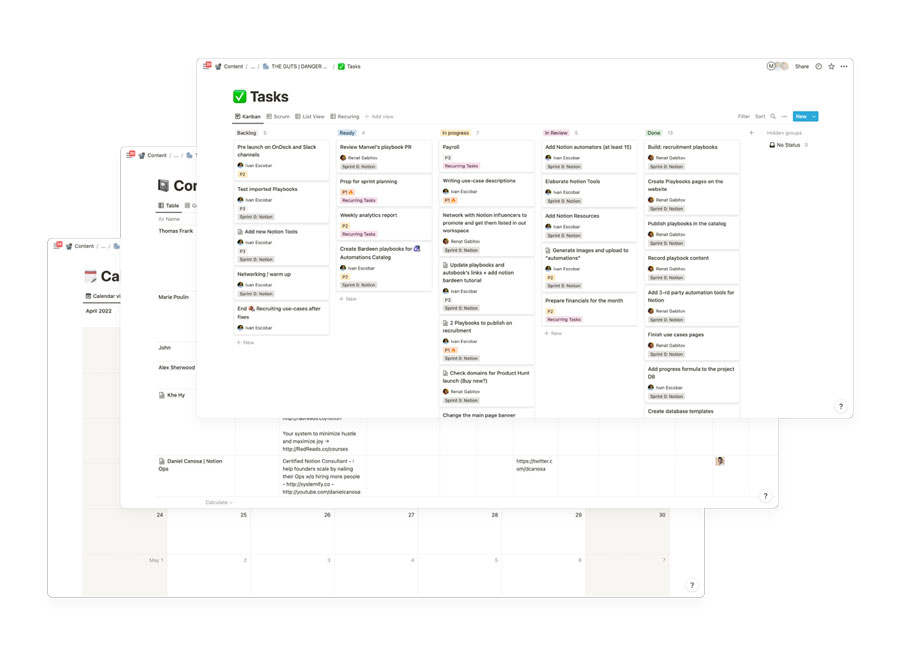
Stay in Touch With Your Team
- Scenario: You manage a sales team. Whenever a new lead enters your CRM database, notify the relevant sales rep.
- Automation: Set up a trigger to send personalized Slack messages or emails to the right team member.
Automate Task Management
- Scenario: Your project board in Notion needs constant updates. Whenever a task is marked complete, update the project status automatically.
- Automation: Use Zapier to sync Notion tasks with tools like Trello or Jira.
Custom Dashboards and Metrics
- Scenario: Visualize sales performance or project metrics.
- Automation: Create dynamic dashboards within Notion using linked databases and formulas.
Collaborate Effectively
- Scenario: Keep everyone in the loop about project progress.
- Automation: Use Notion’s API to share real-time updates with team members.
Organize Data Better
- Scenario: Maintain a centralized repository for customer data.
- Automation: Leverage Notion’s databases to categorize and search for information effortlessly.
Other Notion tips
Templates and Presets:
Explore Notion’s built-in templates or create your own. Templates save time by providing pre-designed structures for common use cases (e.g., meeting notes, project planning, personal journal).
Utilize presets for frequently used formats (such as headers, subheadings, and bullet points). These shortcuts speed up content creation.
Database Views:
Databases in Notion can be viewed in various ways: Table, Gallery, Calendar, Kanban, and List.
Experiment with different views to find what suits your workflow best. For project management, Kanban view might be ideal, while a Calendar view works well for scheduling.
Linked Databases:
Create linked databases to connect related information across different pages.
For example, link your project tasks database to a project overview page. Any updates in the tasks database will reflect automatically in the overview.
Keyboard Shortcuts:
Master Notion’s keyboard shortcuts to navigate swiftly. Press / to access commands, @ to mention users, and # to create tags.
Use Ctrl (or Cmd on Mac) + Enter to create a new block below the current one.
Toggle Lists and Subpages:
Convert any bullet point into a subpage by clicking the “Toggle List” icon (three dots) and selecting “Turn into sub-page.”
Subpages allow you to create hierarchies within your content.
Inline Databases:
Embed databases directly within pages using inline views.
Ideal for creating dynamic content like reading lists, project logs, or habit trackers.
Custom Icons and Covers:
Personalize your workspace by adding custom icons to databases or pages.
Change cover images for databases to make them visually appealing.
Master Relations and Rollups:
Understand how relation properties work. Use them to link records across databases.
Rollup properties aggregate data from linked databases. For instance, calculate total project hours or sum up expenses.
Toggle Full-Width Pages:
Click the “Toggle Full-Width” button to expand a page across the entire screen.
Great for distraction-free writing or brainstorming.
Dark Mode and Themes:
Switch to dark mode for a different visual experience.
Explore Notion’s themes or create your own color schemes.
Notion workflow automation isn’t just a trend; it’s a necessity. As you explore Notion’s capabilities, remember that automation isn’t about replacing humans—it’s about empowering them. So, dive into Notion, customize your workflows, and watch your productivity soar.
Remember, the key to successful automation lies in understanding your unique needs and tailoring Notion accordingly. Start small, experiment, and gradually build robust workflows that transform the way you work. And always keep “Notion workflow automation” at the forefront of your digital toolkit!