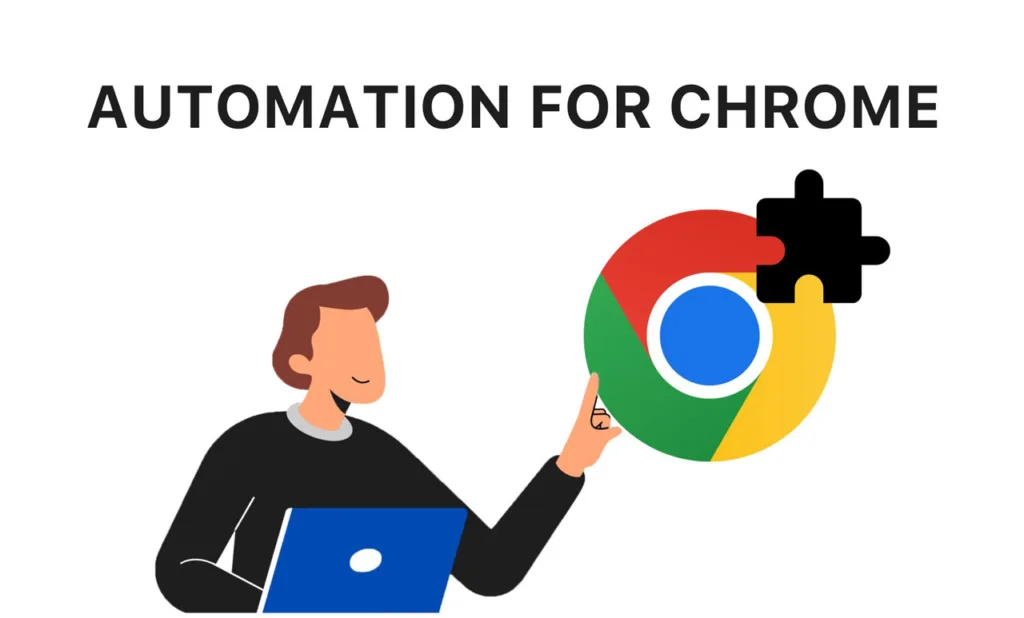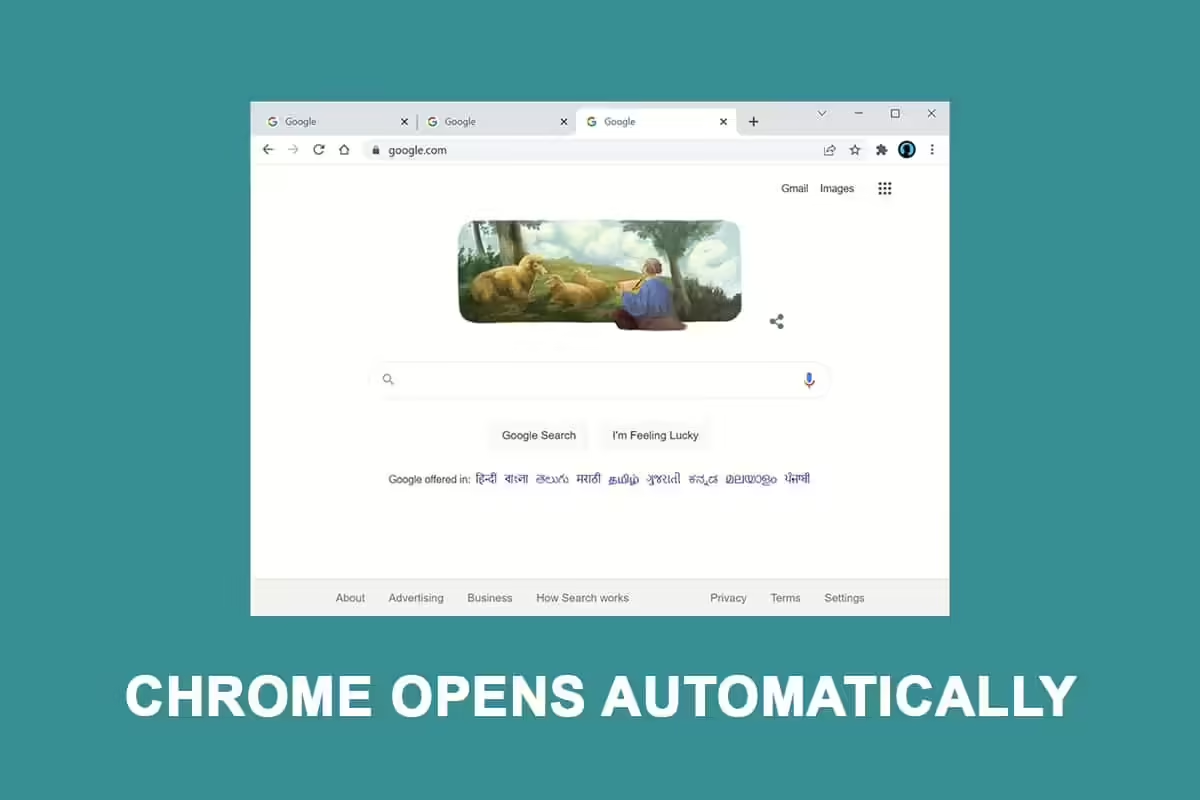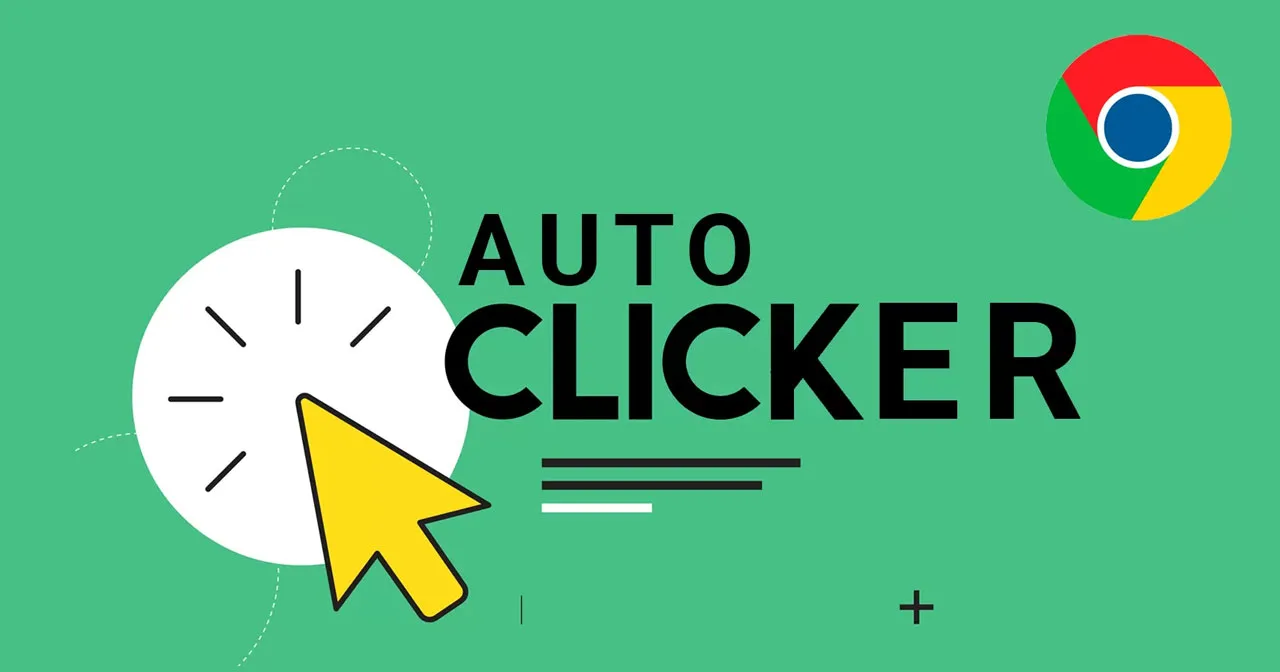Tired of feeling overwhelmed by those repetitive online tasks? Automate Browsing Tasks can revolutionize how you work! Forget endless form-filling and tedious data searches – these tools take over the boring stuff, saving you precious time.
Ready to streamline your day? In this blog, I will give you all the important aspects of Automate Browsing Tasks that you should know. In particular, I will discuss the top ten amazing Automation Chrome Extensions that will bring the power of automation to your fingertips.
What Are the Types of Automate Browsing Tasks?
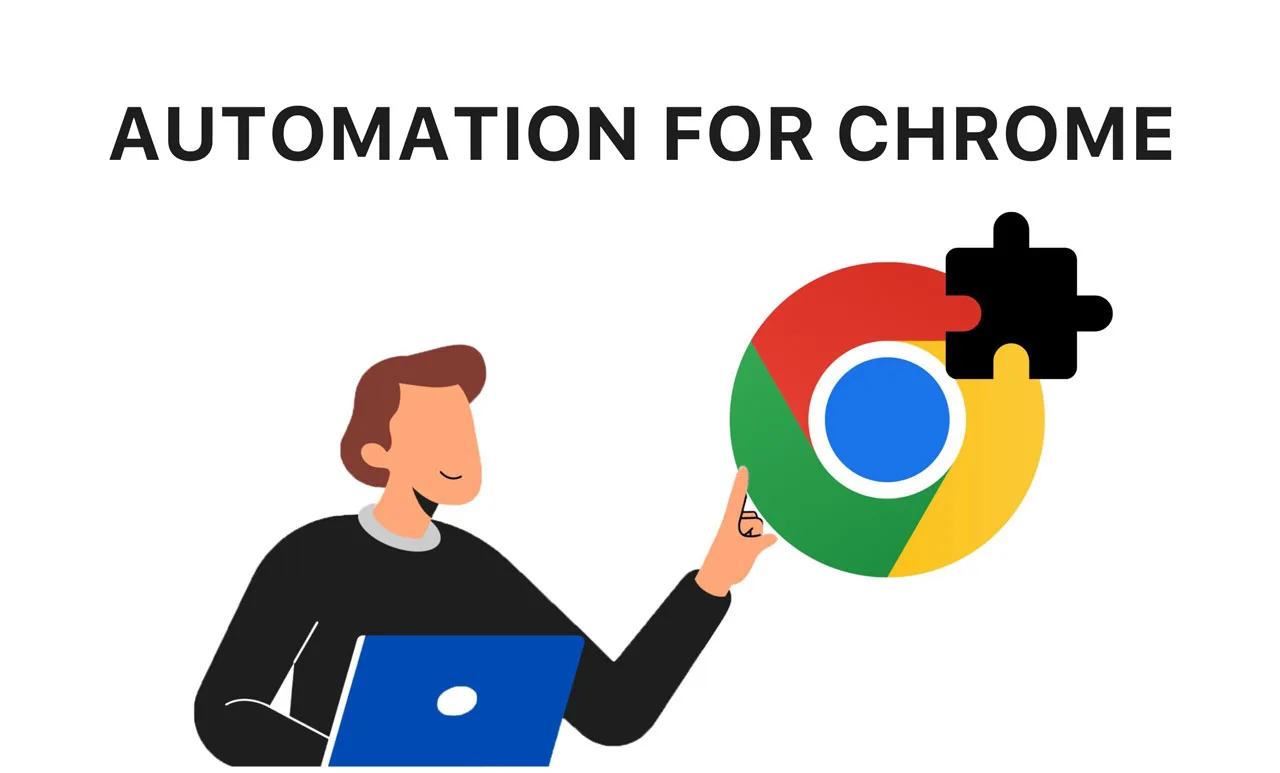
Automation Chrome extension offers a world of possibilities, allowing you to streamline countless tasks. You can schedule social media posts, automate emails, and so much more. To get the most out of this powerful technology, focus on automating those everyday repetitive tasks that eat away at your time. This might include data entry into spreadsheets, sending out template-based cold emails, or conducting routine website testing.
Here are ten common examples of Automate Browsing Tasks:
- Filling out forms: Say goodbye to repeatedly entering the same information! Smart browser automation tools learn to autocomplete online forms for you, saving you lots of time.
- Clicking links: Automate those routine navigation clicks. Tools exist to generate scripts or even record your screen, then mimic those clicks. An example might be automating your daily Twitter login and navigation.
- Extracting data from websites and transferring it between apps: Need to pull website data into a structured format, or feed your product usage info into an email tool? Browser automation can streamline this.
- Typing the same things repeatedly: Browser automation tools like OSlash let you create shortcuts for frequently used text snippets, then auto-type them, saving you valuable keystrokes.
- Capturing screenshots: Set up an automated sequence to take screenshots of web pages on demand or at intervals.
In addition, extensions of Chrome automation can automate tasks in Google Chrome even more complex jobs:
- Testing web applications: Simulate how users interact with your web applications to check if they are working correctly.
- Web scraping: Specialized tools within some browser automation suites can extract data from websites almost instantly.
- Sending emails: While email clients can schedule emails, browser automation takes it further, automating logins, composing, signatures, and more.
- Uploading and downloading files: Make those frequent file transfers a smoother, faster process.
- Generating reports: Let automation tools pull data from various sources (like social media or analytics platforms) to automatically compile your reports.
Top 10 Chrome Automation Extensions
Here are 10 great Chrome extensions that will help you automate boring, repetitive tasks quickly and effectively. Let’s find out!
UI.Vision RPA
Formerly known as Kantu, UI.Vision RPA has evolved into a powerful tool for automating tedious web browsing tasks. It goes further by adding the ability to automate desktop applications. This range of functionality makes it a very useful extension.
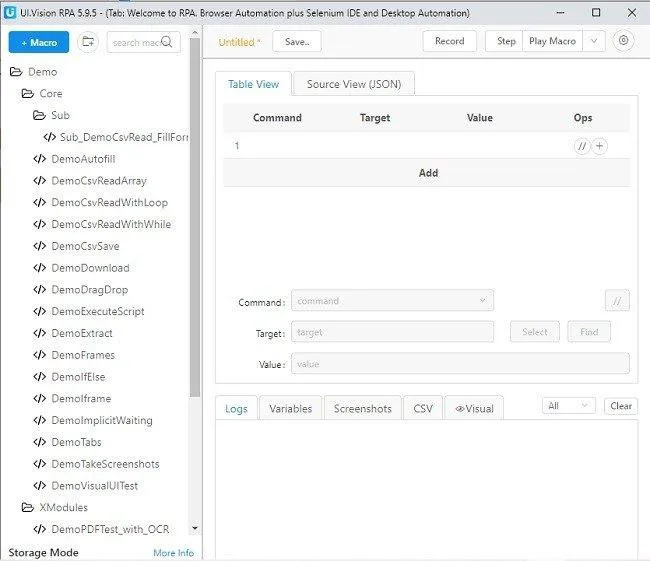
When it comes to website automation, UI.Vision RPA has incredible capabilities. It handles web pages with complex elements like dialogs, frames, AJAX, JavaScript, and even Flash. This adaptability extends to simple website data mining tasks. However, the real power of UI.Vision RPA lies in its three core automation tools:
- Visual browser automation and UI testing: This is a designer and developer’s dream. Test layout across devices, reliably recognize web page elements and automate the entire browser testing experience.
- Visual desktop automation for Windows, Linux, and Mac: Apply the same automation concepts to your desktop. The repetitive desktop quest begins! You can also consider AutoHotKey for basic Windows automation.
- Selenium IDE C++: Think of this as your general-purpose web automation toolkit. Run macros, fill out forms easily, and automatically take screenshots.
While it’s a bit daunting for those new to Automate Browsing Tasks, the sheer usefulness of UI.Vision RPA will quickly win you over.
ProKeys
Do you keep typing the same things over and over again? Imagine having quick shortcuts to instantly insert your email address or frequently used phrases. That’s the power of ProKeys, a browser automation extension designed to streamline your workflow.
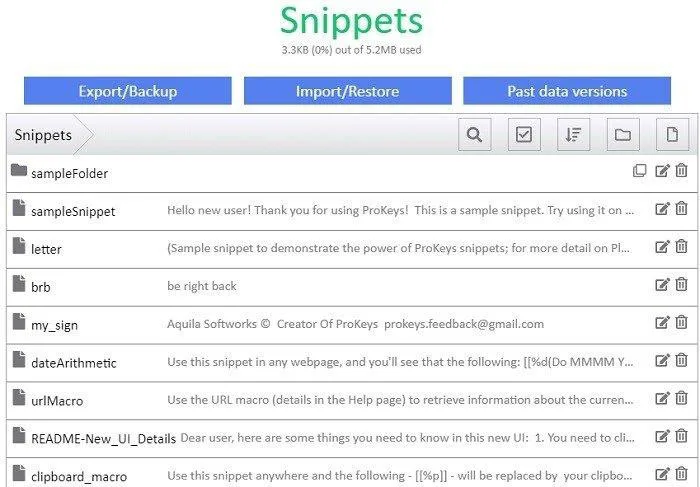
While there is some initial setup, ProKeys will ultimately save you from repetitive typing and endless copy-paste routines. Create an entire email template that appears with one shortcode. Need a quick calculation? Let Chrome do the calculations for you! It’s a versatile extension that you’ll find yourself using constantly.
The best part is that ProKeys is completely free and requires no registration. Once you get used to creating shortcuts, you’ll wonder how you ever lived without them – your fingers and mind will be grateful for the breakthrough!
Chromium Browser Automation
Chrome Browser Automation (CBA) is a user-friendly Chrome extension that takes the tedium out of repetitive tasks. This is a versatile tool capable of both simple form-filling and more advanced scripting and insertion for in-depth website manipulation.
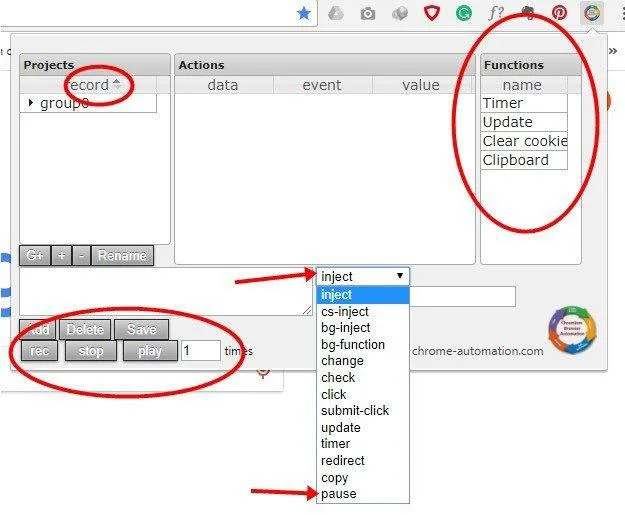
Here’s a breakdown of its core features:
- Recording: CBA does more than just screen recording; it remembers your actions in the browser. Everything from form navigation to deleting bookmarks can be recorded for later use.
- Play: Reapply recorded interactions with just one click! Fill out that form automatically, get back to your emails, or perform other saved actions with ease.
- Insert: For developers and testers, CBA allows you to inject your own scripts into a website. See how your code affects your website in real-time, making it a valuable tool for debugging and testing applications.
CBA’s focus on a simple interface makes it a great starting point, even for those new to browser automation. If you’re ready to streamline your workflow, CBA is a great place to start.
Universal Automation
Unlike many browser automation tools that try to be all things to all people, Universal Automation (although no longer available) aims for focused excellence. Its purpose is to streamline your job search and application process.
How does it work? Universal Automation can look through challenging job boards, find positions that match your skills, and submit tailored applications on your behalf. It even provides an application ID and code, so you have proof of your submission.
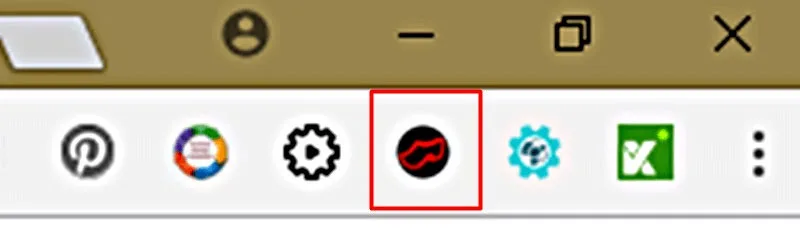
Installation is very simple. A button is placed on your browser toolbar, providing access to the ‘Options’ page.
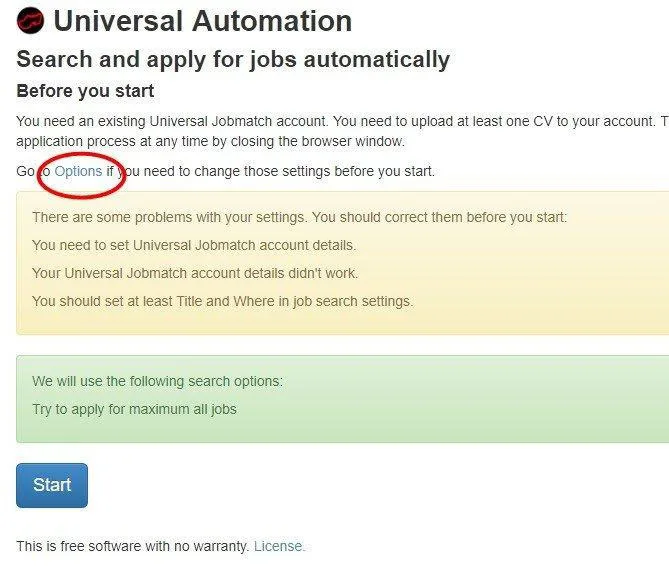
Here, you’ll fill out a one-time form with detailed information about your job search. Hit ‘Save’, and the tool is ready to work for you.
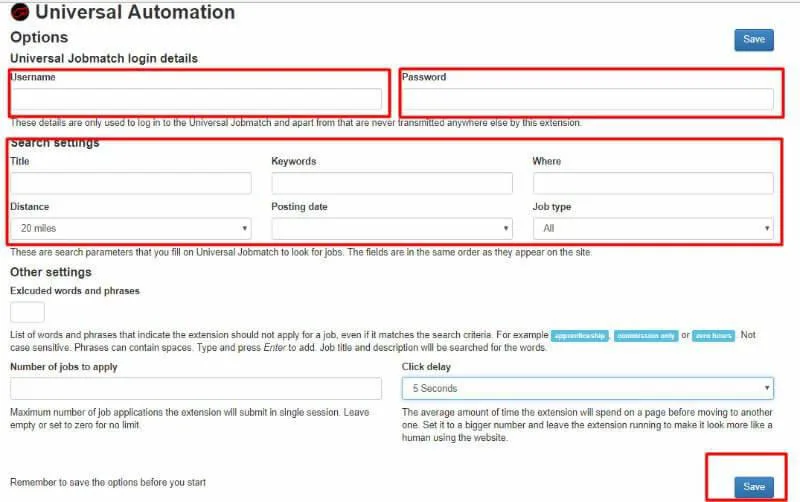
Remember, the purpose of this tool is specifically to search and apply for jobs. Even though it hasn’t been updated recently, it still works well for the task it was designed for, potentially saving a significant amount of time and stress during the job search process.
iMacros
While its popularity may have waned a bit, iMacros is still a powerful Chrome extension that automates those tedious website tasks. The core principle is simple: record a repetitive action, save it, and then play it back on demand. If you regularly deal with long forms, imagine setting up one macro that can handle them all – that’s the power of iMacros.
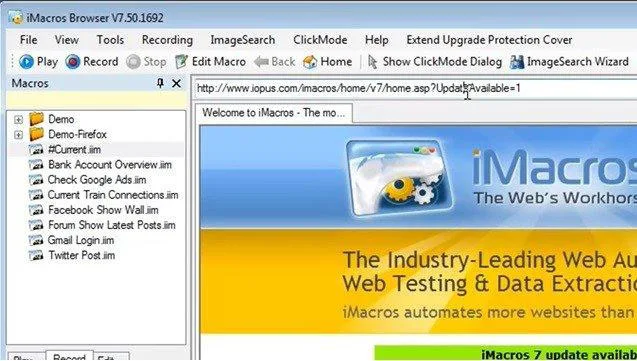
This automation extension has many uses. It might feel a little strange the first time you set things up, but overall, it’s user-friendly. Test out some tasks to see how they can benefit your work, study, or even just regular web browsing.
Remember, the free version has a limit of 50 commands. If you need more, the pro version (Windows only) starts at $99 for a single license.
Wildfire AI
Wildfire AI has emerged as an attractive alternative to the more established iMacros. Although it seems simple, this extension works wonders for both beginners and more experienced users.
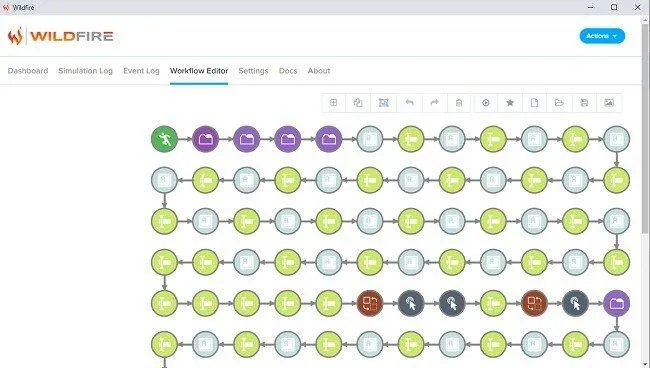
The process is simple: start recording your actions on the website, hit stop when finished, and then use the Workflow feature to make any further adjustments. With just one click, you’ll be able to replay your automation whenever needed.
Wildfire AI’s advantage lies in its colorful workflow map, which makes the editing process much more intuitive than some competitors. While it may not have every advanced feature, it’s a great starting point if your main goal is to eliminate those repetitive browsing tasks.
Katalon Recorder
Katalon Recorder is a powerful automation tool with a focus on testing. It’s considered a modernized successor to the now-obsolete Selenium IDE.
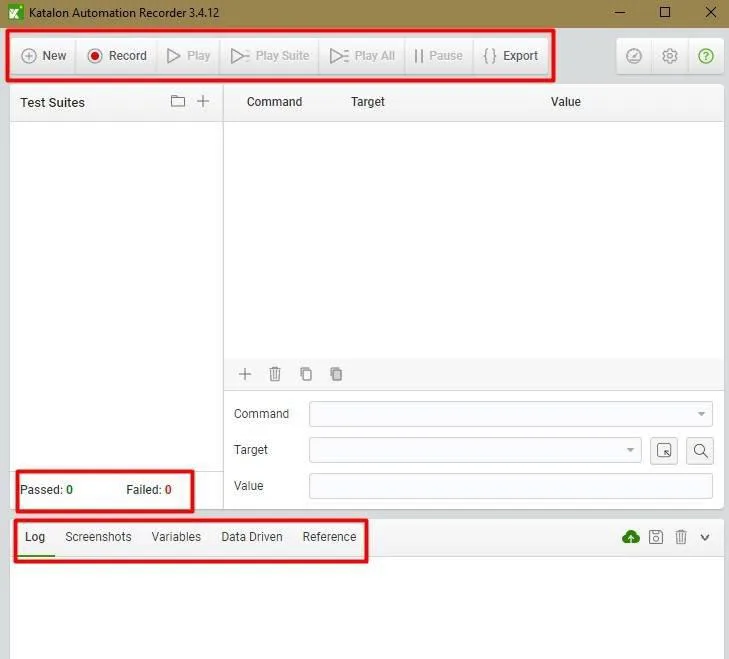
Flexibility is one of its strengths; Katalon Recorder supports numerous popular programming languages like Java, C#, Python, and Ruby. It’s specifically designed for smooth recording, playback, and debugging, providing clear test results within Chrome.
Interacting with web elements is simple, and the recorder memorizes all your actions within a web app. Creating and managing test cases is streamlined, and executing your automated tests takes only a few clicks. Plus, Katalon Recorder boasts impressive speed, making it a strong contender in the world of web automation.
Ghost Inspector
Ghost Inspector is a highly regarded Chrome extension designed to make web testing easier. It empowers you to record tests and then execute them automatically. Let’s walk through a simple example using a login form:
After installing the extension, you’ll create a Ghost Inspector account and log in. Then, select “Create a new test” and hit “Record.” From this point, all actions within the browser window are captured until you stop the recording.
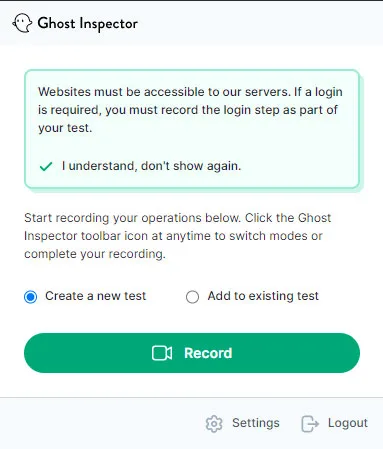
Let’s say you deliberately enter an invalid email address and get an error. You can ‘assert’ this behavior, selecting the error message. Ghost Inspector will now check for this error during each test run.
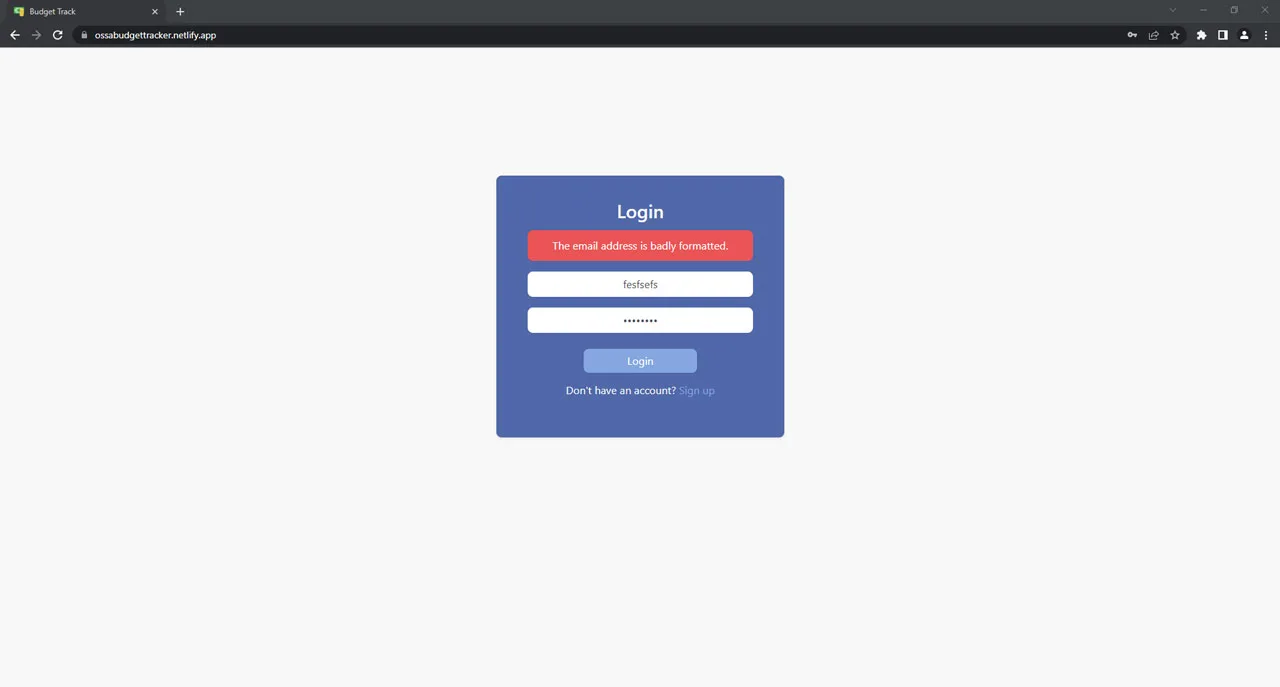
Click “Record Operations” to continue. Enter the correct email, log in, and then hit “Finish” in the extension panel.
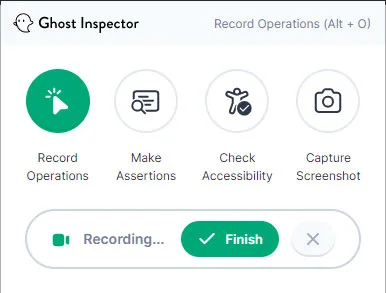
And then, name your test and save it.
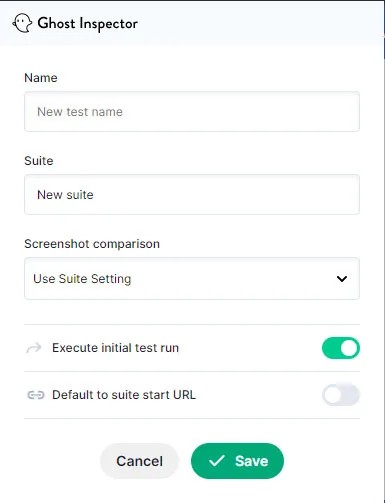
The saved test includes steps, assertions, and screenshots. Rerunning it automates everything you just recorded!
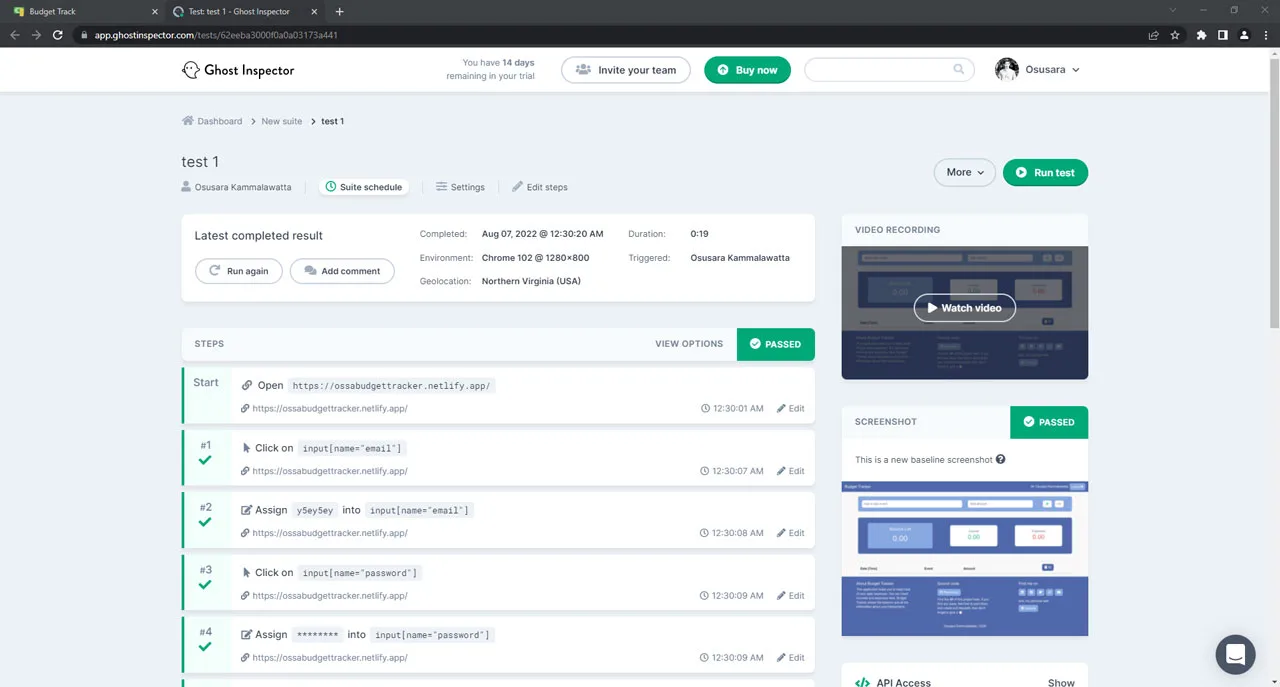
Ghost Inspector lets you run tests with custom browser settings, screen resolutions, or even different geolocations.
There’s even more this tool can do! For full details, explore the official Ghost Inspector website.
Selenium IDE
Selenium is an open-source project offering a range of tools and frameworks to make browser automation easier. Its focus is on creating functional tests that work across most web browsers, and it doesn’t require users to learn a scripting language specifically for testing.
One of the standout tools within the Selenium project is the Selenium IDE, a Chrome extension. Here’s a quick overview of how to write test scripts using it:
Install the Selenium IDE extension and open it. You can choose to record a new test, load an existing one, or create a project manually.
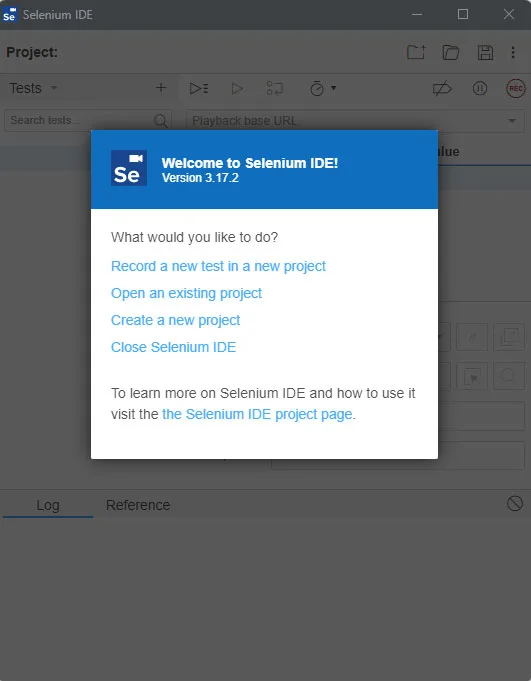
Select “Create a new project” and give it a name. This opens the IDE’s command interface.
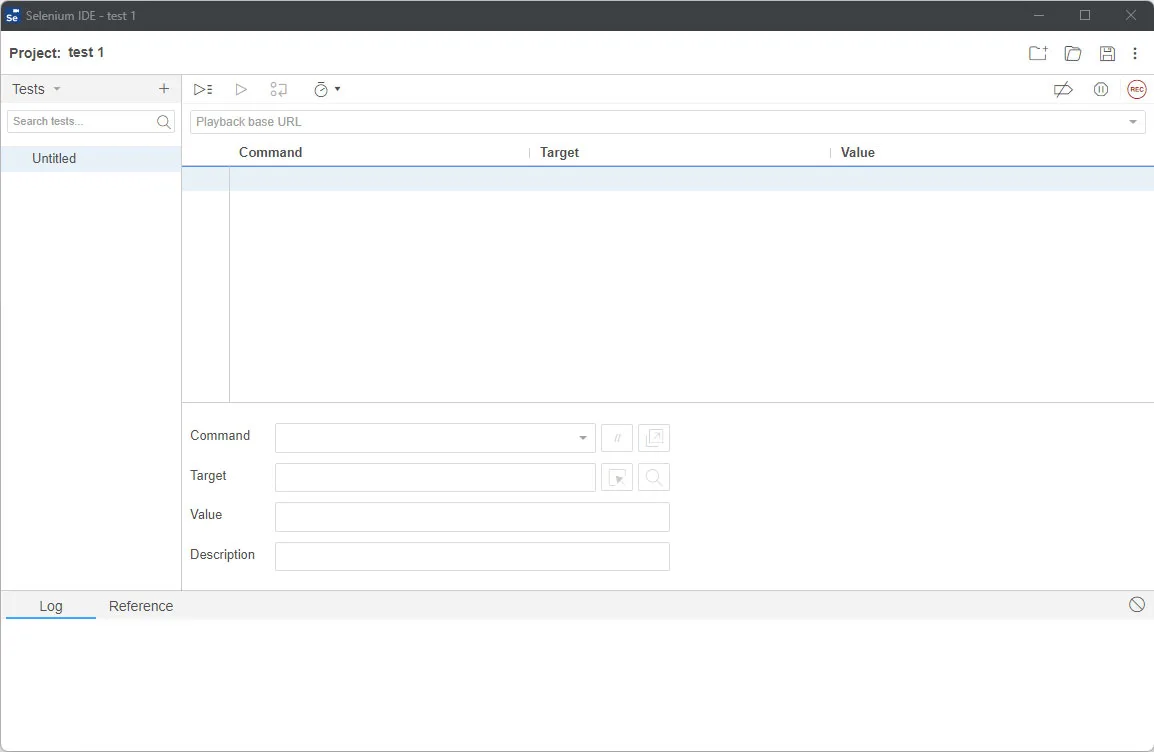
Select commands, define target elements (the parts of the website you want to interact with), and add any necessary values. For example, typing “12345678” into a password field. Run your scripts to test the application.
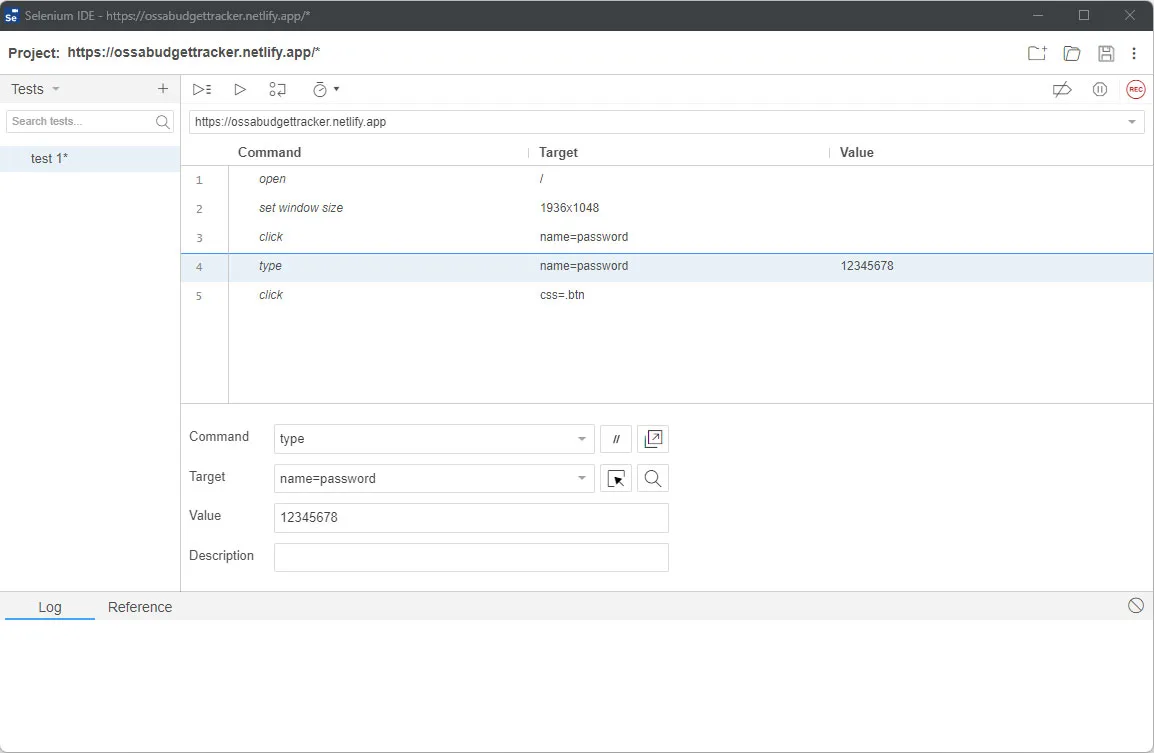
Beyond the Basics
Selenium IDE has more to offer! It can record tests, automatically generate commands, and allow step-by-step debugging. To dive deeper into all its features, check out the official Selenium IDE website.
LambdaTest
LambdaTest is a versatile Chrome extension offering more than just web test recording. Its standout feature is the ability to automatically take screenshots across various configurations. Here’s how it works:
Begin by installing and opening the LambdaTest Chrome extension. Find the “Screenshot” tab in the sidebar. Here, you’ll select your desired combination of browsers, their versions, and operating systems (for both PC and mobile).
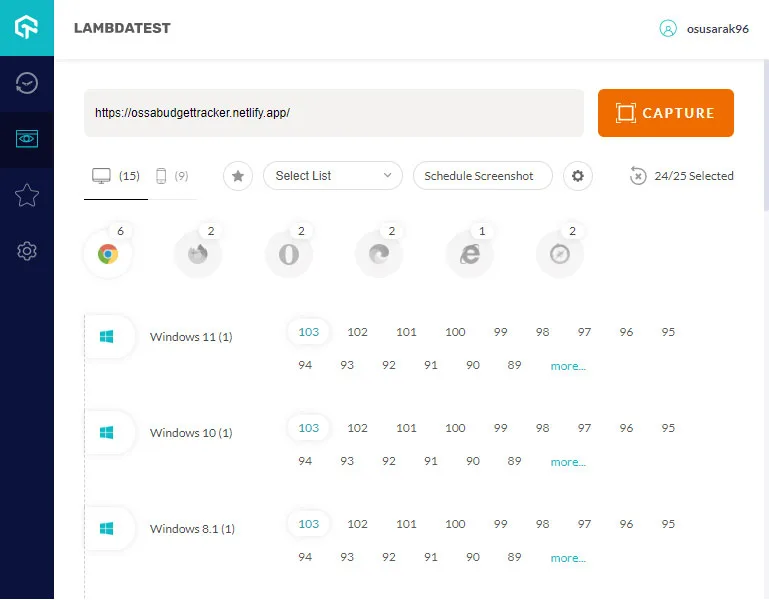
Hit the “Capture” button, and LambdaTest handles the rest! It automatically creates screenshots for each configuration you’ve chosen. These are all accessible on the LambdaTest dashboard.
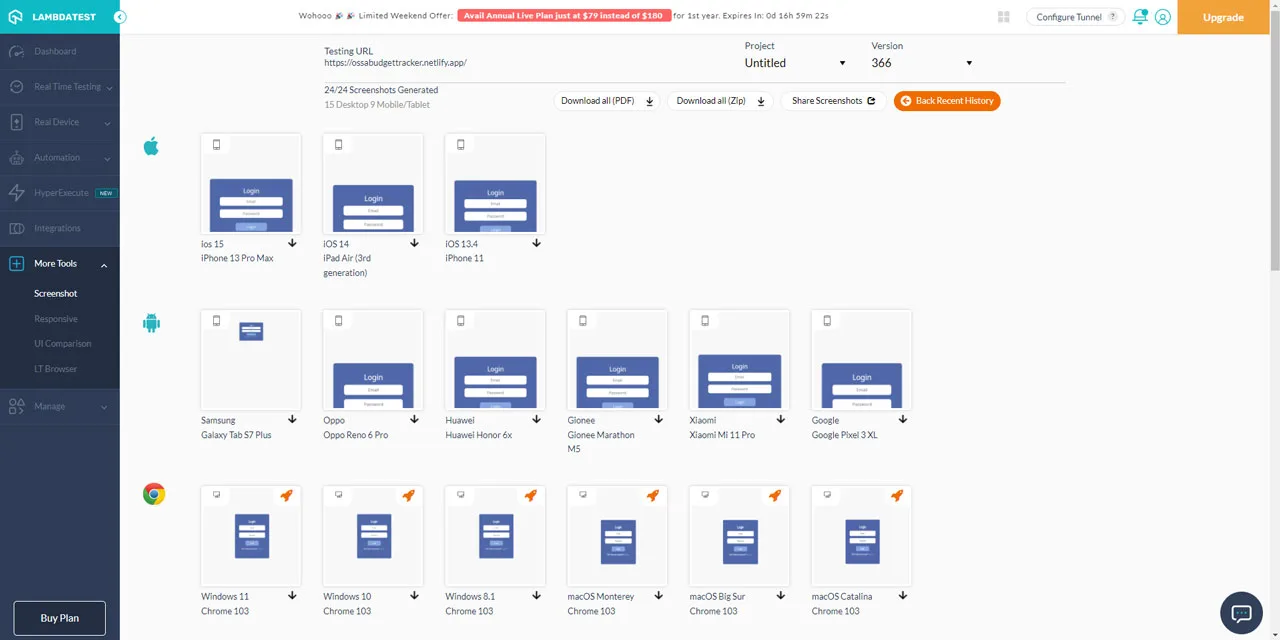
The dashboard lets you download screenshots, generate a PDF report, or share your results with others.
LambdaTest isn’t just about screenshots! It offers scheduled screenshots, test recording, and even integrates with other development tools. Explore the LambdaTest website to discover its full range of features.
Automate Browsing Tasks with RPA CLOUD
RPA CLOUD stands out as a cloud-based software robotics solution specifically designed to be easy to use. It requires no coding knowledge, making it a powerful tool for anyone looking to streamline tasks and improve their workflow.
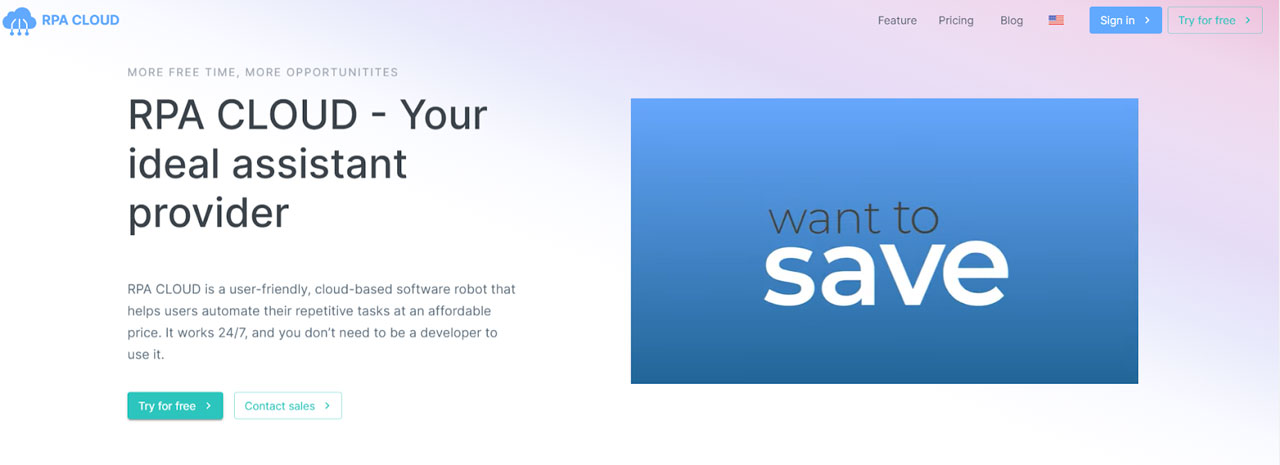
Pros:
- Easy to Use: The intuitive interface means no coding is needed, making it accessible to a wide range of users.
- Efficient Automation: RPA CLOUD takes care of those repetitive tasks, freeing up your time for more important work.
- Flexible Web Scanning: It offers web scanning services specifically tailored for businesses, helping them collect data quickly and efficiently.
- Cross-platform Support: RPA CLOUD works with popular platforms like Google Chrome, Excel, Gmail, Google Sheets, Drive, Calendar, Docs, AWS S3, and FileMaker.
Cons:
Advanced Features: Some of the most powerful tools may be restricted to paid plans.
RPA CLOUD’s effective automation, ease of use, and reasonable pricing make it a strong choice for businesses seeking improved efficiency, time savings, and cost reductions.
Chrome automation extensions offer immense potential to streamline your online experience. Whether you’re a developer testing web apps or just someone looking to simplify routine tasks, there’s an extension out there for you. These tools make repetitive form-filling and navigation a thing of the past, unlocking valuable time and effort.
Want even more control over your browsing experience? Automate Browsing Tasks isn’t the whole story. Explore extensions that pin your favorites to the toolbar, solve scrolling annoyances, and even bypass those pesky ReCAPTCHA challenges. Combine these tools with browser acceleration extensions for a truly optimized, efficient way to use the web.
Read more: