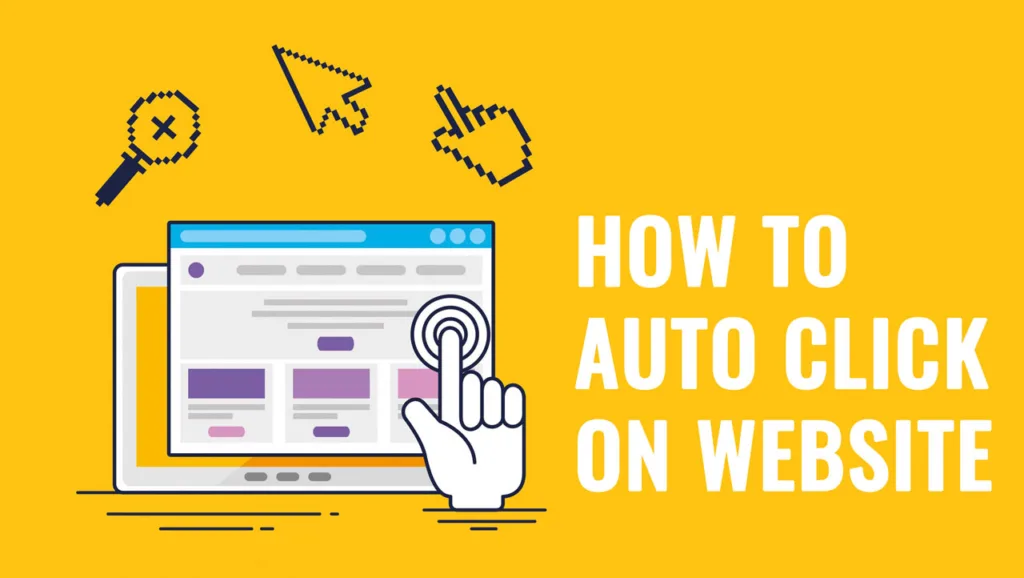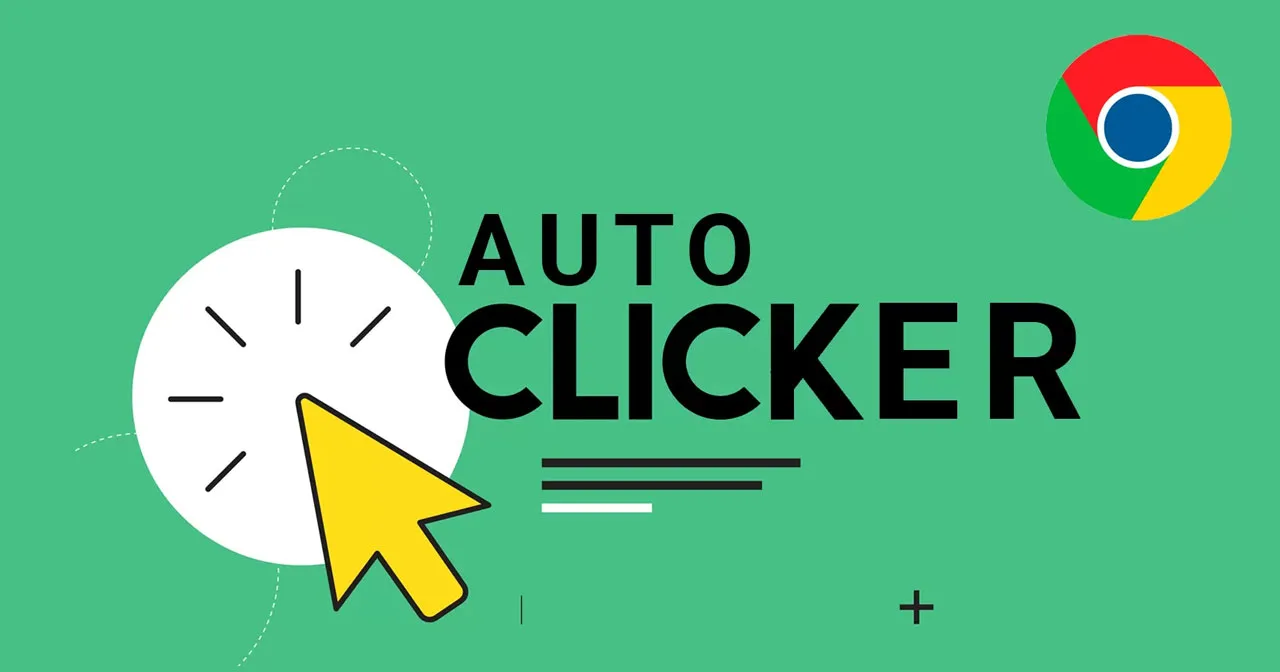Every day, you spend hours solving boring, repetitive tasks on the browser. These things make you tired, leaving you with less time to focus on more important tasks and reducing your productivity. So, have you thought about automating the above tasks, especially about an Auto Clicker and How to auto click on website?
In this article, I will introduce you to three effective tools, including RPA Cloud, JavaScript Auto Clicker, and Browser Extension. They can help you automate repetitive clicking tasks on your website instead of doing it manually. Additionally, I’ll examine the benefits and how you can customize and adapt it to fit your unique workflow.
Through this blog post, I will cover use cases that are commonly used for repetitive tasks or testing purposes.
Maximize efficiency and simplify your browsing life!
What Are the Benefits of Automating Click on Website
Auto clickers offer many benefits that simplify tasks and improve the experience. First, they excel at automating repetitive tasks. This saves a significant amount of time and effort that would otherwise be spent on regular click actions. Additionally, auto clickers are valuable in testing websites and web applications. They accurately simulate user interactions, helping developers evaluate the functionality and responsiveness of their interfaces.
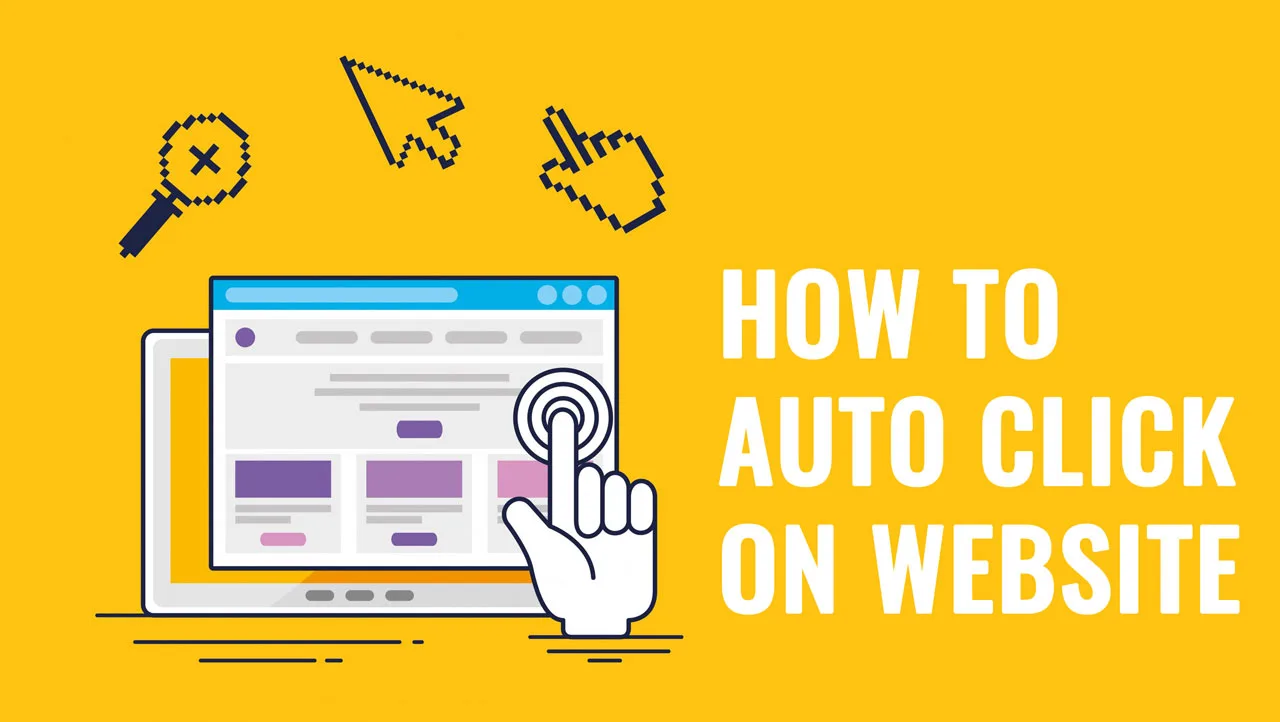
In the gaming realm, auto-clickers can enhance the experience by handling repetitive actions like gathering resources or even attacking enemies. This allows players to focus on the more strategic and fun aspects of the game. Importantly, automatic clickers promote accessibility and convenience for individuals who have difficulty clicking manually due to physical limitations.
These valuable benefits demonstrate that auto clickers are powerful tools. Whether you’re working on a project, testing a website, gaming, or need a more accessible experience, auto clickers can make a significant difference.
What Is an Auto Clicker?
An auto clicker is a software tool that automates the process of clicking on specific buttons or elements in an interface. This automation feature allows users to simulate mouse clicks at custom levels or intervals, streamlining tasks and freeing up manual effort.
How to Auto Click on Website by Javascript
One of the tools that can help you automate clicking tasks on the browser I want to talk to you about is the JavaScript auto clicker. Let’s learn about it and how to build a JavaScript auto clicker correctly and quickly.
What Is a JavaScript Auto Clicker?
A JavaScript auto clicker is a script or program built with the JavaScript language that automates mouse clicks on web pages. It generates mouse click events at specific places or times, effectively imitating user interactions.
JavaScript auto-clickers rely on a few core techniques and functions:
Simulating User Clicks: The primary function is to simulate mouse clicks at regular intervals. This automates a wide range of actions, such as button clicks, form submissions, or any task that normally involves clicking.
Utilizing window.open(): Some JavaScript auto clickers use the window.open() method to launch a URL or resource in a separate browser window. This technique is useful for automating processes that involve interactions with external web pages.
Building a JavaScript Auto Clicker
To start, here’s a basic example demonstrating how to create an auto-clicker in JavaScript:
const element = document.querySelector('element');
element.click();This code finds the element you want to target and then immediately simulates a click on it. To make the clicks happen repeatedly, you can use the setInterval() function to call the click() method at regular intervals.
For a slightly more complex example, here’s a code snippet that provides a starting point for building a customizable auto clicker:
var button = document.createElement("button");
button.innerHTML = "Start Auto Clicker";
var body = document.getElementsByTagName("body")[0];
body.appendChild(button);
button.addEventListener("click", function() {
if (stop === 0) {
stop = 1;
button.innerHTML = "Start Auto Clicker";
} else if (stop === 1) {
// ...customize as needed
}
});This code adds a button to the webpage. Clicking the button starts the auto clicker. You would need to add your customization logic within the // …customize as needed section to control things like the delay between clicks and which element gets clicked.
How to Test JavaScript Auto Clicker
Here’s a step-by-step guide on how to test auto-clicking functionality on a website using your Chrome browser:
1. Open the Website: Navigate to the website where you want to test auto-clicking on a specific button.
2. Inspect the Element: Right-click on the target button and choose “Inspect”. This will open the browser’s developer console and show you the HTML code.
3. Find the Button ID: Inside the HTML code, locate the button’s ID. It’s a unique identifier, so you’ll need to target the button with your code.
4. Switch to the Console: In the developer console, look for the “Console” tab (usually next to the “Elements” tab).
Execute a Single Click: In the console, type the following code (replace ‘clickMe’ with the actual ID of your button):
document.getElementById('clickMe').click();
This will trigger a single click on the button.5. Automate with a Loop: To simulate multiple clicks, use a for-loop. Enter this code in the console (again, replace ‘clickMe’ with the button’s ID):
for (let i = 0; i < 1000; i++) {
document.getElementById('clickMe').click();
}This code will make the button click 1000 times.
How to Auto Click on Website by Browser Extension
Besides the two tools I mentioned above, you can also look for browser extensions to help you solve clicking tasks quickly and accurately.
Among them, Auto Clicker is one of the popular click automation tools on Chrome that I want to introduce to you.
This extension is a simple auto clicker that is useful when you need to perform repetitive clicking tasks. It is easily controlled with shortcut keys and is convenient to use.
To get started: Press Ctrl and Comma (,) together.
To stop: Press Ctrl and Period (.) at the same time.
To start with intervals: Press Ctrl, Alt (or Option), and Comma (,) together.
Main Features:
- Autoclick/Autofill extension developed using HTML, CSS, and JavaScript.
- Quickly configure your jobs with XPath and work like a PRO.
Please note that this extension is designed for general browsing situations. It may not work properly in Flash or SVG-based games.
FAQs: How to Auto Click on Website
What Are Examples of Auto Clickers?
Yes, there are many online examples that demonstrate the diverse applications of auto clickers. These examples range from simple tasks like automating form filling to more complex scenarios like scripting intricate web page interactions, illustrating how auto clickers can significantly save time and streamline processes.
What Are the Best Practices of Auto Clickers?
To maintain the security and reliability of your scripts, regularly review and update them for functionality. Prioritize secure connections when transferring data, and always encrypt sensitive information during storage. Finally, rigorously test your scripts across various browsers to ensure compatibility and expose any potential vulnerabilities.
What Security Solutions Should You Consider?
To secure your systems and applications, prioritize the protection of sensitive data like passwords and credit card numbers. Regularly update libraries to prevent exploitation by malicious attacks, and always use HTTPS/SSL certification to bolster security across your web interactions.
Read more: