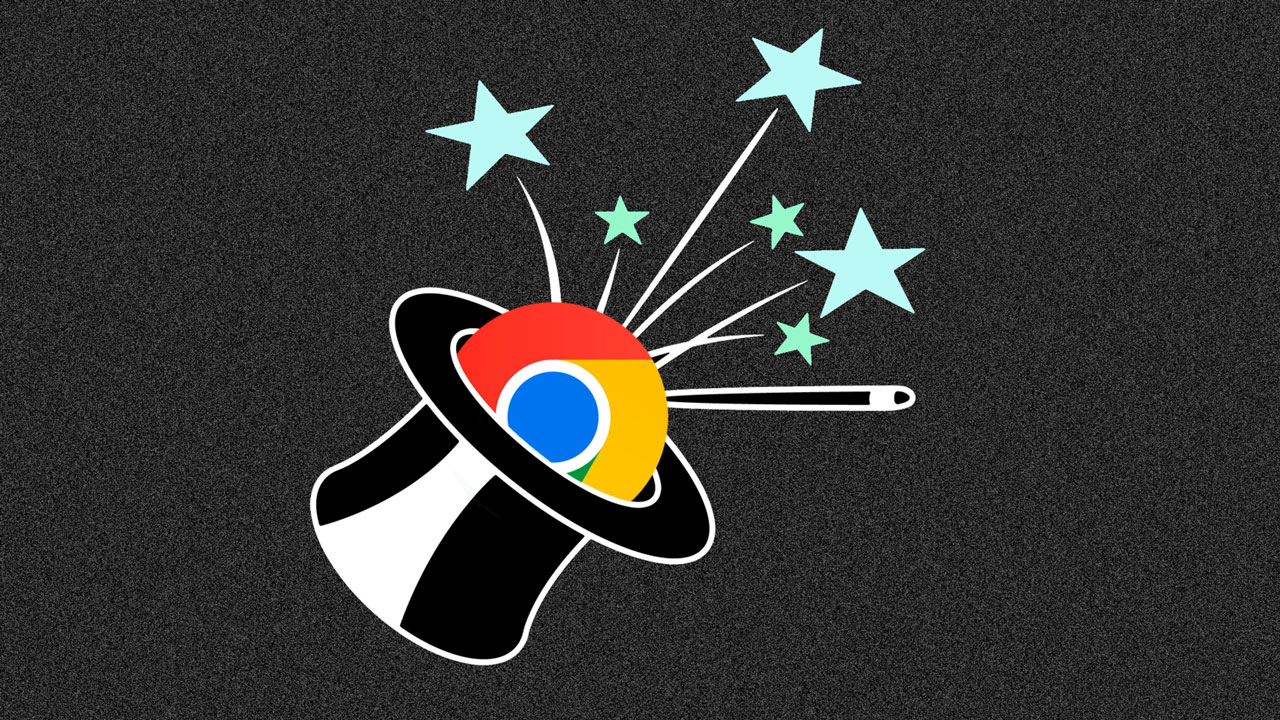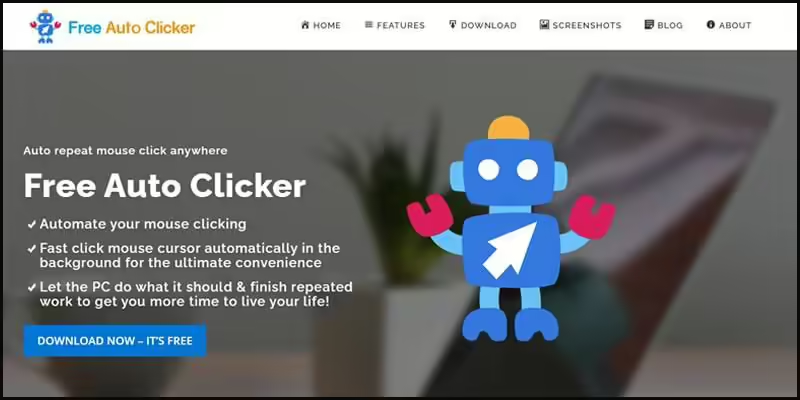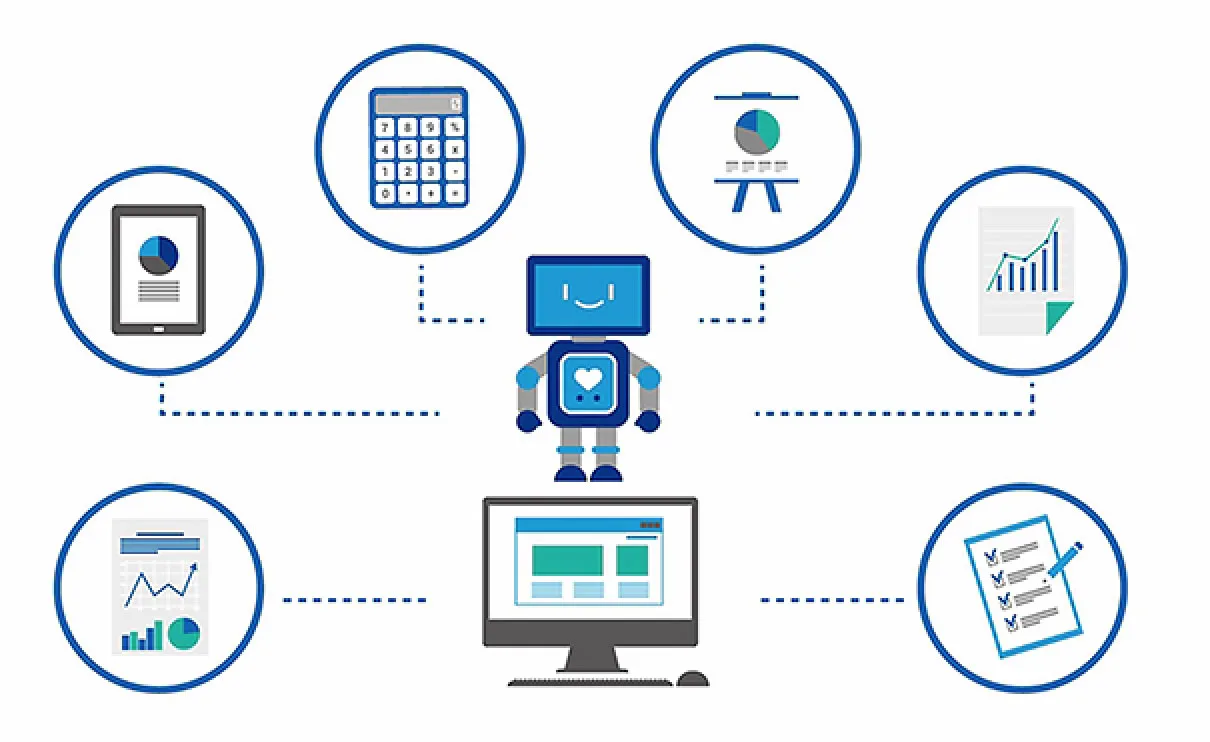Google Drive is a powerful platform for storing and collaborating on many different file types. However, it may lack some features needed for specific workflows. Are you thinking about Google Drive Automation? RPA Cloud and Google Apps Script can unlock additional capabilities in Google Drive.
These tools can perform tasks not natively available in Drive. They can enable functionalities such as extracting text from images, converting files between formats, automatically backing up social media photos, or saving Gmail attachments directly to Drive. Additionally, they offer automation options, streamlining repetitive processes and saving valuable time.
In this blog, I will share with you how to use RPA CLOUD and other tools enhance your Google Drive experience.
What is Google Drive Automation?
Google Drive is everyone’s file storage and management hub. If you implement Google Drive automation, you can automate file management tasks, ensuring efficient file access and organization.
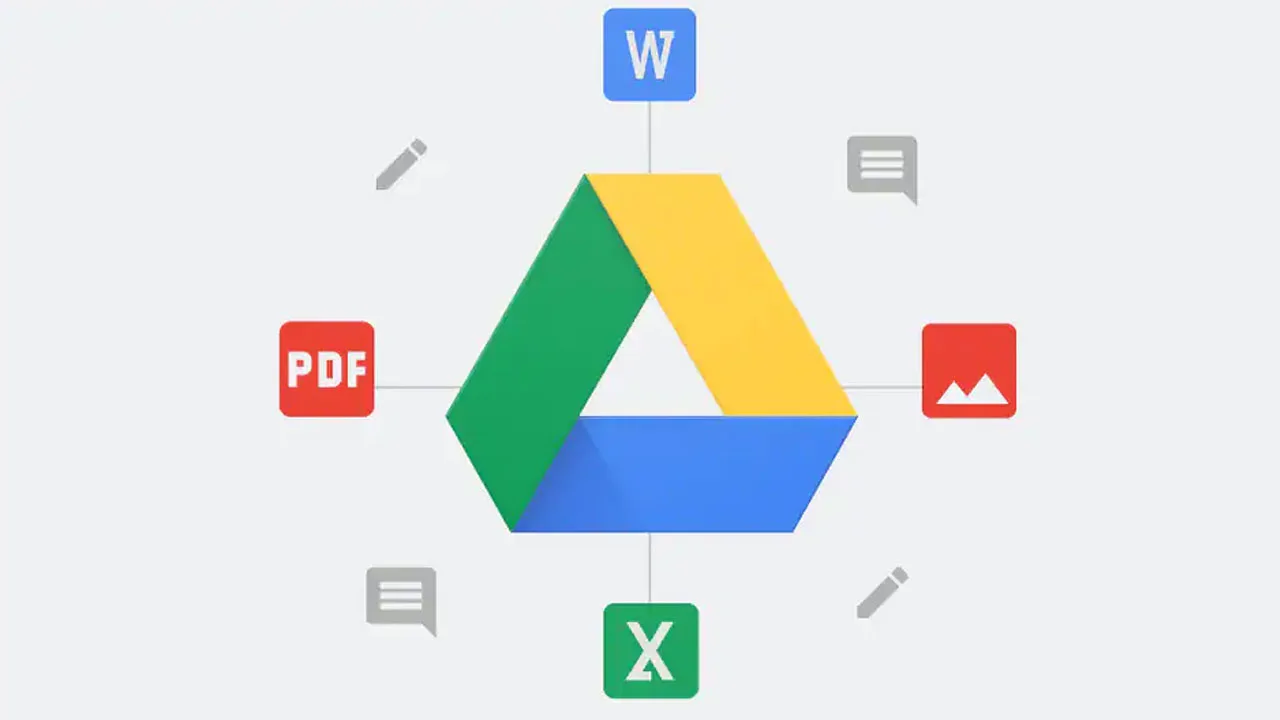
With Google Drive automation tools, they can automate file transfers, backups, and sync between Google Drive and other cloud storage apps or services.
I will give a specific example to give you a more detailed view. Google Drive automation tools can automatically save email attachments to specific folders in Google Drive. Besides, they can eliminate the need for manual file organization. From there, they streamline the attachment management process and ensure that important files are always available.
Additionally, automation empowers users to automate file sharing and permissions management. By defining workflows, users can grant access to specific files or folders based on predefined conditions or triggers. This ensures secure and controlled sharing of information, maintaining data integrity and confidentiality.
Integrating Google Tasks with Google Drive further enhances task management and organization. Users can create tasks directly from Google Drive files, set due dates, prioritize tasks, and track progress. This seamless integration helps users stay organized, manage their workload effectively, and ensure that tasks related to specific files are properly tracked and completed.
What are the Benefits of Automate Google Drive?
Below are some of the main advantages of Automate Google Drive. Let’s find out!
Increasing Productivity
Perhaps you yourself understand that these boring, repetitive tasks are one of the main causes of employee demotivation and reduced productivity.
In a Gallup study, it was shown that disengaged employees cost businesses about 18% in annual wages due to lost productivity. Therefore, if employees are freed from the need to complete tedious tasks and have more time to focus on more valuable work, there will be increased engagement, satisfaction and, ultimately, productivity.
Google Drive automation will benefit both individuals and organizations, driving overall success.
Boosting Growth
As businesses expand, the traditional approach involves hiring more employees to handle the increasing workload. However, by implementing Google Drive automation in areas like data entry, sales, recruitment, outreach, or payroll, companies can achieve greater efficiency and streamline operations.
This strategic automation allows for smarter hiring and onboarding decisions, as resources can be allocated more effectively. Automating repetitive tasks enables businesses to scale faster and more sustainably, reducing the need for excessive workforce expansion.
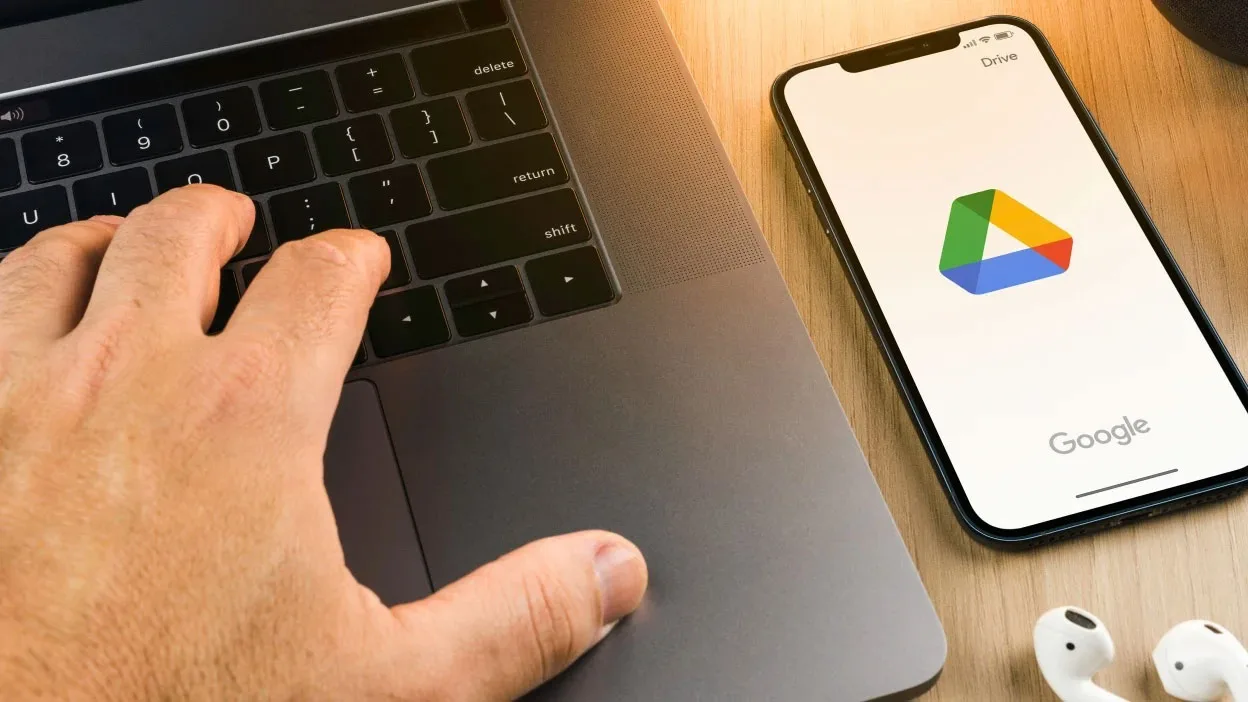
Moreover, task automation empowers existing employees to be more productive. By eliminating mundane and time-consuming activities, employees can focus on higher-value tasks that contribute directly to business growth.
For example, a sales representative can dedicate more time to building relationships with potential clients instead of manually entering contact details into spreadsheets or cumbersome CRM databases. This shift in focus not only enhances productivity but also fosters a more engaged and motivated workforce, ultimately driving overall business success.
Reducing Human Error
With a large amount of repetitive work, unwanted errors can be avoided. It’s clear that when employees have to complete repetitive tasks for hours on end, it becomes difficult to stay focused and attentive.
One study found that repetitive manual tasks like data entry have up to 40% more risk of human error than more creative and engaging tasks. For this problem, Google Drive Automation becomes a great solution, as it will help improve efficiency and minimize the risk of mishaps.
Consistency
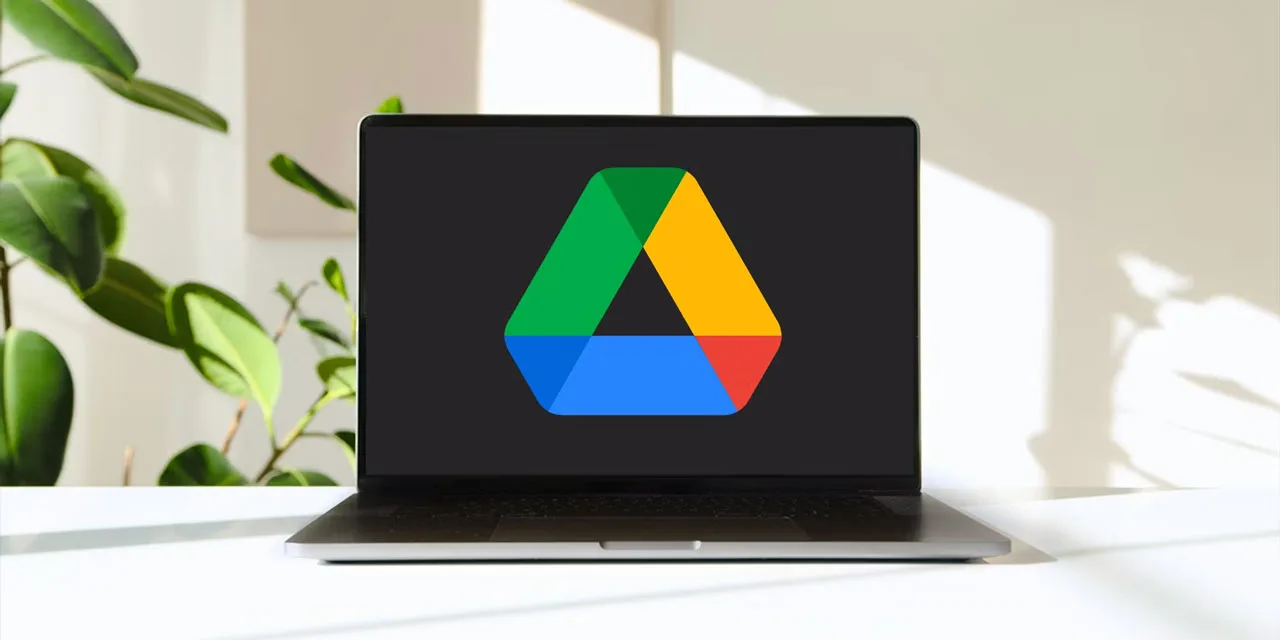
A Google Drive automation tool seamlessly retrieves a top-notch email template for your sales leads. Now, picture sharing this template with your entire sales team, ensuring consistent grammar, tone, and overall messaging across the board. This uniformity strengthens your brand’s voice and eliminates inconsistencies that could potentially undermine your sales efforts.
Furthermore, by analyzing sales performance data and identifying the most effective messaging, you can refine and optimize this template. This allows you to deploy the best-performing template for each specific scenario, maximizing your chances of success. With this approach, you achieve not only consistent messaging but also consistent performance, propelling your sales team to new heights.
Saving Costs
Taking into account the benefits of increased productivity, reduced staffing needs, fewer costly errors, and consistently high performance, Google Drive automation leads to substantial cost savings.
By streamlining operations and minimizing unnecessary expenses, businesses can optimize their resources, maintain leaner overhead costs, and ultimately achieve greater profitability. The cumulative effect of these advantages empowers organizations to allocate resources more strategically, invest in growth initiatives, and maintain a competitive edge in the market.
Google Drive Automation with RPA CLOUD
RPA Cloud is a cloud-based automation solution designed to be accessible to users of all technical levels. Whether you’re a coding expert or prefer no-code tools, its intuitive interface makes it a versatile choice for streamlining tasks and optimizing workflows.
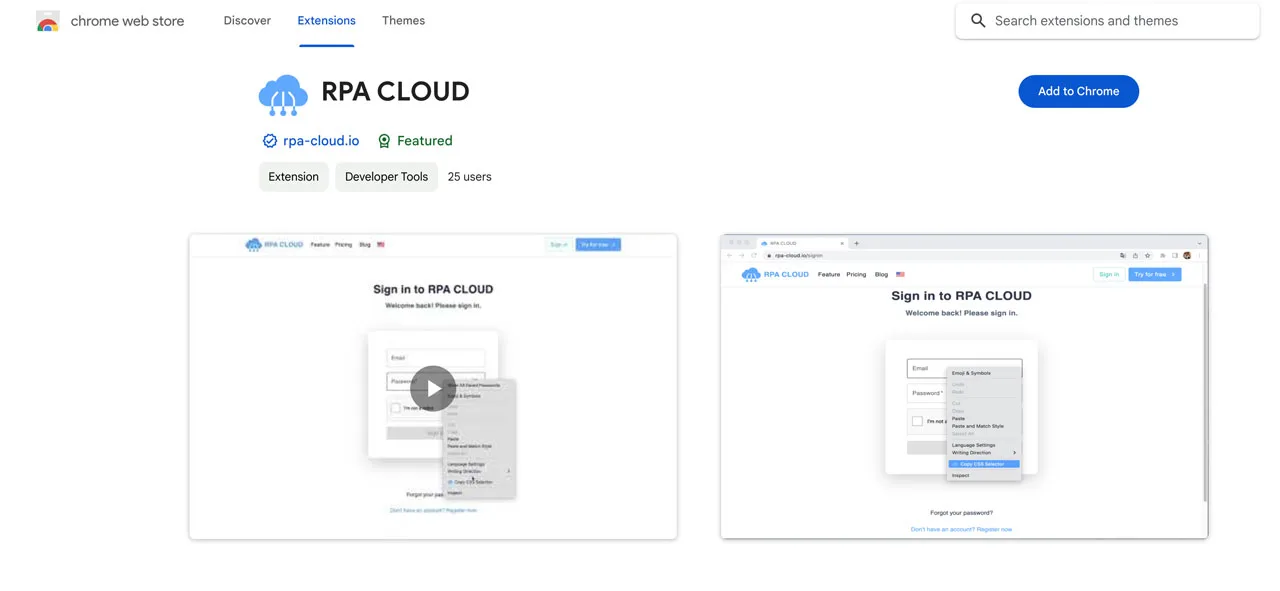
This Google Drive automation capability translates into improved efficiency, time savings, and cost reductions for businesses across industries and sizes.
Advantages:
- User-friendly: No-code interface ensures ease of use for everyone.
- Efficient Automation: Automates repetitive tasks, freeing up valuable time.
- Cross-platform Support: Works seamlessly with popular platforms like Google Chrome, Excel, Gmail, Google Suite, AWS S3, and FileMaker.
Disadvantages:
- Additional Costs: Advanced features may incur extra charges.
Pricing:
- Free Trial: 30-day trial without requiring a credit card.
- Standard Plan: $15 per month.
- Premium Plan: $30 per month.
- Enterprise Plan: $50 per month.
- Cooperation Plan: Contact RPA Cloud for customized pricing.
How to Use?
With RPA CLOUD, all you need is an internet-connected PC to experience its user-friendly automation.
- Create your robot: Think of it as a digital assistant learning by watching you. Simply demonstrate the steps of a task on your computer, and the robot will record and replicate them.
- Test the Robot: Before setting it loose, use the “Run” function to ensure the robot has been trained correctly and executes the tasks smoothly.
- Set the schedule: Define the time frame for your robot to perform the tasks. Whether it’s a daily routine or a specific trigger, you can customize the schedule to your needs. Once set, sit back and relax as the robot takes care of the work, freeing up your time for more important endeavors.
What Can RPA CLOUD Do for Google Drive Automation?
- To streamline tasks on Google Drive, RPA CLOUD offers two primary functions:
- Create Drive File: An act of uploading a file to Google Drive.
- Get Drive File: A file that downloads a file from Google Drive.
Google Drive Automation with Google Apps Scripts
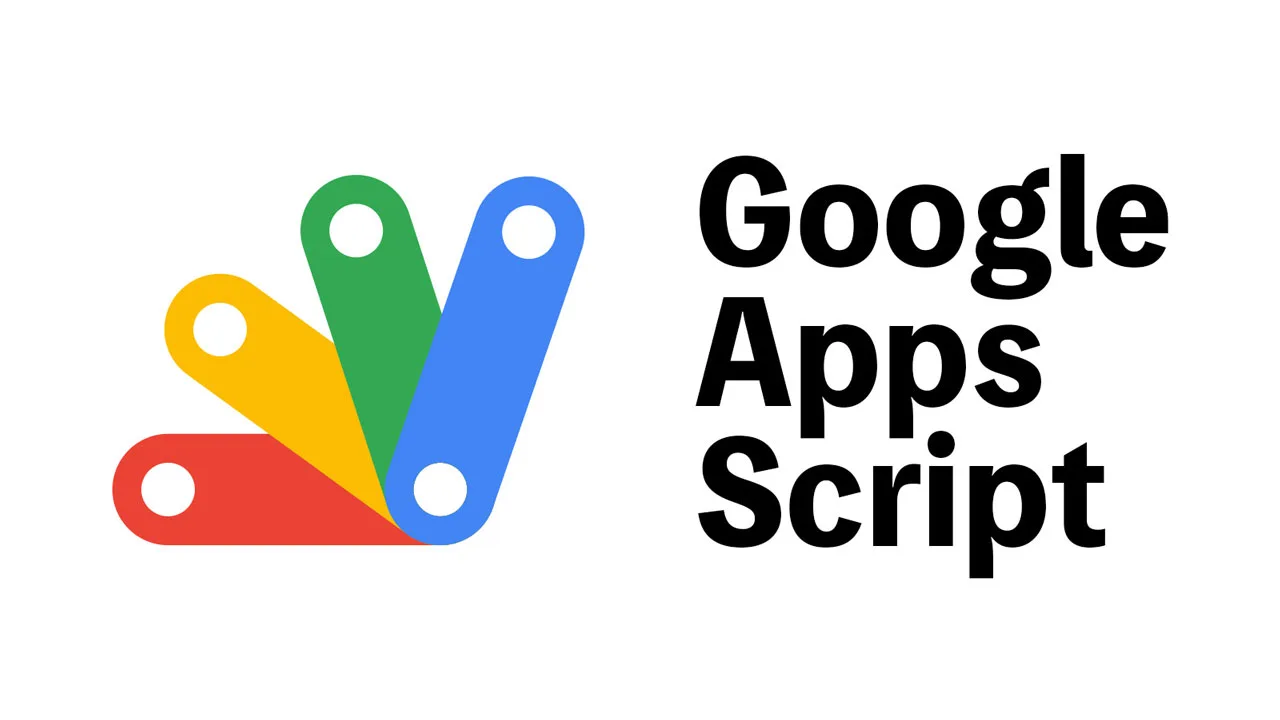
Google Apps Scripts is a user-friendly scripting language that unlocks a world of possibilities within Google Drive. It allows you to accomplish tasks and automate processes that are not natively available within the platform. Let’s explore Google Drive automation with Google Apps Scripts!
How to Run
- To create and run a script in Google Drive, begin by creating or opening a Google Doc or Sheet. Then, navigate to the “Tools” menu and select “Script editor.”
- If there’s any existing code in the script editor, remove it and paste your script code. Save the script by going to “File” > “Save,” providing a name for your script, and clicking “OK.”
- To run the script, simply click the “Run” button (represented by a play icon) or choose a specific function from the “Run” menu. If this is the first time you’re running the script, you’ll be asked to authenticate. Review the permissions the script requires and click “Allow.”
- A yellow bar will appear at the top center of your screen, indicating that the script is running.
Keep in mind that these are general instructions, and some scripts might require additional steps or configurations to run properly.
Convert and Email Google Sheets
- Converts Google Sheets to PDF: Transforms your Google Sheets into PDF format for easy sharing and viewing.
- Emails PDFs via Gmail: Automatically sends the generated PDFs using your Gmail account.
- Convert and Send Specific Sheets: Allows you to select and convert a single sheet from your spreadsheet using its unique sheet ID.
- Send to Multiple Recipients: This enables you to share the PDF with multiple people by simply entering their email addresses, separated by commas.
Use Case:
Imagine you need to share marketing data with a third party, but you don’t want to grant them access to your entire spreadsheet. This script comes in handy by letting you create a PDF version of the relevant sheet containing only the necessary information. You can then send this PDF securely, ensuring data sharing without compromising the confidentiality of your entire spreadsheet.
Convert Images to Text using OCR
This script harnesses the power of Optical Character Recognition (OCR) technology to transform images containing text into editable text documents. It then conveniently saves these converted documents within your Google Drive.
Use Case:
You may have a collection of images, such as scanned documents or photos with text, and you need to edit the text within them. Or perhaps you’re conducting research and need to search for specific terms within a large number of images. This script comes to the rescue, making the text in your images both editable and searchable.
By leveraging Google’s native OCR technology, you can trust the accuracy and reliability of the extracted text. This automation saves you valuable time and effort, streamlining your workflow and making it easier to work with text-based information embedded in images.
Track File Editors in Google Drive
This script acts as a vigilant tracker within your Google Drive, pinpointing exactly who made changes to your native files. It doesn’t just stop there – it also reveals the precise dates and times when those modifications occurred. This means you’ll have a clear record of the name and email address of each user who has edited your shared documents, spreadsheets, presentations, or other Google Drive formats.
Use Case:
Imagine you’re collaborating on a project with multiple team members, and you need to keep tabs on the evolution of your documents. This script is your solution. It helps you track the history of changes, making it easy to identify who contributed what and when.
This is especially valuable for project management, ensuring accountability, and understanding the collaborative process within your Google Drive.
Save a Webpage to Google Drive
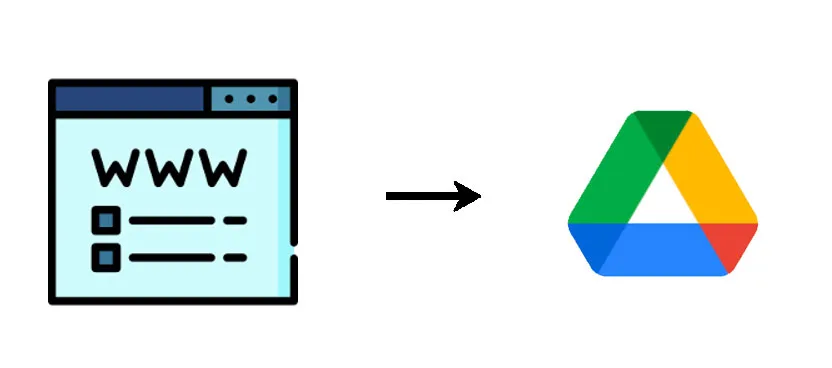
This script acts as a reliable web page archiving tool within Google Drive. It allows you to save or back up any webpage, from any URL, directly to your Drive. The script fetches the webpage content and saves it as an HTML file by default, but you can also configure it to use other file extensions.
To keep things organized, it automatically creates a neat folder structure for storing multiple web pages or their copies.
Use Case:
This script is a valuable asset for researchers, scholars, bloggers, and anyone who needs to reference web content frequently. Whether you’re collecting data for a research project, saving articles for later reading, or simply want to preserve web pages for future reference, this script streamlines the process.
Don’t forget to replace the “RESOURCE_URL” placeholder in the script with the actual link you wish to download.
Send a Google Doc via Email
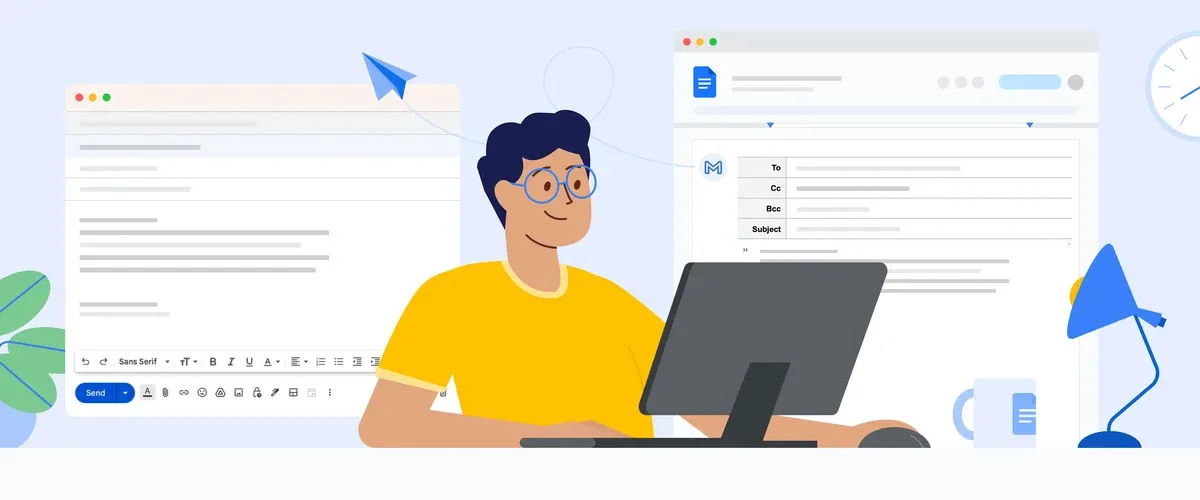
This script offers a unique way to share Google Docs via email. Instead of sending the document as an attachment, it cleverly embeds the document’s content directly into the body of the email. This is achieved by converting the Google Doc into HTML format, ensuring that the recipient sees the content seamlessly within the email itself.
Use Case:
You need to share a document with someone, but you want them to view the content immediately without having to download an attachment. This script is the perfect solution. It’s particularly useful for sharing reports, proposals, or any information where the recipient’s immediate attention is important.
Just remember to replace the placeholders for documentId, recipient, and subject in the fourth line of the script with the actual values before running it.
Maximize your Google Drive experience by embracing automation for administrative tasks. By automating repetitive and time-consuming processes, you can reclaim valuable time and redirect your focus towards more meaningful work.
Additionally, Google Drive automation reduces the potential for human error and frustration, ensuring smoother workflows and a more organized Drive environment. Let’s try RPA CLOUD to unlock the full potential of Google Drive for increased productivity and efficiency.