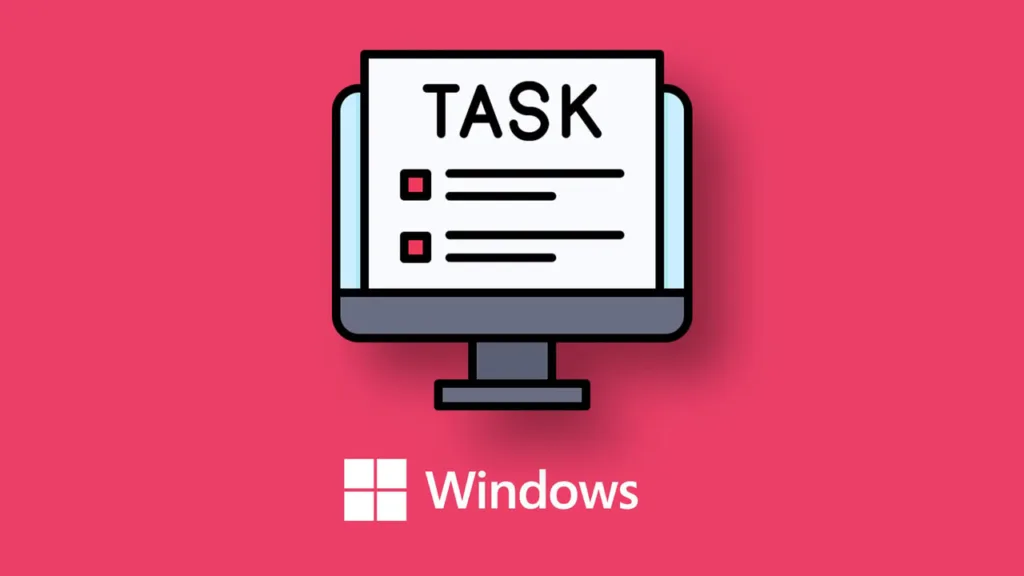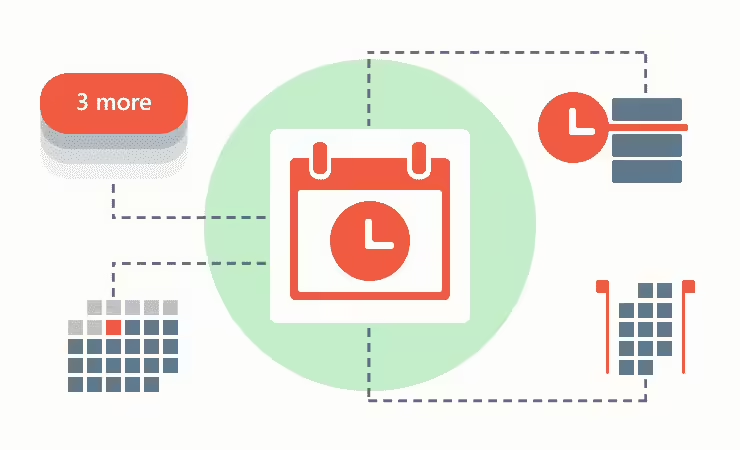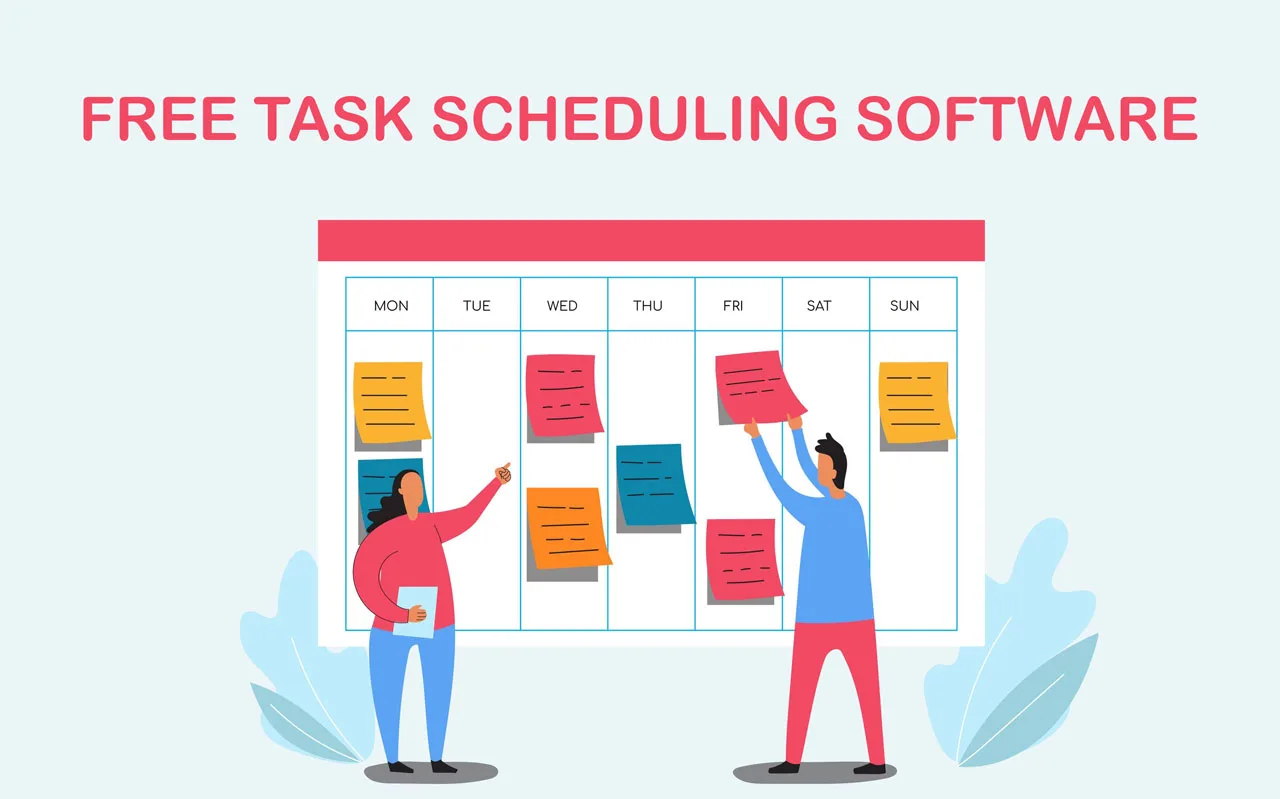Choosing the right Windows Task scheduler is important for making your IT team better. But before you decide, you need to know what you want to automate, understand the tools your company already uses, and outline what you need the scheduler to do.
Many companies start by using the scheduler that comes with their software, like Windows Task Scheduler. This is a good starting point, but it might not be enough as your company grows and needs more complex automation.
Luckily, there are many automation tools available that can handle the increasing complexity of today’s business needs. Learn more about these tools to find the best one for your specific needs.
What is Microsoft Windows Task Scheduler?
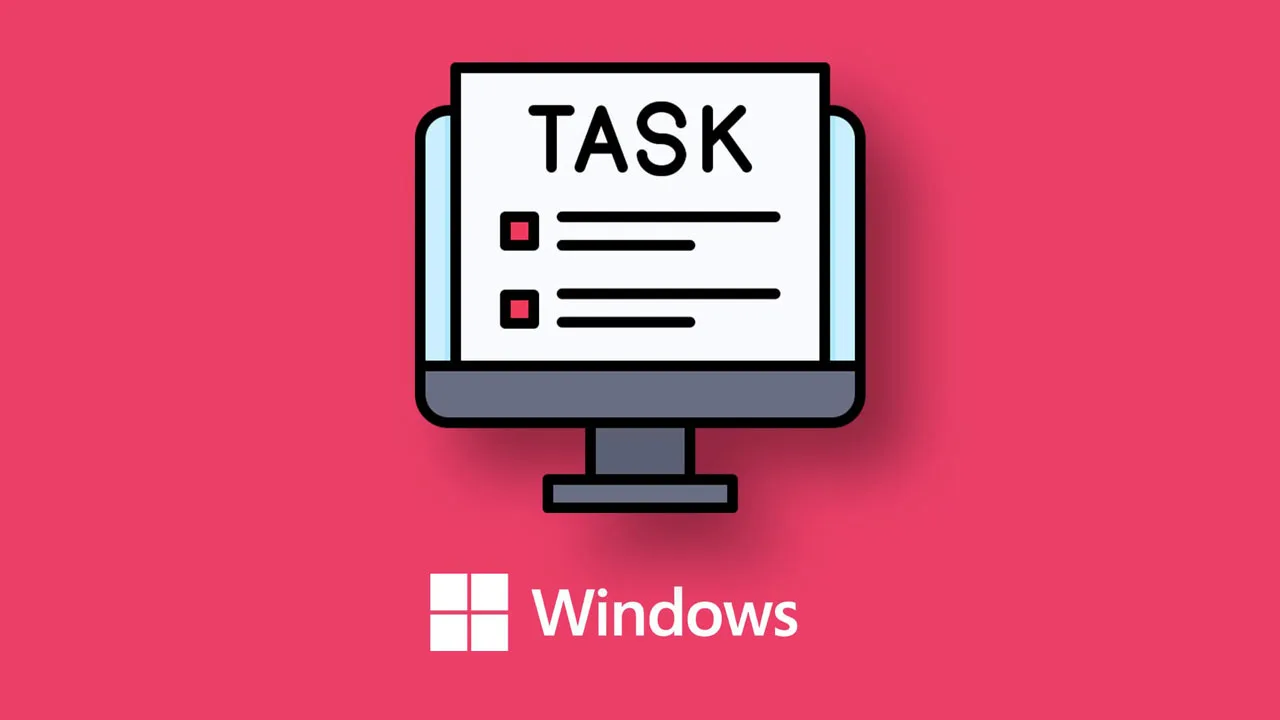
Windows Task Scheduler is a tool that comes with Windows. It lets you schedule tasks to run automatically in the background.
Many teams in a company use Task Scheduler to schedule simple tasks like opening apps, running backups, updating systems, or moving files. For example, IT teams can use it to schedule batches of jobs, DevOps teams can use it to run PowerShell scripts, and HR can use it to get information about new employees.
Top 6 Windows Task scheduler
Here are the best 6 Windows Task scheduler that I want to introduce for you. Let’s explore!
ActiveBatch Workload Automation
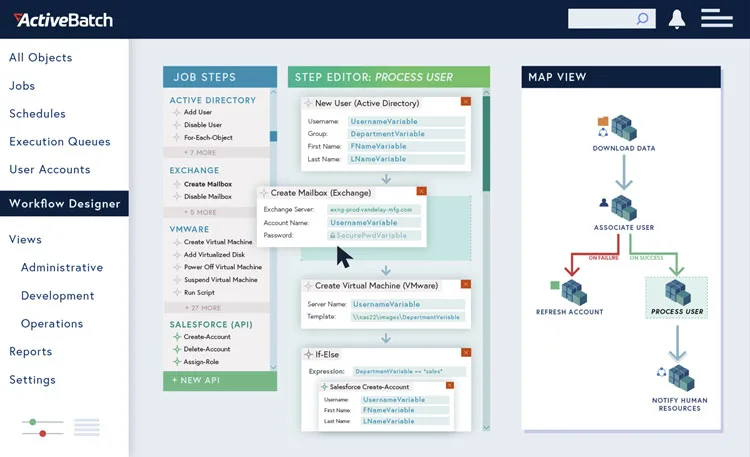
ActiveBatch Workload Automation is a powerful Windows task scheduler that helps organize and automate IT and business tasks, like moving files, handling data, and managing other systems.
ActiveBatch can connect to almost anything using built-in integrations or its special adapter. It has many features that allow users to automate and manage tasks across different areas of the company.
This means users can control other tools like Windows Task Scheduler, cron jobs, and robotic process automation tools from one central place. By managing everything from one place, users can easily create and manage complex processes that also include infrastructure services.
Features:
- Lots of pre-built ways to connect for common actions across different platforms and systems.
- Detailed scheduling based on time and dates, with support for business calendars and time zones.
- Automation based on events for real-time processes and accurate data.
- Optimization of resources to reduce delays and costs.
- Detailed reports and analysis for checking, troubleshooting, and more.
- Custom alerts for quick responses.
- Workflow controls to improve reliability.
- Super REST API Adapter to connect to any tool in your system.
- Health Service to monitor how the system is doing and suggest improvements.
Pros:
ActiveBatch lets you manage file transfers along with other internal systems and applications, making it easy to include transfers in both IT and business processes. This allows you to automate the entire file transfer process from one place.
Cons:
ActiveBatch is more than just for file transfers. It’s a powerful tool for automating work and managing processes, so it might be more than you need if you’re only looking for a simple file transfer solution.
Redwood RunMyJobs
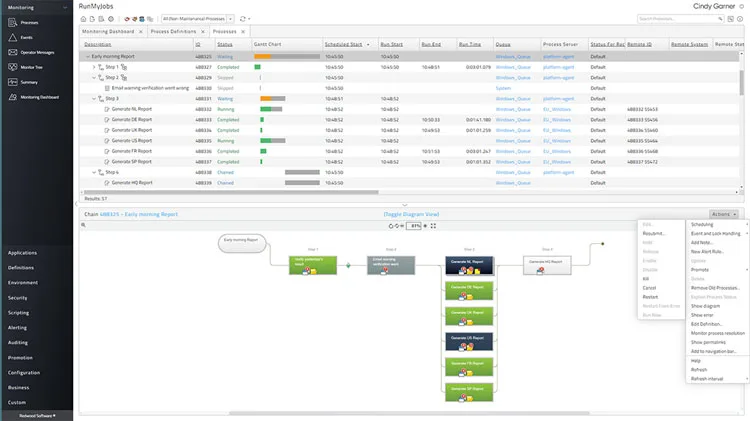
Redwood RunMyJobs is a windows task scheduler that helps you manage and keep an eye on automated tasks across different environments. It was made for the cloud and is available as a cloud service or for on-site installation. With RunMyJobs, updates happen automatically, and it’s easy to expand and very reliable.
Redwood offers automation based on events, using a simple graphical editor with many templates and wizards. This helps IT teams work faster and get accurate results.
Redwood RunMyJobs has many features that make it easy to organize and manage tasks in complex IT environments. It works well in cloud environments and offers easy scalability and hands-off management. It also has special features that make it easier for developers to work with.
Features:
- Evenly distributes tasks across resources
- Can be scheduled in different time zones
- Lets you share automated processes as microservices or service endpoints
- Easy-to-use interface that you can access from any browser
- Built-in file transfer capabilities with support for SAP systems
- Monitors service agreements and alerts you early
- Makes it easy to use REST and SOAP services
- Supports over 25 scripting languages like Python, R, and PowerShell
- Source control, rollback, and audit trails to manage the entire lifecycle
- Easily update multiple steps, calendars, and more in your processes
Pros:
Redwood RunMyJobs can be used in the cloud or on-site and works with many operating systems. This makes it a flexible solution for handling file transfers in almost any environment, especially for finance teams.
Cons:
Redwood RunMyJobs is designed to automate tasks across IT, business, and finance, so it’s best for managing large-scale automation strategies.
Stonebranch
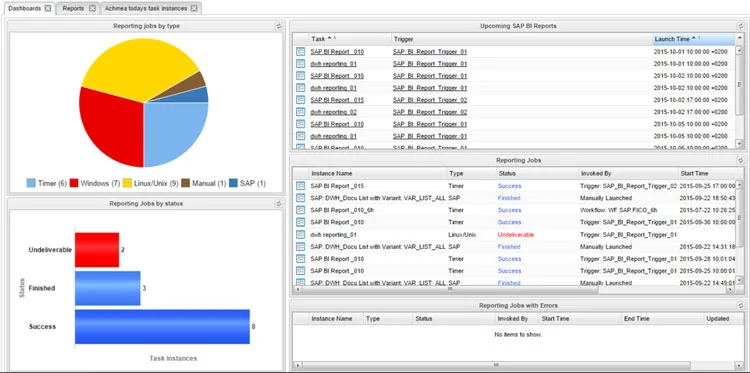
Features:
- Easy to design workflows: Use drag-and-drop to make workflows and set up triggers.
- Handles many file transfer types: Works with FTP/S, SFTP, SCP, HTTP/S, WebDAV, and AFTP.
- Secure and reliable file transfers: Uses a special protocol to keep files safe, compress them, and handle errors.
- Better scripting: More ways to write and customize your scripts.
- Real-time insights: See what’s happening with your transfers as they happen.
- Keep track of everything: Full history and easy recovery of file transfers.
- Works with containers: Connect easily to containers or put agents inside them.
- Strong security: Supports LDAP, AD, and SAML for user management and has virus protection for transfers.
- Connect to anything: Integrate with lots of tools using pre-built connectors, custom scripts, or the open-source marketplace.
Pros:
Simple to use: Stonebranch makes it easy to organize scripts, jobs, and processes in different environments. You can easily include file transfers in any workflow.
Cons:
Older design: The user interface of this Windows task scheduler is old and can be hard to learn.
Website: https://www.stonebranch.com/
JAMS Scheduler
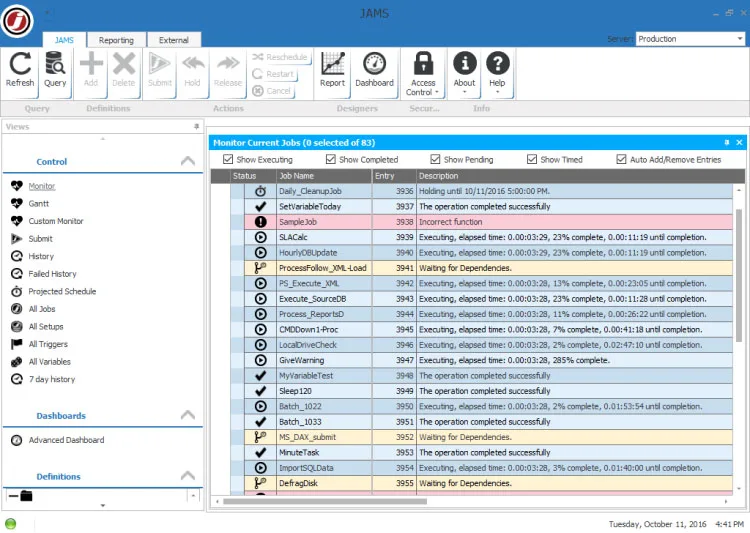
Features:
- Schedule across different systems: Works with different operating systems and connects directly to SAP programs.
- Watch all tasks in one place: See everything happening in one central dashboard.
- Get alerts quickly: Be notified right away when unexpected problems happen.
- Spread out the workload: Make sure your computers aren’t overloaded and you’re using your resources efficiently.
- Handle extra work: Easily manage sudden increases in tasks.
- Fix mistakes: Recover from problems and rerun tasks that didn’t work.
- Control who can do what: Set specific permissions and security roles to prevent unauthorized changes.
- Run tasks together or one after the other: Choose how you want your tasks to run.
- Customize how you see things: Create custom views and filters, including seeing past activity and statistics.
- Works with popular tools: Connects with SQL Server, SAP, Informatica, and Banner.
Pros:
- JAMS is great for managing different tasks, especially in SAP environments.
- It has one set of tools that can be used for many different automation tasks, including financial batch processing, ETL, ERP automation, business intelligence, and more.
Cons:
- Sometimes, this Windows task scheduler is slow to respond, maybe because of connection problems or how often it updates.
- Fixing problems with scripts can take a while.
Website: https://www.jamsscheduler.com/
VisualCron
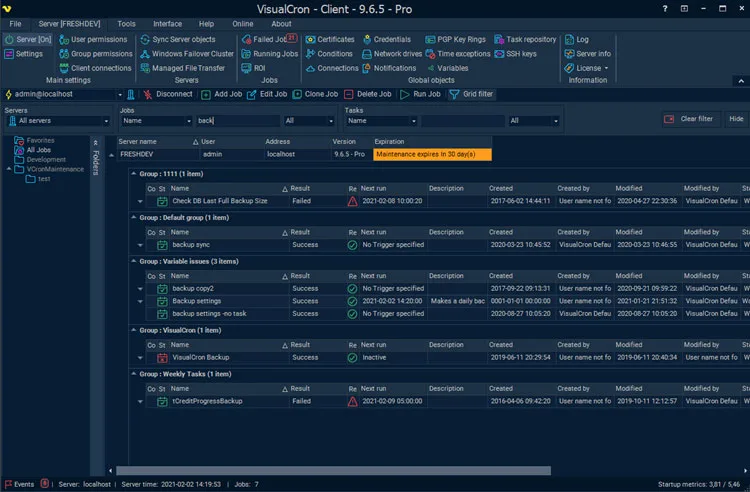
Features:
- Over 300 pre-made tasks for different technologies
- Detailed logs to help fix problems
- Easy copying of jobs to make new tasks
- Manage how tasks flow and handle errors
- Support for FTP/S, SFTP, SCP, SSH, WebDAV, and HTTP
- Support for .NET, REST, and SOAP APIs
- Run PowerShell scripts
- New features added based on customer requests
- Schedule reminders on your computer or send messages via SMS, email, Teams, and more
- Run SQL commands and automate tasks in Google BigQuery or Active Directory
Pros:
VisualCron is easy to use and good for business and help desk users who want to run programs or transfer files without writing code. It’s also powerful enough for IT teams.
Cons:
- VisualCron doesn’t yet support load balancing (spreading tasks out across multiple computers).
- The licensing and cost can be tricky for some situations.
Website: https://www.visualcron.com/
Z-Cron
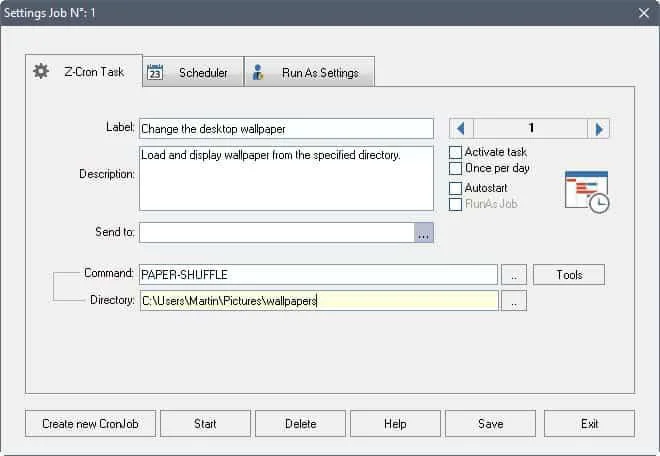
Features:
- Start and stop programs with options
- Check if system services are working and send emails if there are problems
- Manage files and folders, like cleaning up, archiving, and compressing
- Open and close VPN connections remotely
- Schedule tasks by day, week, month, or specific times
- Scan for viruses and tidy up disks
- Over 100 easy-to-use tools for common tasks
- Install on computers or servers
- Run Z-Cron when your computer starts or as a background service
Pros:
Z-Cron is free for Windows and can be bought with other tools like Z-DBackup and Z-FTPcopy.
Cons:
You need to buy extra licenses to use some of the scheduling options of this Windows task scheduler.
Website: https://z-dbackup.de/en/z-cron-scheduler/
Read more: