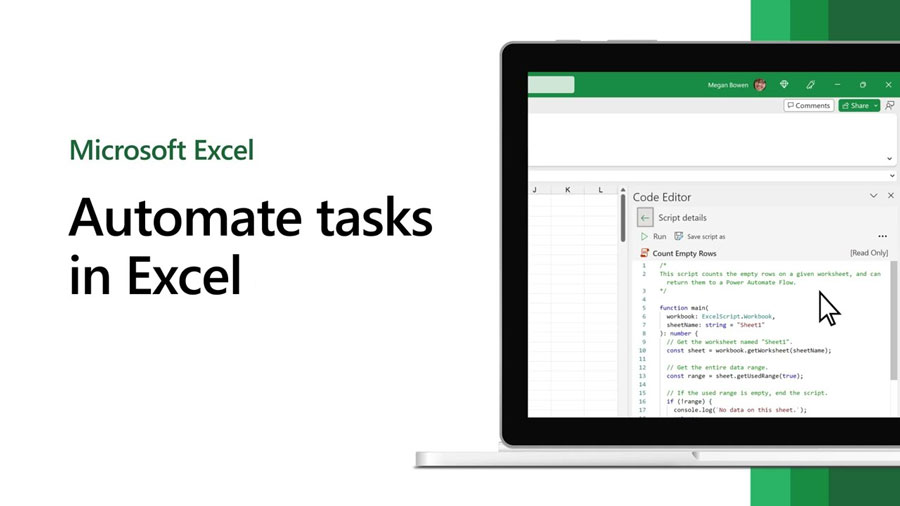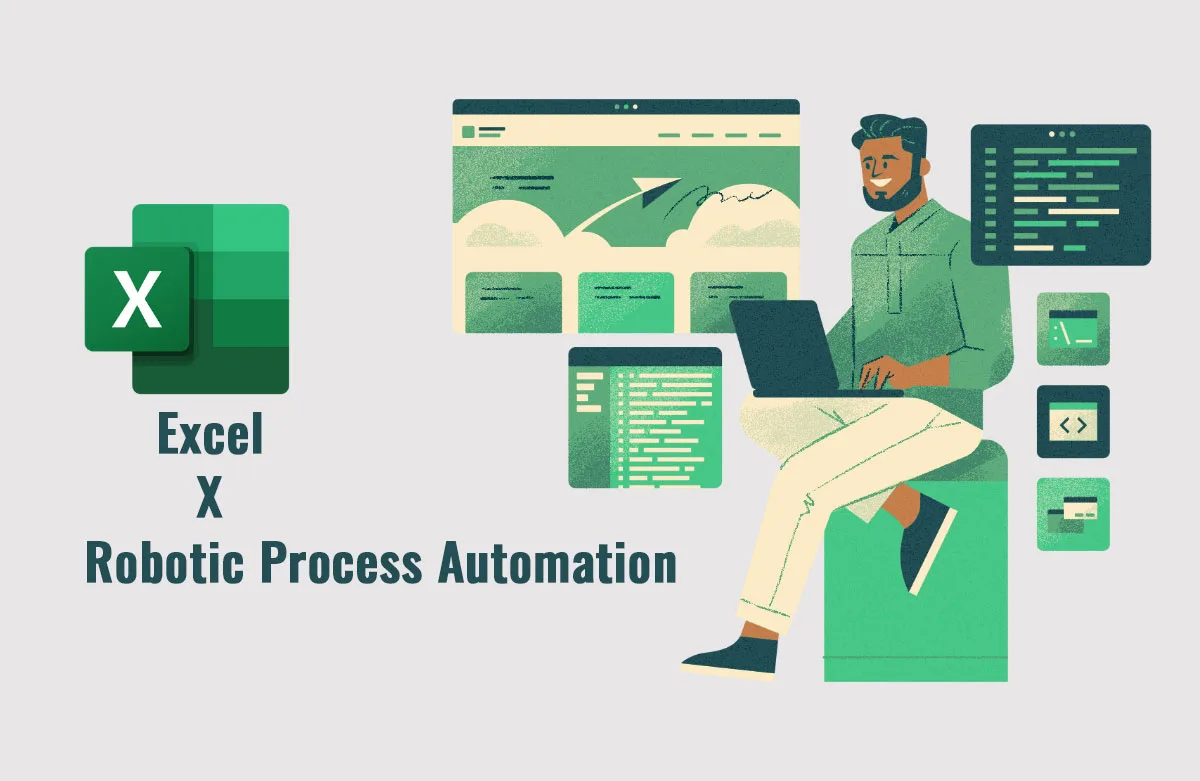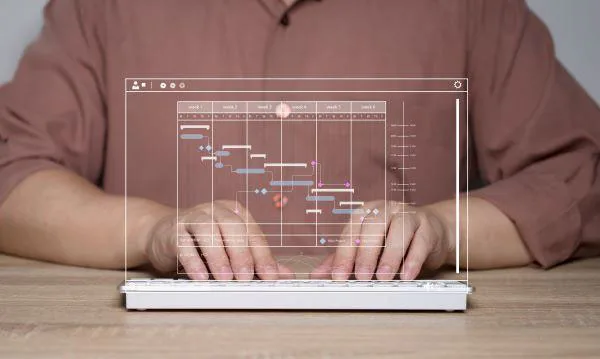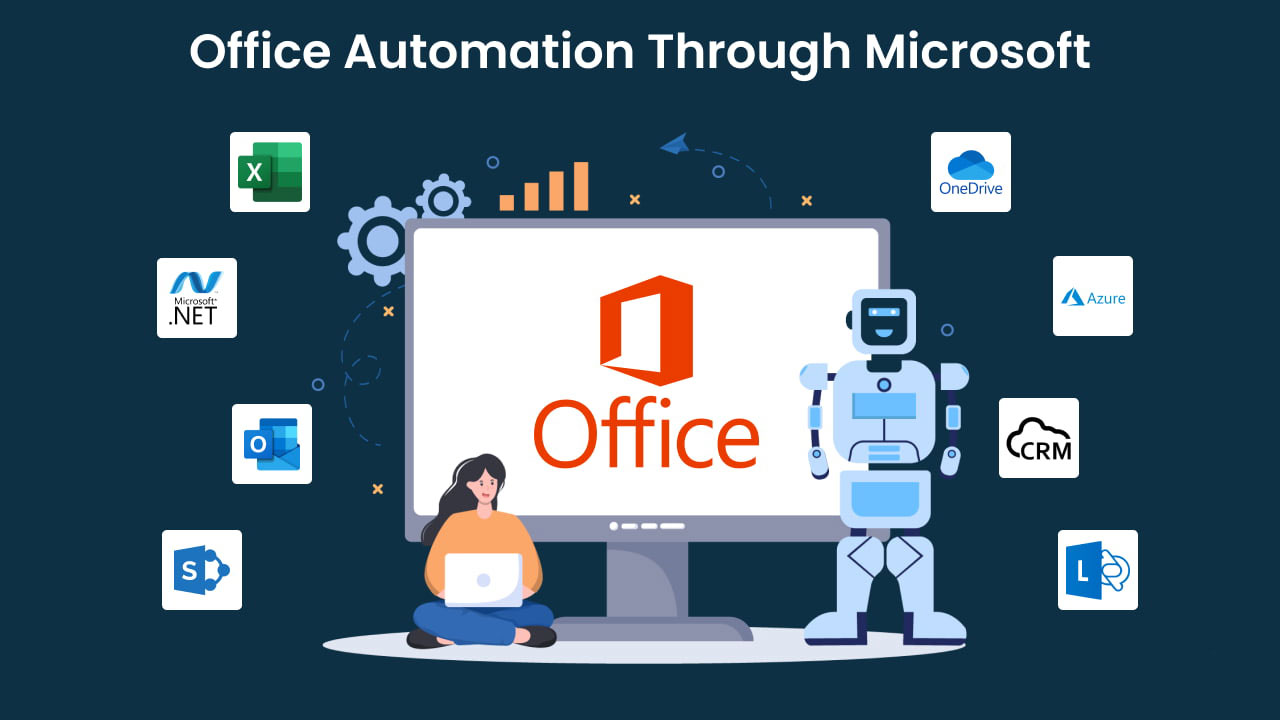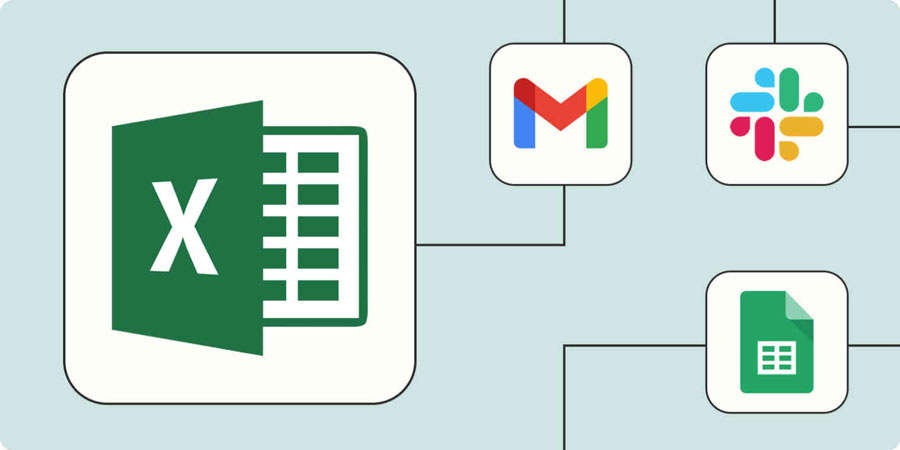Despite the rise of artificial intelligence, big data, and cloud computing, spreadsheets remain a dominant force in business management. From financial records to employee scheduling, many organizations continue to rely heavily on Microsoft Office applications, particularly Excel.
Microsoft Excel is a cornerstone of data analysis, but manual data entry and repetitive tasks can slow you down. Task automation in Excel can be your secret weapon to save time, boost efficiency, and minimize errors.
This blog post dives into five powerful methods for automating your Excel spreadsheets. The good news? Most of these techniques don’t require any coding experience! By implementing these automation strategies, your team can streamline daily workflows and unlock the full potential of Excel.
What Is Task Automation in Excel?
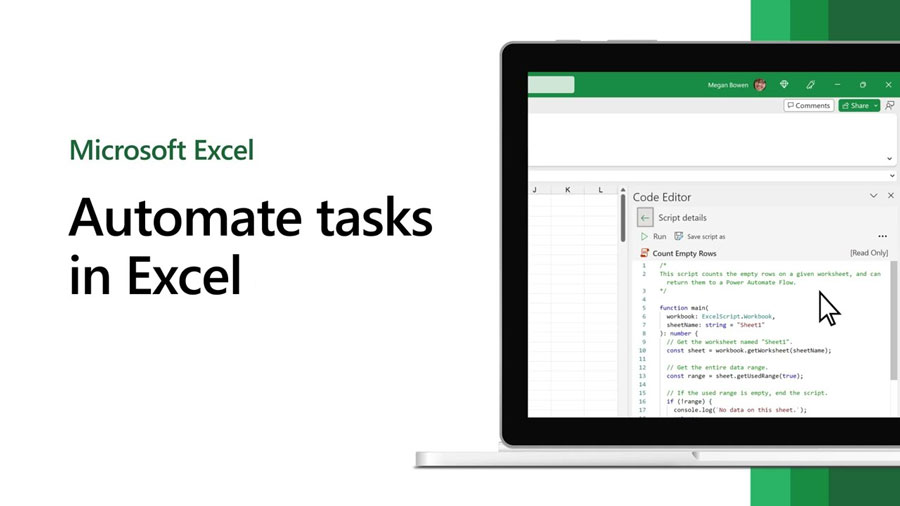
Task automation in Excel leverages technological advancements to streamline routine tasks. This approach not only conserves time but also empowers your teams to focus on more meaningful activities.
Automating Excel spreadsheets is achievable through various methods, including the development of macros, the application of specialized automation solutions such as RPA Cloud, and the utilization of Excel’s inherent functionalities like pivot tables and data validation protocols.
Task Automation In Excel with Macros and VBA Scripts
Excel can be a productivity powerhouse, but manual processes can slow you down. Macros and VBA can be your secret weapon. Automate those repetitive chores and free up your time for what matters.
Macros
Macros can be your hero! They record your clicks and keystrokes, letting you replay a complex sequence of actions with just one shortcut. Imagine adding data to your sheets in a flash – that’s the power of macros. To unlock this timesaving magic, simply activate the Developer tab in your Excel spreadsheet.
VBA Scripts
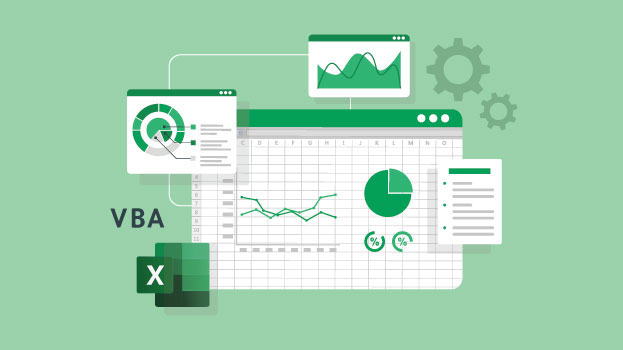
For even more complex tasks, consider VBA (Visual Basic for Applications). It’s like a programming language specifically designed for Excel. With some basic knowledge or help from a developer, you can automate intricate calculations, generate customized reports, and significantly reduce manual data entry.
Date Sheet Customization with Excel Add-ins
Excel add-ins are great tools for making your work with Microsoft Excel much easier. They help you do your tasks faster by improving how Excel works or by adding new tools to your spreadsheets. These add-ins can take care of repetitive jobs like entering data, creating reports, and other tasks, saving you a lot of time.
Here are some add-ins that can make your Excel spreadsheets work smarter:
- Excel Power Tools: This add-in lets you pull together data from different places into one report. You can also analyze data from several tables without having to jump between sheets.
- ASAP Utilities: This tool is all about making your data neat and tidy. It can do lots of things like removing empty rows, changing date formats, and combining data from different columns.
- AbleBits Ultimate Suite for Excel: Claiming to handle over 300 everyday tasks, this add-in helps with joining tables, getting rid of duplicates, and pulling out specific text.
- RPA Cloud: This is a tool for managing workflows that can take care of exporting data, filtering out what you don’t need, and much more.
Reports with Pivot Tables and Charts
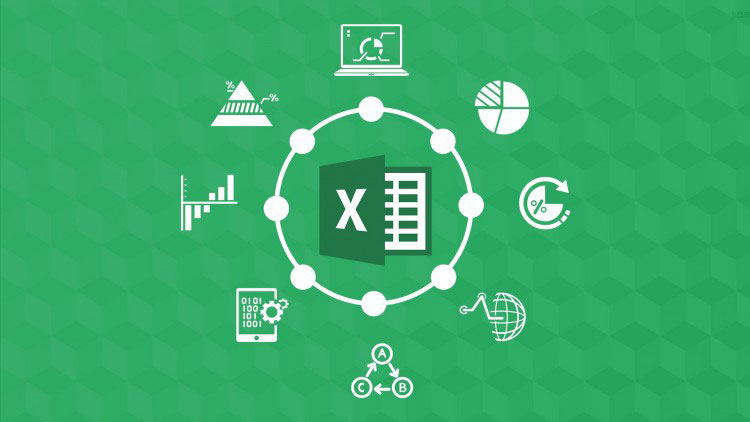
Excel’s built-in tools, PivotTables and charts, can automate your reporting process and transform complex data into clear, actionable insights.
PivotTables work their magic by summarizing data from different sources into a single, organized table. You can easily group related information, analyze trends, and uncover hidden patterns that inform better decisions. Excel even lets you automate cell formatting with a variety of built-in styles, saving you customization time.
Charts take data visualization to a whole new level. While there are many chart types available, bar charts, line charts, and pie charts are popular choices. Customize the look and feel of your charts with color palettes, legends, labels, and more for maximum clarity and visual appeal.
Excel charts aren’t just static images – they’re interactive tools! Drill down into specific data points with a simple click, or use filters to focus on relevant information and exclude the rest. Best of all, dynamic updates ensure your charts automatically refresh with new data, eliminating the need for manual updates and saving you precious time.
Task Automation in Excel with RPA Cloud
RPA Cloud software is a powerful task automation in Excel for you to choose. It can connect Excel to other apps, eliminating the need for manual data transfer.
- Automatic Form Submissions: Effortlessly capture form data and send it directly to the right application, saving time and minimizing errors.
- Real-Time Data Syncing: Keep your data in sync across all your business apps automatically, ensuring everyone has access to the most up-to-date information.
- Streamlined Team Communication: Automate team updates and notifications, freeing you up to focus on more strategic projects.
In addition to these time-saving automations, RPA Cloud allows you to perform a wide range of actions within Excel itself, such as:
- Creating and Managing Spreadsheets: Easily create new Excel files, rename sheets, and select specific work areas for further analysis.
- Data Manipulation: Read and write data within cells, ranges, or entire sheets. This allows you to automate complex data analysis and reporting tasks.
- Seamless Data Exchange: Convert data between Excel and CSV formats, making it easy to share information with other applications.
Making Data Validation Rules to Automatically Import Excel Data
Data validation in Excel empowers you with automated data entry and enhanced accuracy. These rules act as gatekeepers, allowing only predefined values, formats, or ranges into specific cells. This eliminates errors caused by typos or invalid data.
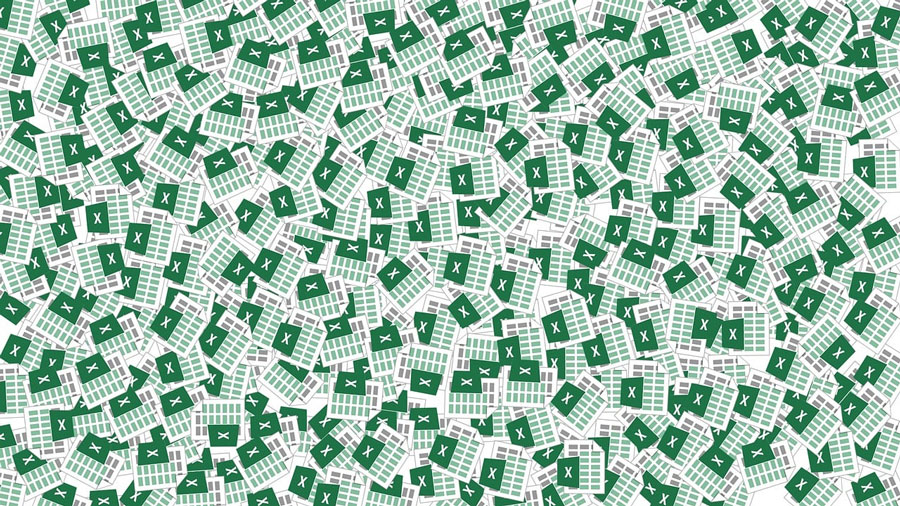
Imagine the time saved by automating data entry with data validation rules! These rules also promote consistency across spreadsheets and databases. With validation acting as a guide, corresponding fields consistently receive the right type of information.
Practical Uses of Data Validation Rules
Let’s use customer information as an example. With data validation rules, ensure only valid email addresses or phone numbers enter your Excel sheet. This catches errors before they snowball, saving you time fixing downstream issues.
Data validation goes beyond formats. Limit entries per cell or prevent duplicates to further safeguard your data’s integrity. This empowers your team with accurate and consistent information.
Creating Choices with Data Validation Rules
Beyond automating data entry, data validation rules empower users to define format requirements for dates and text. Teams can dictate if dates appear in DD/MM/YYYY or MM/DD/YYYY format, ensuring consistency.
Likewise, users control text capitalization – all caps, initial caps, or lowercase – for a standardized look. These formatting controls eliminate the need for tedious error correction later, saving valuable time.
Influences of Data Validation Rules
Data validation rules are game-changers. They automate data entry, boosting accuracy and consistency across spreadsheets and databases. By defining clear parameters through these rules, teams streamline workflows, eliminate manual corrections of formatting errors, and altogether prevent mistakes in data input.
What Factors Do Affect to Choose Task Automation in Excel?
Tired of repetitive tasks slowing down your Excel workflow? Before diving headfirst into automation solutions, taking a step back to consider your needs is crucial. Here are some essential questions to ask yourself to choose the perfect task automation option for your spreadsheets:
Needs and Purposes
For occasional spreadsheet users with small datasets, basic automation features within Excel might be enough. But for businesses that rely on spreadsheets with massive datasets, a dedicated automation platform can be a game-changer. It can save you hours and eliminate errors by automating repetitive tasks.
How Many Users Will Use?
If only a few people need a specific Excel spreadsheet, you can customize it with data validation, pivot charts, and formulas. A quick document or video walkthrough can be enough for your team to learn the ropes.
When multiple teams collaborate on spreadsheets, standardization becomes crucial. Ensure everyone’s on the same page by using consistent data validation rules, chart formats, and formulas. This promotes accuracy, reduces errors, and avoids confusion for new team members.
Levels of User Skills
If your team is comfortable with code, you can create a custom automation solution for your Excel needs using a few lines of script.
For teams with less technical expertise, consider using built-in Excel features or dedicated automation tools with user-friendly interfaces. These options won’t require any coding knowledge and can still streamline your workflows.
FAQs
Here are several frequently asked questions that you may be curious about Excel Task Automation. Let’s explore to get more related information about it.
What Tasks can You Automate in Excel?
Streamline your workflows and save valuable time with Excel automation. Here’s what it can do for you:
- Effortless Data Collection: Gather data from various sources automatically, eliminating manual data entry and potential errors.
- Seamless Data Transfer: Effortlessly move data between spreadsheets, ensuring consistent information across your systems.
- Real-Time Dashboards: Automate updates to your dashboards, reflecting the latest data instantly for better decision-making.
- Automatic Reports: Generate reports that automatically sync with new data, keeping them constantly up-to-date.
- Goodbye Manual Tasks: Free yourself from repetitive manual processes and focus on more strategic work.
What Are the Benefits of Excel Task Automation?
Work smarter, not harder! Task automation in Excel delivers faster completion times, improved data quality, and reduced error rates.
Are RPA Similar to Excel Macros?
While both macros and RPA can automate tasks in Excel, they’re not created equal! Here’s how they differ:
- Macros are confined to the Microsoft Office world. If your automation needs go beyond Excel, you’ll run into roadblocks. RPA, on the other hand, is a super-connector! It seamlessly integrates with various applications, automating tasks across your entire software ecosystem.
- RPA is a breeze to use! Drag-and-drop functionality allows anyone to build automations, no coding required. Macros, however, demand VBA knowledge, making them a hurdle for non-programmers.
So, which one is right for you? If you need simple task automation in Excel, macros might suffice. But for broader automation needs that connect your entire workflow, RPA is the clear winner! It empowers everyone on your team to work smarter, not harder.
Are VBA Scripts or RPA Suitable for me?
RPA and Excel automation might not be necessary for everyone. If you’re content working solely within Excel and don’t feel the need to integrate it with other programs, you might be fine without it. Additionally, if you’re already comfortable writing VBA code to automate tasks, then RPA might be redundant for you.
However, RPA offers advantages if you’re looking to streamline your workflow. It can significantly reduce the manual effort involved in writing complex macros and compiling data. Furthermore, RPA allows you to leverage your Excel skills beyond spreadsheets, automating tasks across different applications. This can be a great option if you want to expand the reach of your Excel expertise.
Conclusion
In short, the suitable way for task automation in Excel is RPA Cloud software. This platform utilizes software agents, or “bots,” to execute repetitive actions within your spreadsheets. RPA Cloud excels at automating routine processes, making it a perfect fit for the structured data found in spreadsheets. These bots not only save you time but also ensure consistency and accuracy.
Getting started with RPA Cloud is user-friendly. You can record the desired actions using a simple point-and-click or drag-and-drop interface. This allows you to demonstrate the specific steps involved in a particular process, which the bots then replicate.
RPA Cloud can automate tasks like data scraping from websites and populating your spreadsheets, or updating values and formatting cells. This frees up your time and resources while ensuring faster and more accurate completion compared to manual work. Bots are tireless and avoid human errors, especially during late nights or periods of distraction.
This RPA solution empowers you to scale your Excel automation beyond individual macros. By deploying bots, you can automate tasks at an enterprise level. This enhanced accuracy is crucial for downstream processes, such as integrating data for machine learning, analyzing sales performance, or other use cases. RPA Cloud guarantees secure and dependable automation, transforming your Excel operations into a robust and reliable system.
Read more: