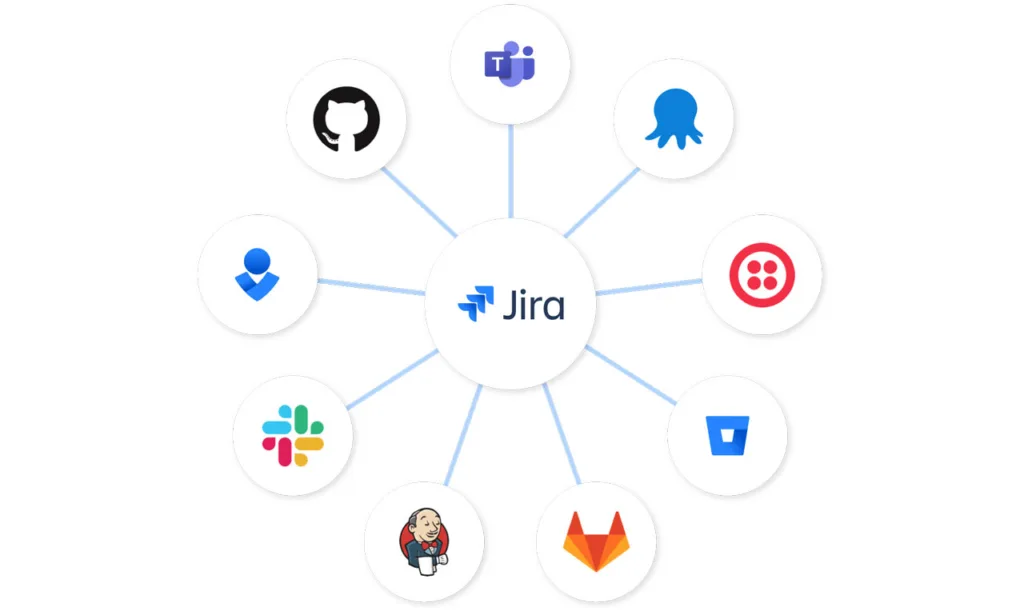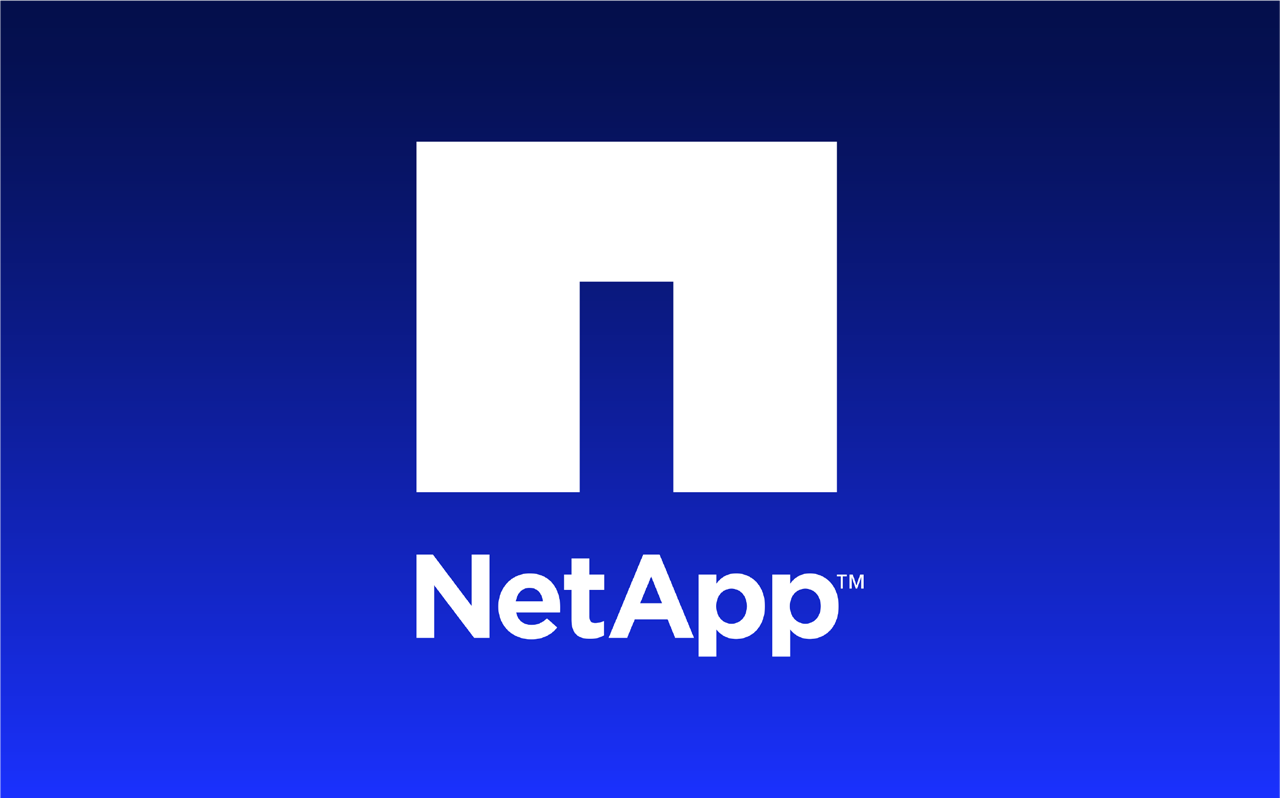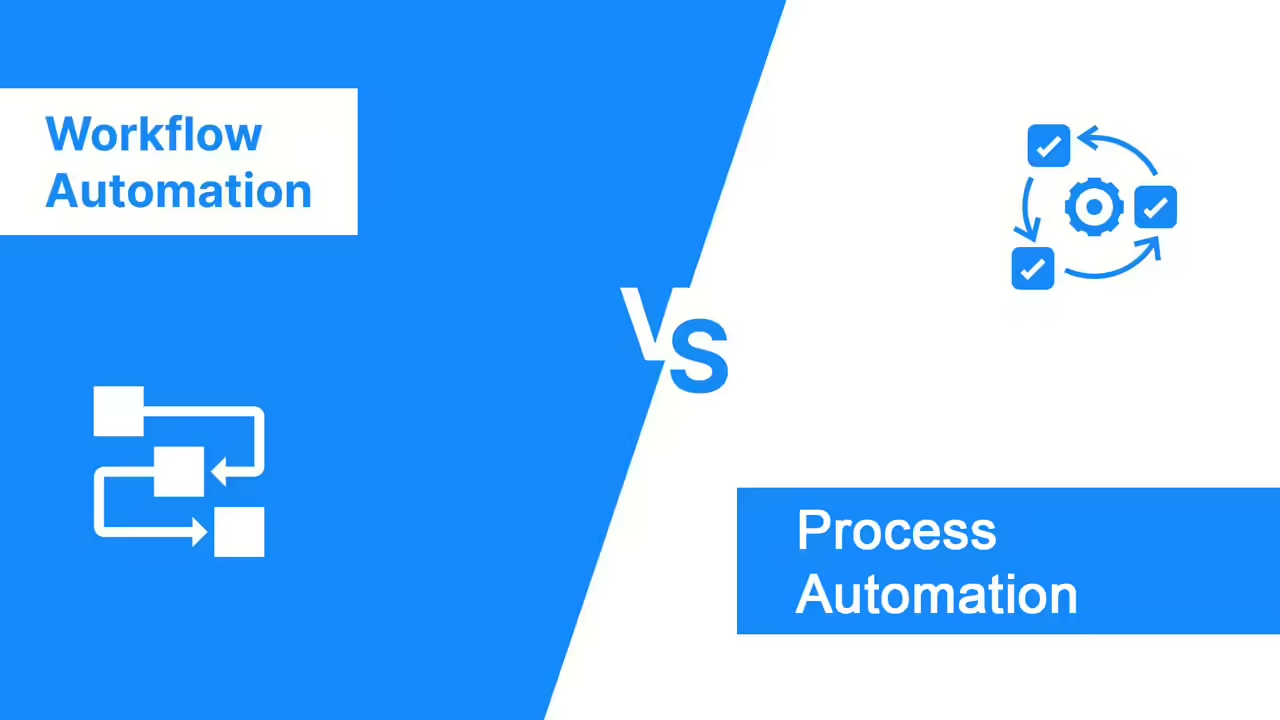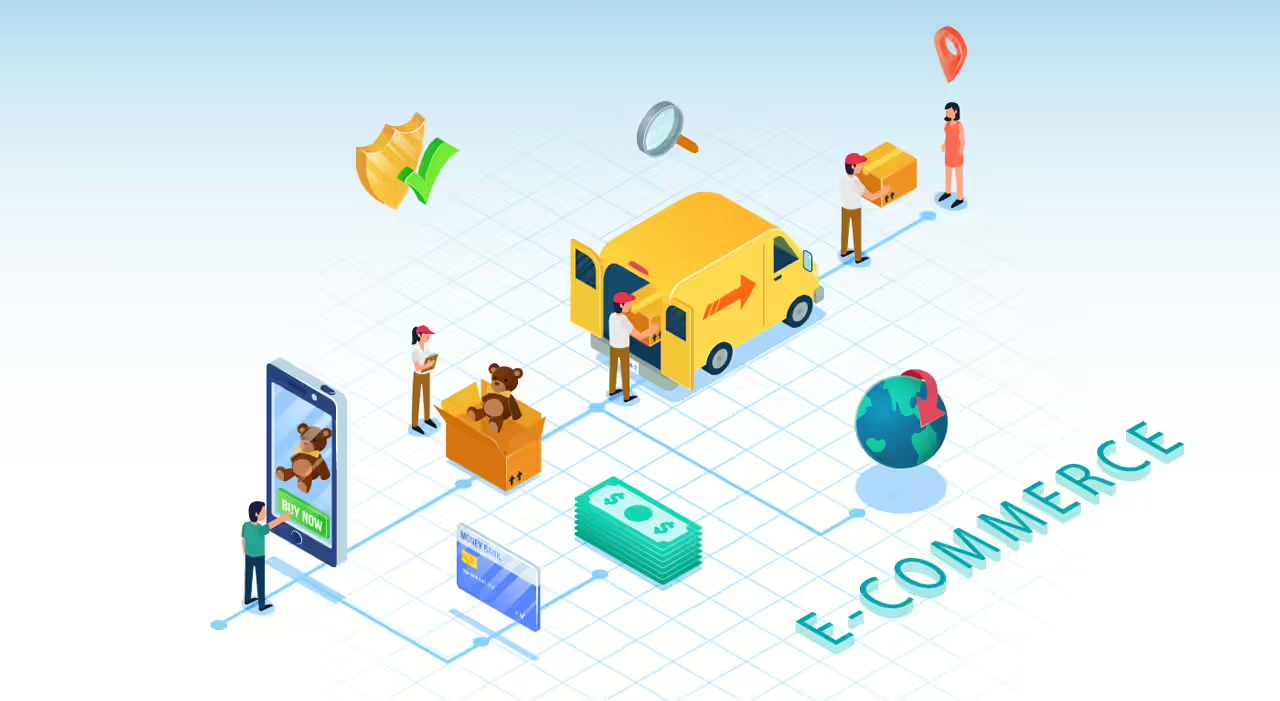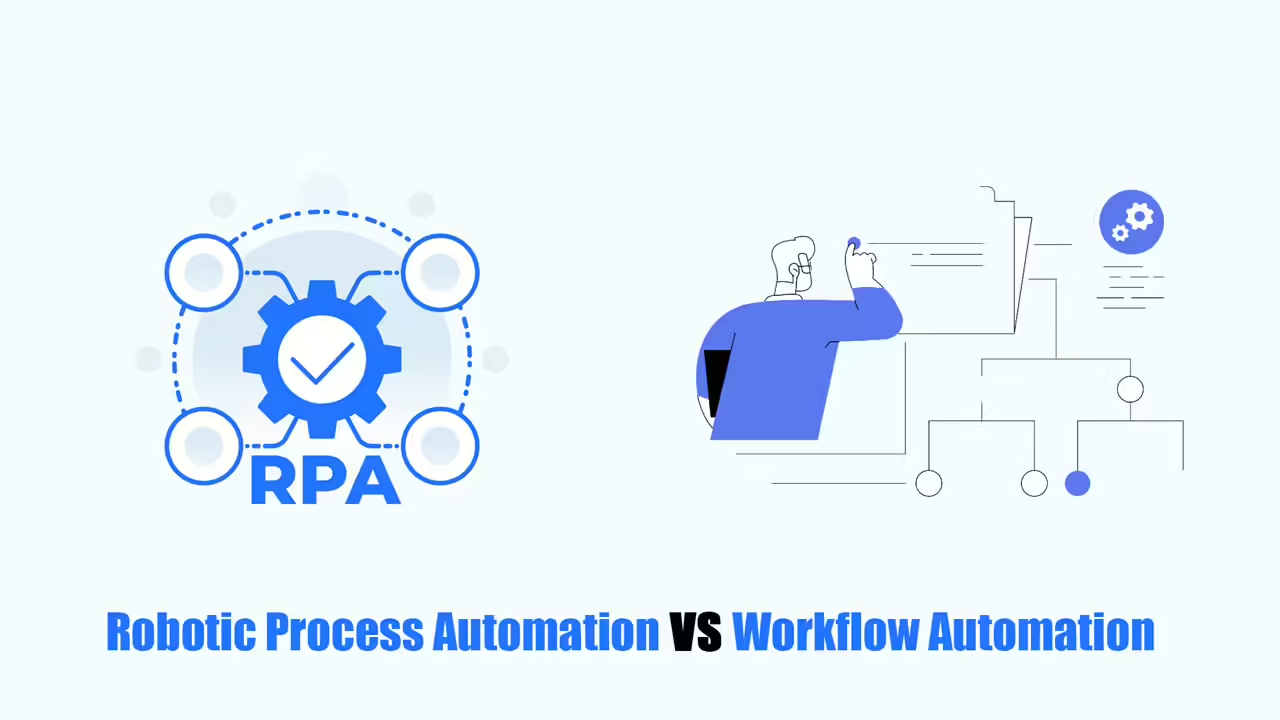As a technology leader, it’s important to use the latest tools for managing projects. Do you want to get more done, make work easier, and help your team do their best? The answer is Jira Workflow Automation. This tool can change how your team manages projects.
Now, I will share Jira’s automation features with you so you can find ways to work faster and smarter. You’ll learn how to use automation to save time and help your team work better together.
Don’t let your team fall behind – use workflow automation Jira to make your project management even better.
What is Jira Workflow Automation?
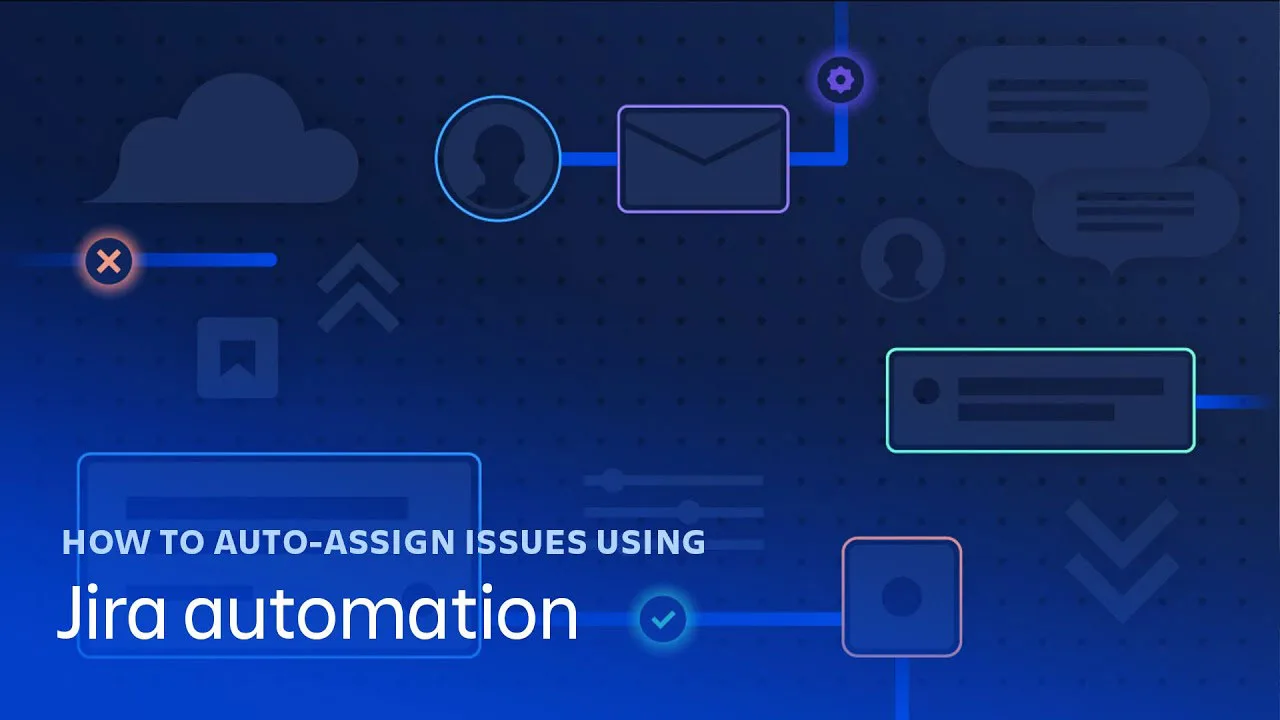
Jira workflow automation, created by Atlassian, is a tool that helps teams plan, track, and manage their work. Jira does a lot, but its best feature is that it can do tasks automatically and make work easier.
Why is automation important for teams using Jira?
- Saves time: Automation takes care of boring, repetitive tasks, like updating the status of tasks, assigning tasks to people, or adding comments. This means people have more time for other work.
- Makes things consistent and correct: Computers make fewer mistakes than people, so automatic processes make sure tasks are done the same way every time and without mistakes.
- Helps people work together better: Jira’s automation can automatically tell people about changes to tasks, send reminders, or tell someone if there’s a problem. This helps everyone stay informed and work together.
- Can be changed to fit your needs: You can change Jira’s automation to make rules and triggers that work best for your team.
How to Set Up Jira Workflow Automation in 8 Steps
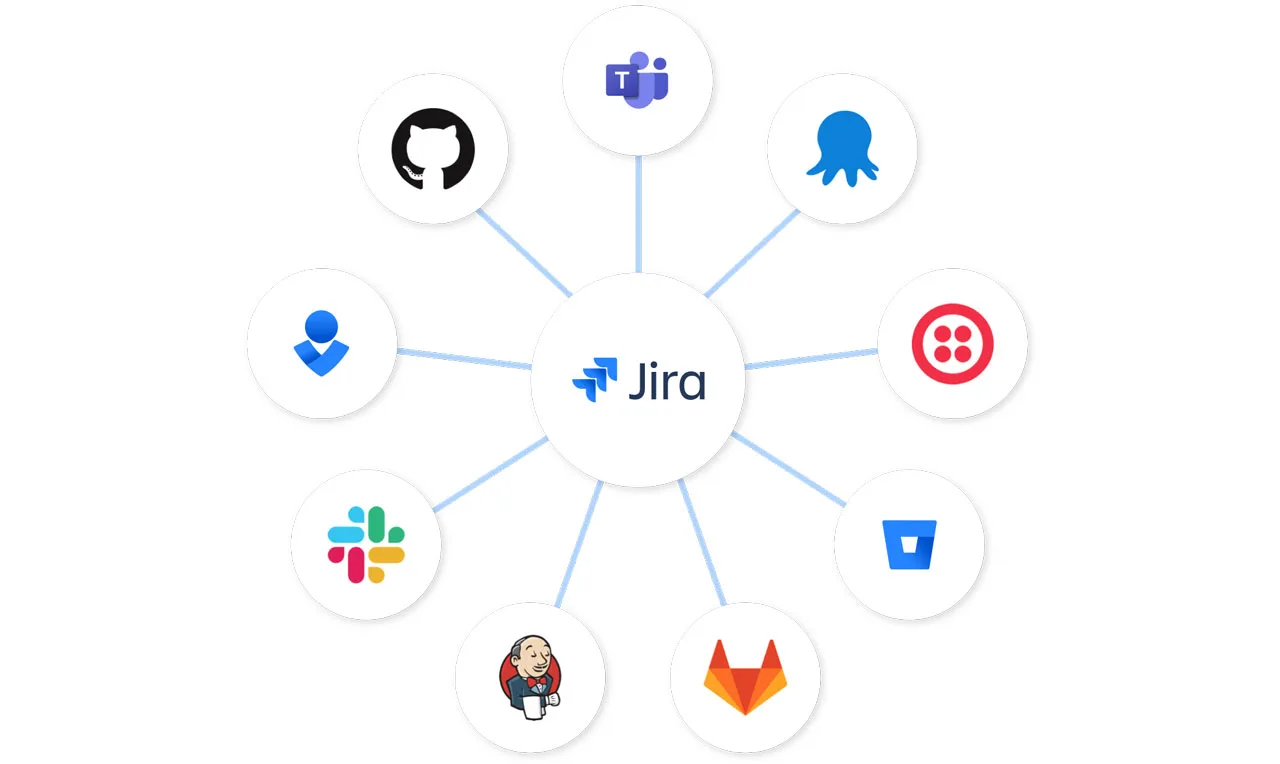
Using Jira workflow automation can make your team much more productive. But if you’re new to it, setting up the automatic rules can be hard. We’re here to help and make it as easy as possible.
Here’s how to use different types of workflow automation in Jira:
1. Open “Settings”: Find the gear icon and click on “Projects”. Then, choose “Automation” on the left side to see the automation page.
2. Make a new rule: Click “Create rule” to start building your automation. This opens the rule builder, where you decide what starts the rule, what conditions need to be met, and what the rule does.
- Find pre-made automation (optional): You can choose from Jira’s ready-made automation options in the automation templates library.
3. Choose a trigger: Select what will start your automation rule. Most triggers help you create actions based on rules. For other triggers, follow these instructions:
- You can choose “Scheduled” to run the automation at a set time or on a repeating schedule.
- You can choose a trigger specific to Jira Service Management (JSM) to start automation based on service requests or customer interactions.
- You can choose “Manual trigger” to start the automation whenever you want by clicking a button on the issue.
- You can choose “Incoming webhook” to trigger the automation from another app using a special link.
4. Set conditions (optional): Click “Add condition” and choose from the options, like issue fields, priority, reporter, or custom conditions.
- If you use “Incoming webhook”, you need to set up the other app to send a signal to Jira when the thing you want happens.
5. Choose actions: Click “Add action” and choose what you want the automation to do, like update fields, add comments, move issues to different steps, or send notifications.
6. Add a branch rule (optional): Choose “Add component” and then “New branch”. This lets you take action and set conditions for different groups of issues within the same rule.
- Set up the branch rule: Choose “Advanced branch” or “Branch rule / related issues”.
- Add actions to the branch rule: Decide what the automation should do when it runs on this branch.
7. Name and describe your rule: Give your rule a clear name and description so it’s easy to find and understand later.
8. Test your rule (optional): It’s a good idea to test your rule before using it. You can add a manual trigger to see how it works or test it in a special sandbox project.
Turn on your rule: When you’re happy with your rule, click “Save changes” to make it active. Now, your automation will work on the issues you chose.
By following these steps, you can create and use automation in Jira to make your work easier.
Top 9 Apps of Jira Workflow Automation
Jira’s built-in automation is great, but there are even more possibilities in the Jira Marketplace. There are many apps that can make Jira’s automation even better.
Here are 9 top apps to help you do more with Jira workflow automation:
- Automation for Jira: This app adds more advanced automation features, so you can make custom rules with better triggers, conditions, and actions. It’s easy to use and works with both Jira’s cloud and server versions.
- ScriptRunner for Jira: This app lets you write your own scripts to automate tasks and do more things in Jira. It has pre-made script templates and supports Groovy scripting for more complex automation.
- JMWE (Jira Misc Workflow Extensions): This is a collection of tools that add extra features to Jira’s workflows, like new actions, conditions, and checks.
- Tempo Timesheets: This app helps you track how much time people spend on tasks. It automatically logs work hours, makes timesheets, and creates custom reports.
- Structure by Tempo: This app helps you organize tasks and projects in a hierarchy. It has features like automatic issue organization, progress tracking, and custom views to make project management easier.
- Actions for Jira Service Management: This app adds more triggers, conditions, and actions to Jira Service Management. It helps you deal with customers, manage SLAs (Service Level Agreements), and handle service requests better.
- Time to SLA: This app helps you track if your team is meeting the SLAs (Service Level Agreements). It has customizable SLA rules, visual indicators, and automatic notifications.
- Jira Workflow Toolbox: This app gives you more tools to change Jira’s workflows. It provides additional post-functions, conditions, and validators, and you can create dynamic forms.
- Elements Connect: This app lets you create fields that automatically get data from other systems, like databases or other apps.
These 9 apps from the Jira Marketplace can help you automate more things in Jira, making your project management smoother and more efficient.
What are Common Mistakes When Using Jira Workflow Automation?
Jira workflow automation is powerful, but there can be challenges when you first start using it. Teams might make mistakes that make the automation less helpful and lead to problems. By learning from others, you can avoid these mistakes and make Jira’s automation work better for your team.
Let’s talk about these mistakes and how to avoid them:
- Making rules too complicated: Keep your rules simple, clear, and easy to understand.
- Not testing enough: Always test your rules with examples to make sure they work the way you want.
- Forgetting to write things down: Keep detailed notes that explain what each rule does, what starts it, what conditions need to be met, and what actions it takes.
- Not getting your team involved: Talk to your team, get their ideas, and make sure the rules help them with their work.
- Automating too much: Try to balance automation with things that people need to do. Let your team focus on tasks that need creativity and thinking.
- Not keeping up with maintenance: Check and update your rules regularly to make sure they’re still useful and working well.
- Not training your team: Make sure everyone knows about the automation options, how to use them, and the benefits they offer.
- Not using apps from the Marketplace: Look for apps like Automation for Jira that can make your team’s project management better and fit your needs.
- Ignoring conflicting rules: Check your rules to see if any of them might overlap or contradict each other. Fix any problems before you start using the rules.
- Only using Jira’s built-in automation: Jira’s automation is good, but some teams might need extra tools, like PPM Express or Zapier, to connect Jira with other apps or create more complex automation.
Conclusion
Jira workflow automation helps teams do boring tasks automatically, make work easier, and get more done in their Jira projects. This is important because it saves time, reduces manual work, and lets teams focus on important tasks, making project management better.
Read more: