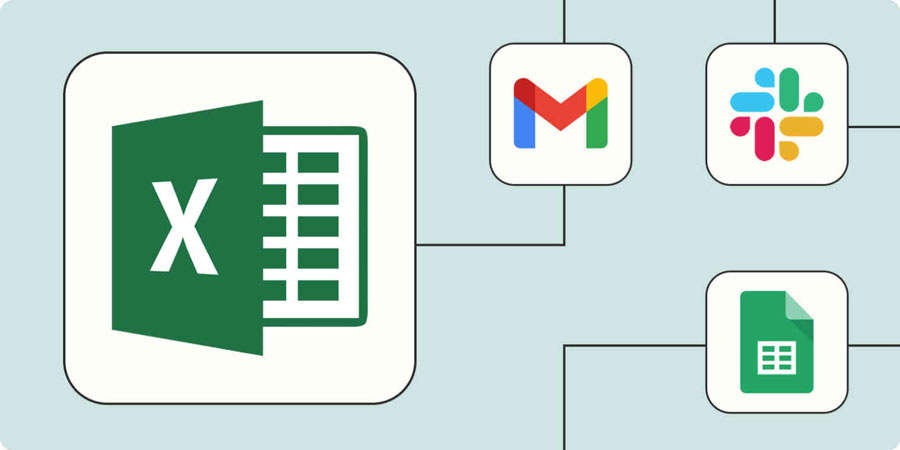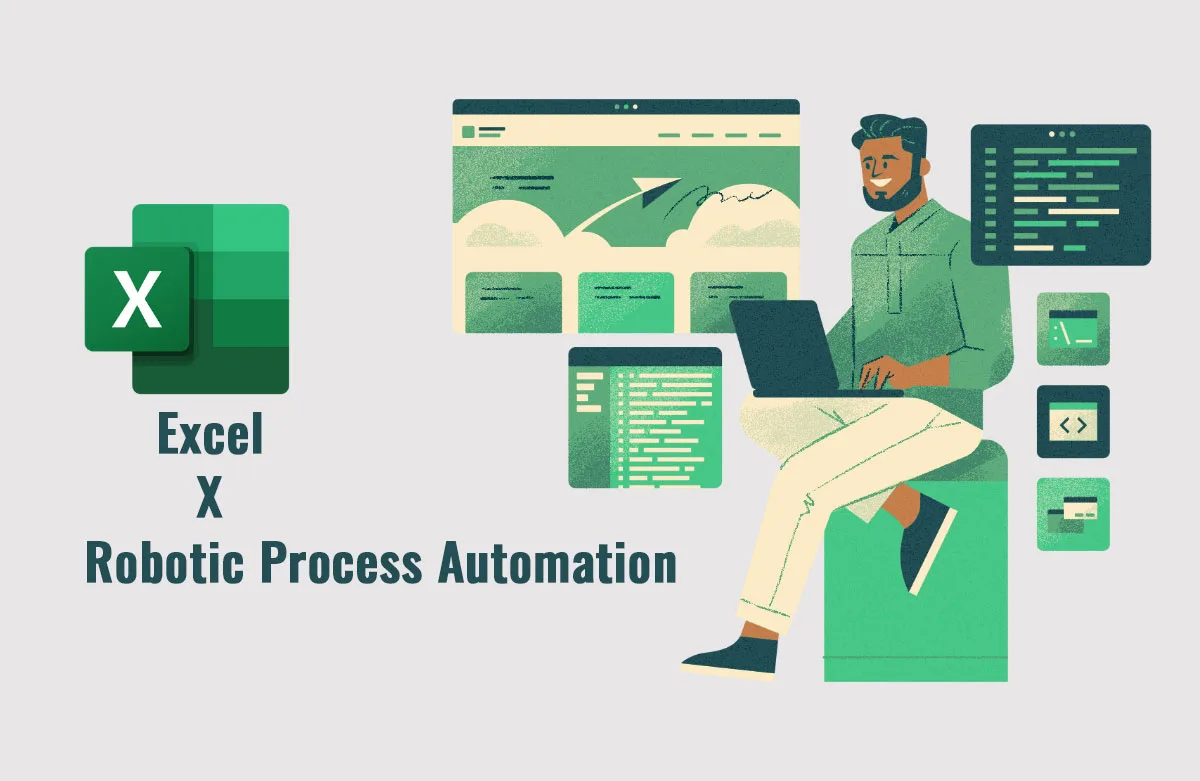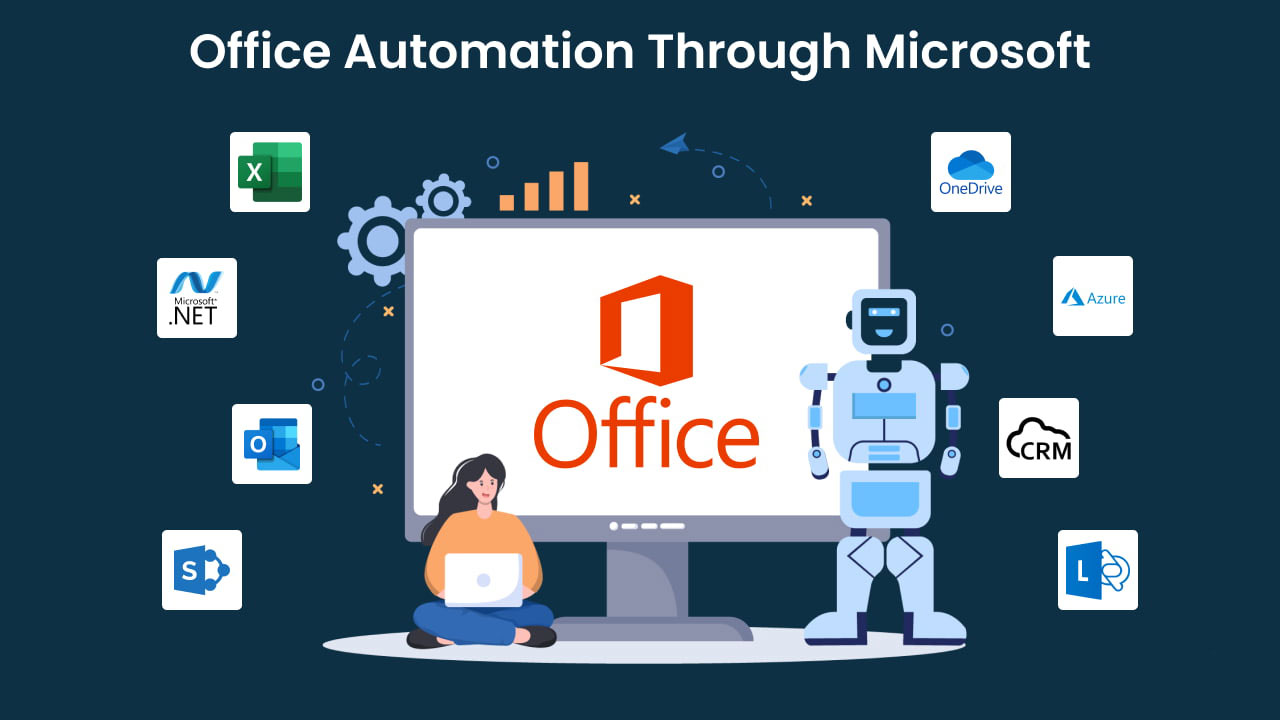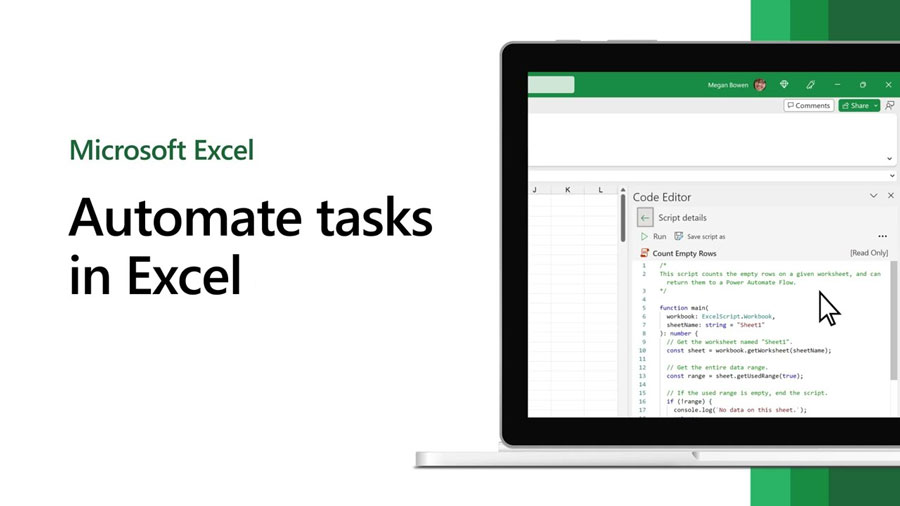Everyone uses Excel, no matter the business or how big it is. It’s great for keeping track of information and making sense of it, but copying and pasting stuff all the time gets old!
Excel workflow automation can help! It lets your computer do boring tasks by itself, like formatting and updating info. It can even run special programs (macros) to do more.
This frees you up to focus on what matters most – extracting insights from your data and making strategic decisions. Stop wrestling with spreadsheets and start working smarter with Excel workflow automation.
What Is Excel Workflow Automation?
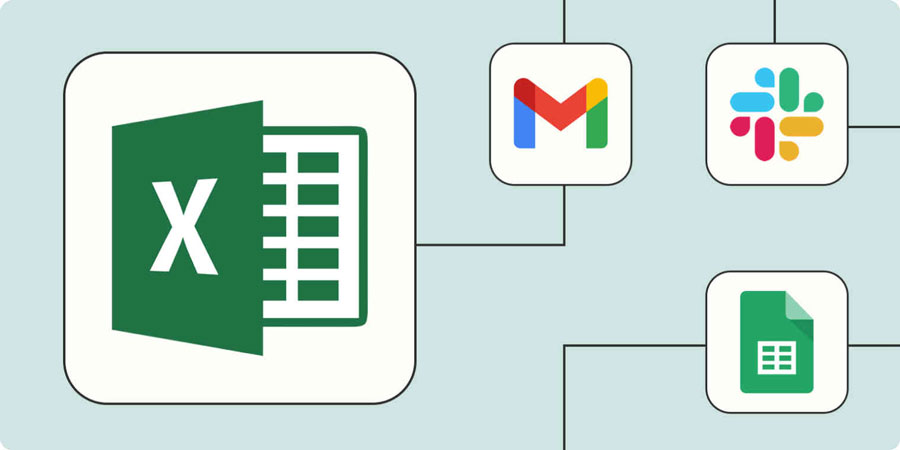
Utilizing technology for Excel workflow automation streamlines repetitive tasks, saving time and enabling your teams to focus on more impactful activities. Automating Excel spreadsheets can be achieved through the creation of macros, employing specialized automation solutions such as RPA Cloud, as well as leveraging Excel’s own features like pivot tables and data validation rules.
What Are the Benefits of Excel Workflow Automation?
Excel workflow automation can transform how you work with spreadsheets. It simplifies complex tasks, allowing companies to repeat processes quickly and accurately, saving time, money, and resources.
But Excel workflow automation goes beyond efficiency. It acts as a bridge, seamlessly connecting your traditional, structured data with the world of semi-structured and unstructured data. This opens doors to powerful analytics, data science, and Business Intelligence tools. Imagine extracting insights from all your company’s information, not just the data neatly organized in spreadsheets.
Here are some specific benefits of using Excel automation:
An Intuitive User Interface
Excel workflow automation takes care of the repetitive chores – updating values, formatting cells, and running macros – freeing you from the drudgery. This lets you focus on what truly matters: the insights hidden within your data. With automation handling the mundane, you can spend more time analyzing information and making strategic decisions for your business.
Seamless Enterprise Integration
Spreadsheets are a powerful tool, but integrating their data with complex enterprise systems can be a challenge. Excel workflow automation bridges this gap. By automating repetitive tasks, you can seamlessly connect your spreadsheets to modern enterprise systems. This unlocks the valuable data trapped within spreadsheets, making it accessible for deeper analysis and strategic decision-making.
Streamlined Implementation with Minimal Impact
RPA is designed for a smooth transition. Your teams can keep using the software they’re familiar with while the RPA platform integrates seamlessly behind the scenes. This minimizes disruption and allows you to reap the benefits of automation quickly and efficiently.
Efficient Information Sharing
Excel automation streamlines secure data sharing. No matter the file format (XLS, XLSX, XLSM, or CSV), you can share information with colleagues anywhere in the world. Automation takes care of everything: encrypting sensitive data, compressing files for faster transfers, and delivering them securely. This lets you collaborate with confidence, knowing your information is always protected.
Reduce Risks
Manual data transfer between spreadsheets and other systems is a recipe for errors. Even small mistakes can multiply, leading to inaccurate reports, wasted time, and costly decisions.
Excel workflow automation eliminates this risk. By automating data transfers, you can ensure accuracy and consistency every time. No more typos, missed entries, or transposed numbers. This translates to reliable data, confident decision-making, and a significant boost in efficiency for your company.
Make Smart Choices
Raw data in spreadsheets can be overwhelming. Workflow automation in Excel changes that. By automating tasks, you can effortlessly transform your data into clear and colorful dashboards, charts, and graphs. These visuals bring your data to life, revealing trends and patterns at a glance. This newfound clarity empowers you to make informed decisions quickly and confidently.
The benefits don’t stop there. This automation process also makes it easy to feed your data directly into powerful analytics tools. This opens doors to even deeper insights, helping you understand your business better than ever before.
Who Can Use?
Excel workflow automation is a game-changer for businesses of all sizes and sectors. It streamlines repetitive tasks in departments like accounting, human resources, and supply chain management.

Imagine accounting teams generating reports and tracking expenses automatically, or HR departments effortlessly handling payroll and onboarding. Even in government agencies and manufacturing facilities, where data often resides in spreadsheets, automation unlocks efficiencies.
This powerful tool transcends industry boundaries. In the complex world of supply chain management, automation optimizes networks, ensuring smooth procurement and strong partner relationships. Manufacturing companies leverage automation to manage crucial aspects like procurement and communication, leading to smoother operations and timely deliveries.
Let’s explore more detailed examples of how Excel automation empowers businesses.
Healthcare
Healthcare providers juggle a mountain of patient data – medical history, appointments, medications, and more. Often, this information resides in spreadsheets, requiring time-consuming manual management. Here’s where Excel workflow automation comes in.
By automating repetitive tasks, Excel workflow automation can significantly improve efficiency in healthcare practices. Imagine:
- Automated appointment scheduling and reminders: Free up staff time and reduce missed appointments.
- Streamlined follow-up communication: Automatically send patients personalized reminders for checkups or medication refills.
- Efficient treatment plan management: Easily track medication interactions and patient progress.
Public Sector
Government agencies manage vast amounts of data in spreadsheets – from citizen information to employee records. Excel automation tackles this challenge head-on, streamlining data management for improved efficiency.
Imagine automating tasks like:
- Extracting and migrating data: Effortlessly move data between different systems, saving countless hours and reducing errors.
- Importing new resident information: Seamlessly onboard new homeowners or citizens with automated data entry.
Manufacturing
Even in manufacturing, where keeping track of complex supply chains is crucial, spreadsheets are a common tool. Excel workflow automation tackles this challenge by automating data entry for partners and supplies, ensuring accuracy and saving time.
It also provides real-time alerts on potential stock issues or delays, and effortlessly retrieves data for analysis. This allows manufacturers to streamline their supply chains, reduce costs, and make data-driven decisions for a competitive edge.
Financial Services
Financial institutions juggle a mountain of customer data in spreadsheets, from mortgages to credit lines. Excel automation tackles this time-consuming task.
By automating data entry and transfer, banks can swiftly load information into powerful analytics systems. This allows for faster loan decisions, improved risk assessments, and ultimately, better service for their customers.
Sales & Marketing
Marketing and sales teams struggle to manage customer data across platforms in today’s complex customer journey. Excel spreadsheets often hold the initial data, but manual merging creates frustration and errors. Excel automation tackles this challenge.
By automating data aggregation and merging, marketing and sales teams can eliminate human error, save valuable time, and gain a unified view of their customers. This empowers them to make smarter decisions, improve targeting, and ultimately deliver a more positive customer experience.
Business Process Operations
Business Process Outsourcing (BPO) services often manage inventory across multiple client systems. This complexity can make data reconciliation a nightmare. Traditionally, companies rely on spreadsheets like Excel, but manual processes are error-prone and time-consuming.
Excel workflow automation steps in as a powerful ally for BPOs. By automating tasks like inventory reconciliation, it eliminates manual errors and saves valuable time. This allows BPOs to streamline inventory management for their clients, ensuring data accuracy and improved efficiency. Imagine reconciling inventory across multiple systems automatically – that’s the power of Microsoft Excel automation for BPOs.
Excel Workflow Automation with RPA Cloud
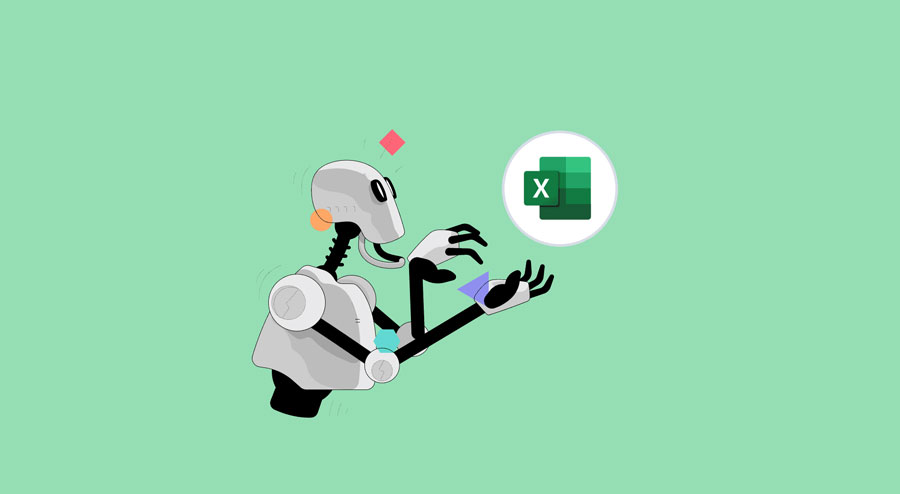
Regular Excel users know the struggle of manually transferring data between spreadsheets and other business apps. This is where automation comes in. By connecting Excel to RPA Cloud, a powerful integration platform, you can unlock a world of possibilities.
Imagine automatically logging form submissions, sending team updates, and syncing data across apps in real time – all without manually copying and pasting. RPA allows you to automate these time-consuming tasks and streamline your entire workflow. This frees you up to focus on what matters most – analyzing data and making strategic decisions.
Here are some typical Excel workflow automation examples that you can do with RPA Cloud:
- Create New File: an action used to create an excel file. The default generated file has 1 sheet named Sheet.
- Get Sheet Names: an action that gets all the names of the sheet in an Excel file as an array.
- Change Sheet Name: the act of changing the name of a sheet in an Excel file.
- Select Sheet: an action to select a sheet. To perform operations on Excel, users first need to select the worksheet to operate on.
- Read Cell: the act of reading the value of a cell in a worksheet.
- Write Cell: the act of writing a value to a cell in a worksheet.
- Read Range: the act of reading values within a specified range of a worksheet into a two-dimensional array.
- Write Range: the act of writing an array to a sheet.
- Delete Range: the act of deleting values within a specified range of a worksheet.
- Convert Excel To CSV: the act of converting an Excel file’s worksheet into a new CSV file.
- Write CSV: the act of creating a new CSV file.
- Read CSV: the act of reading a CSV file as an array.
- Change Delimiter CSV File: the act of changing the character that separates columns in a CSV file.
- Append Value To CSV File: the act of appending rows to a CSV file.
How to Choose the Right Excel Workflow Automation Tools?
Automating your spreadsheets can save time, reduce errors, and improve efficiency. But with so many options available, how do you choose the suitable Excel Workflow Automation? Here are some key questions that you should consider:
What are Your Needs?
Skip the fancy automation solutions if you’re just an occasional spreadsheet user with a handful of data points. However, for businesses that rely heavily on spreadsheets and manage thousands of rows, a dedicated automation platform becomes essential.
Number of Users
For small teams sharing a single spreadsheet, customizing with formulas, data validation rules, and pivot charts works well. A quick training document or video explaining the setup is sufficient. However, for multiple teams using the spreadsheet, a more universal solution is necessary. Consider user-friendly automation tools or pre-built templates to ensure consistency and easier collaboration across departments.
Technical Skills of Users
Tech-savvy teams can unlock advanced automation with custom code. This offers powerful solutions but may require coding knowledge. For the average user, built-in Excel features like formulas and pivot charts offer a user-friendly alternative.
Additionally, dedicated automation tools with intuitive interfaces provide accessible options for streamlining workflows, regardless of coding experience. Choose the approach that best fits your team’s skillset to empower everyone to work more efficiently.
FAQs
Which Excel tasks Are Suitable for Automation?
While Excel offers built-in automation features like formulas for dynamic reports, RPA (Robotic Process Automation) supercharges these capabilities. It automates tedious tasks beyond formulas, including data migration and extraction, seamless application and database integration, running repetitive analyses, and cleaning and parsing messy data – essentially putting Excel on autopilot for smarter, more efficient work.
What Is the Most Important Advantage of Excel Workflow Automation?
Maintaining clean data across departments is a critical but challenging task, especially with spreadsheets like Excel. Excel automation tackles this head-on by automating data workflows. This ensures data accuracy during tasks like merging, comparing, and collating information. The result? Clean data that fuels better decision-making and streamlines work across your entire company.
Are Only Big Companies Using It?
No matter your company size, Excel workflow automation offers a flexible automation solution that adapts to your evolving Excel needs.
Conclusion
Microsoft Excel is a staple in businesses across the globe. We rely on its functionalities for data organization, analysis, and reporting. However, let’s face it – Excel tasks can become monotonous and time-consuming, especially repetitive tasks like data entry, copying and pasting, or running complex calculations. Here’s where RPA Cloud – Excel workflow automation solution steps in.
Boost Productivity with Excel and RPA Cloud. Whether you’re a data analyst or a team leader, combining Excel with RPA Cloud unlocks a powerful productivity boost. Automate repetitive tasks, free up your valuable time, and focus on the work that truly matters.
Read more: