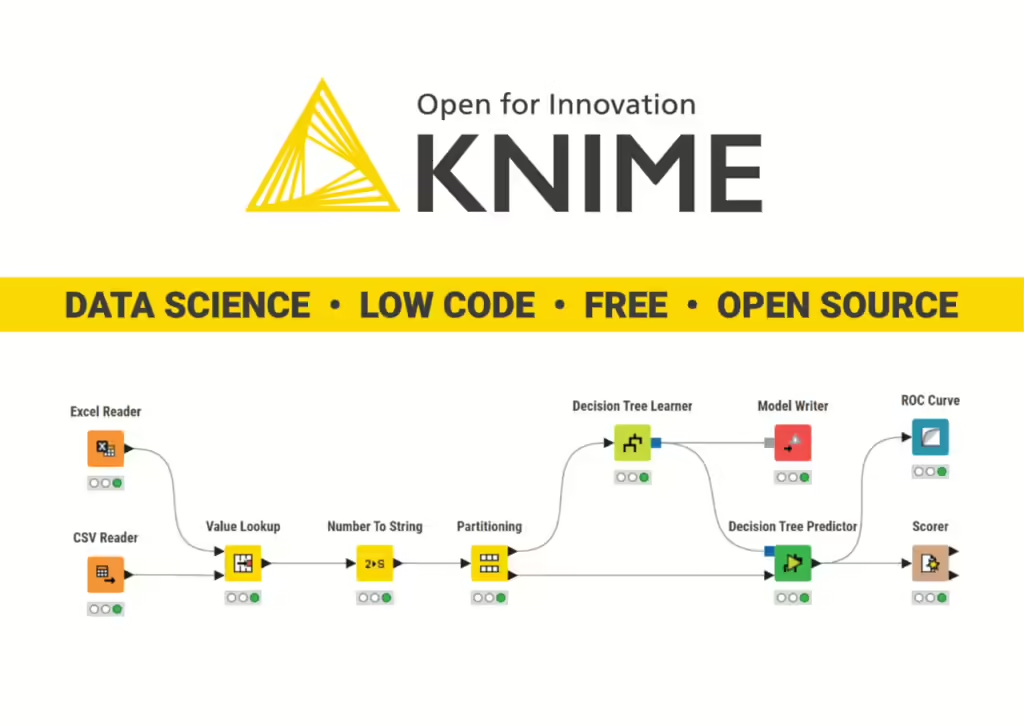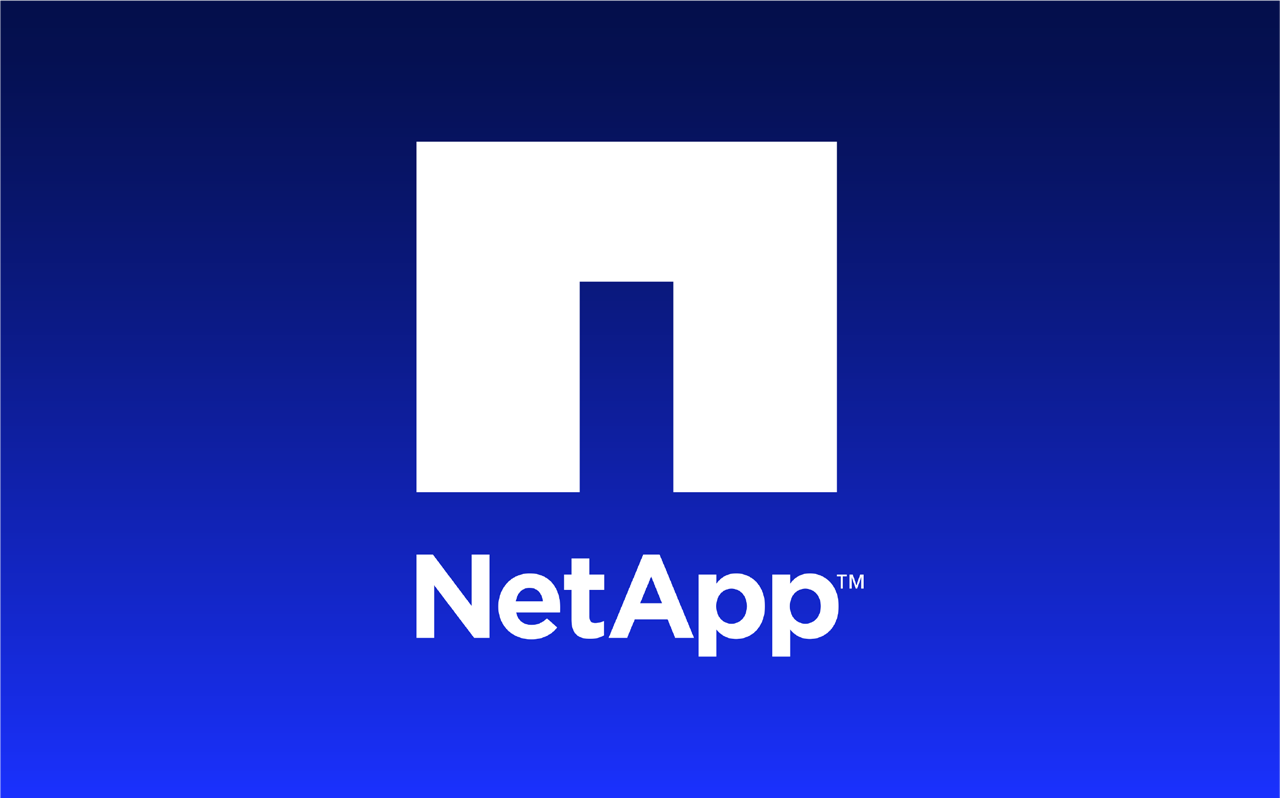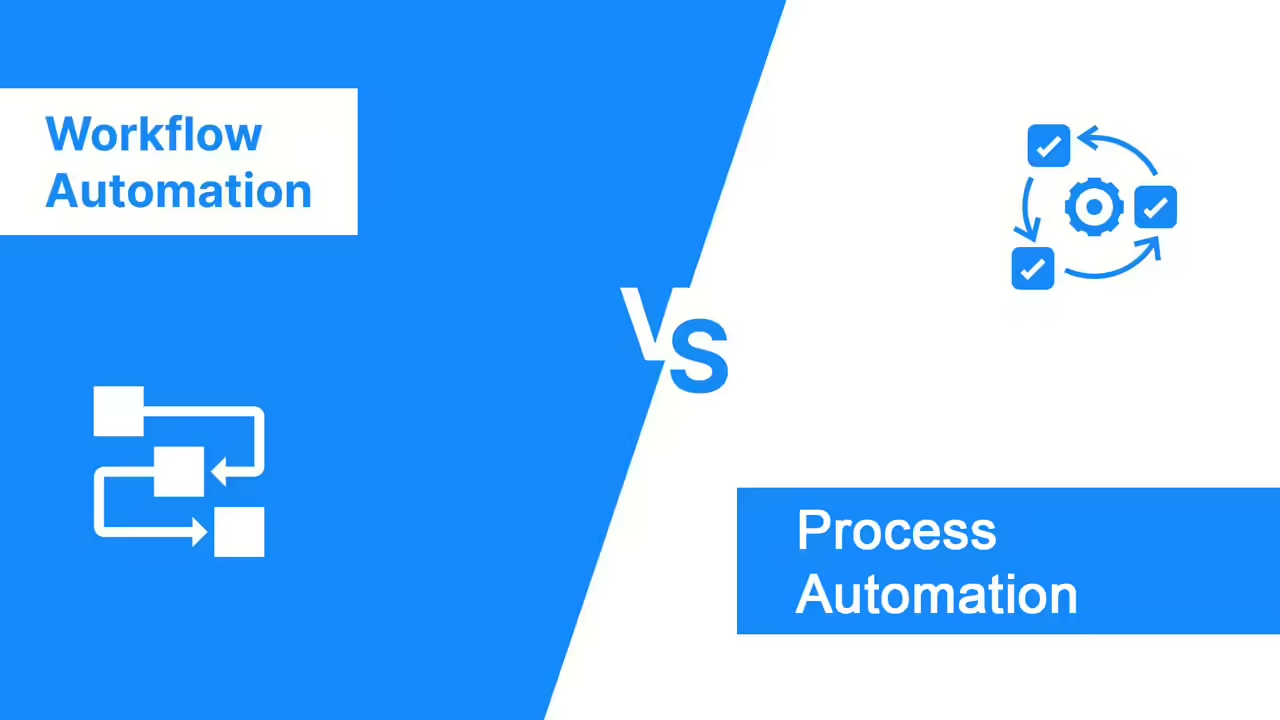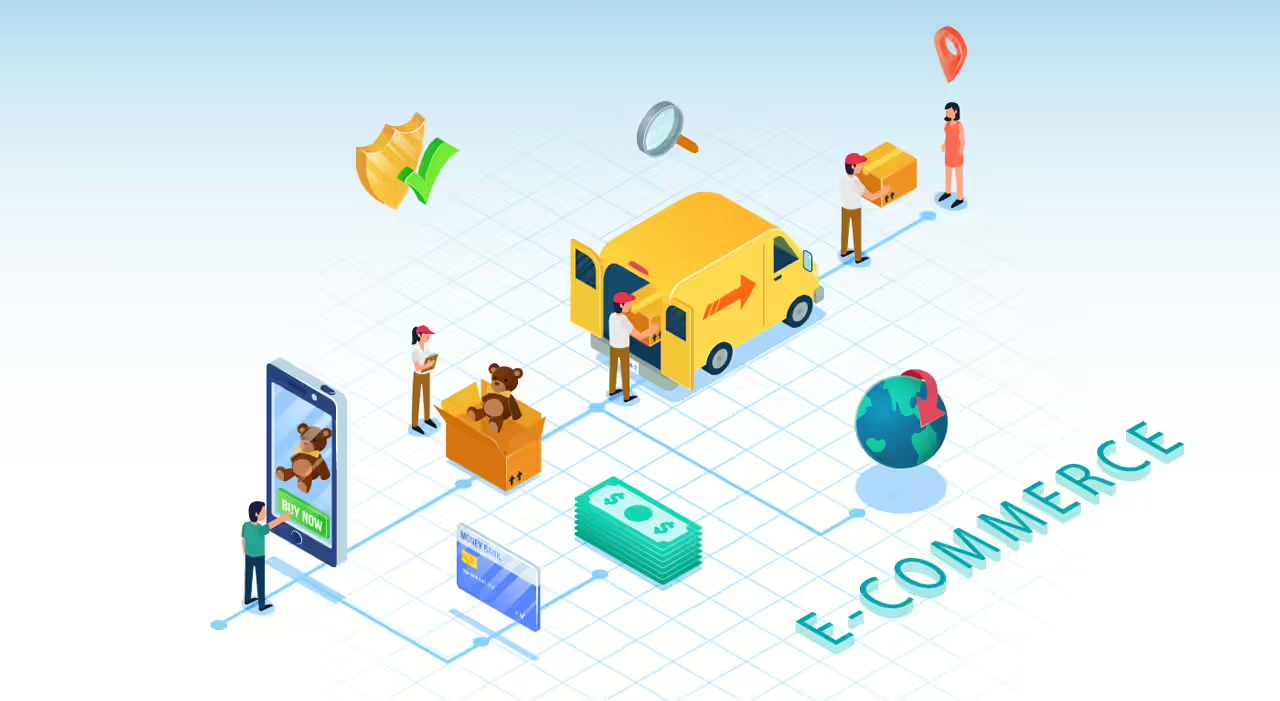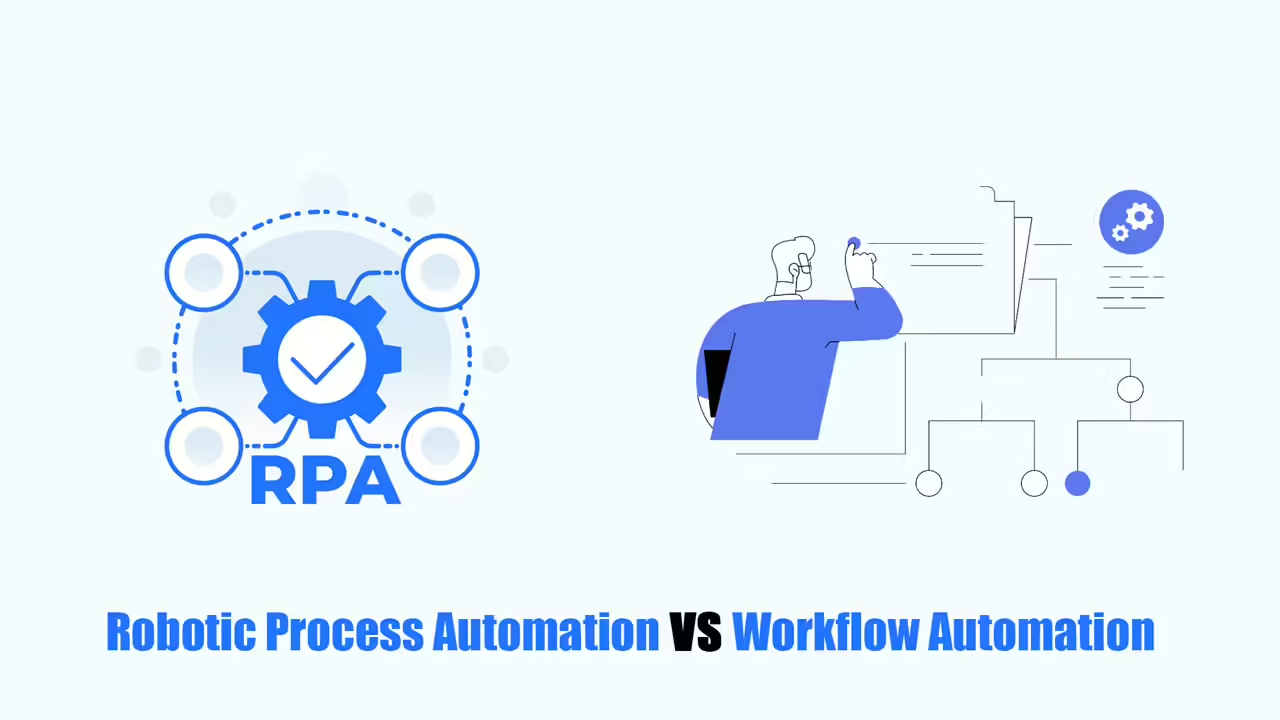Are you looking for some detailed information about KNIME Automate Workflow?
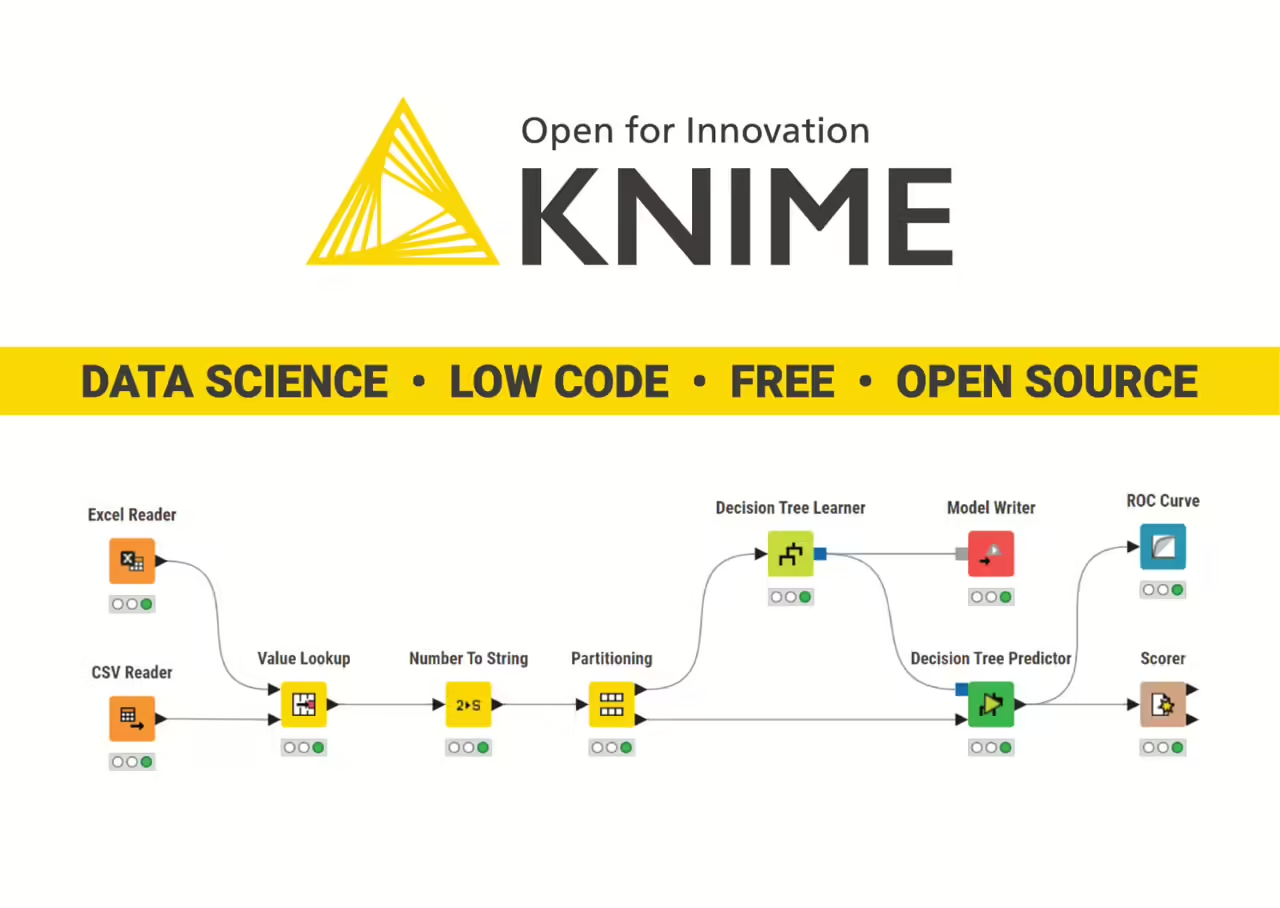
In this article, I will share some tips on how to automate five common data tasks in Knime workflow automation. We use the free KNIME Analytics Platform in these tasks. This tool lets you access, combine, and visualize data without needing to write code.
Import Data
A common problem when importing CSV files is “data type incompatibility”. This means the data doesn’t fit where you’re trying to place it. When you see a warning sign telling you “Potentially lost conversions from…”, you have to go back and fix the source of the problem, which slows down your data analysis process. Friend. Before you can study your data, you need to make sure it’s all in the same format. Import data quickly, even from different places, helping you analyze it faster.
Some data sources or file types don’t work well with your spreadsheet software. For example, data stored on Google Drive requires additional steps to import. It’s difficult to create a tool that can import all types of data because different files are organized differently.
For example, CSV files may use commas or semicolons to separate data, and some files have top rows with labels for the columns. Resolving these differences takes time and skill. But you can use special data science tools that make it easier to import data from different places.
Imagine you need to use two files each month: one with invoice information in an Excel file and another with product lists in a Google Sheet. KNIME has a workflow that can get data from both places. KNIME Automate Workflow works with over 300 different data sources, so you can get data from anywhere. It has special tools that help download data easily.
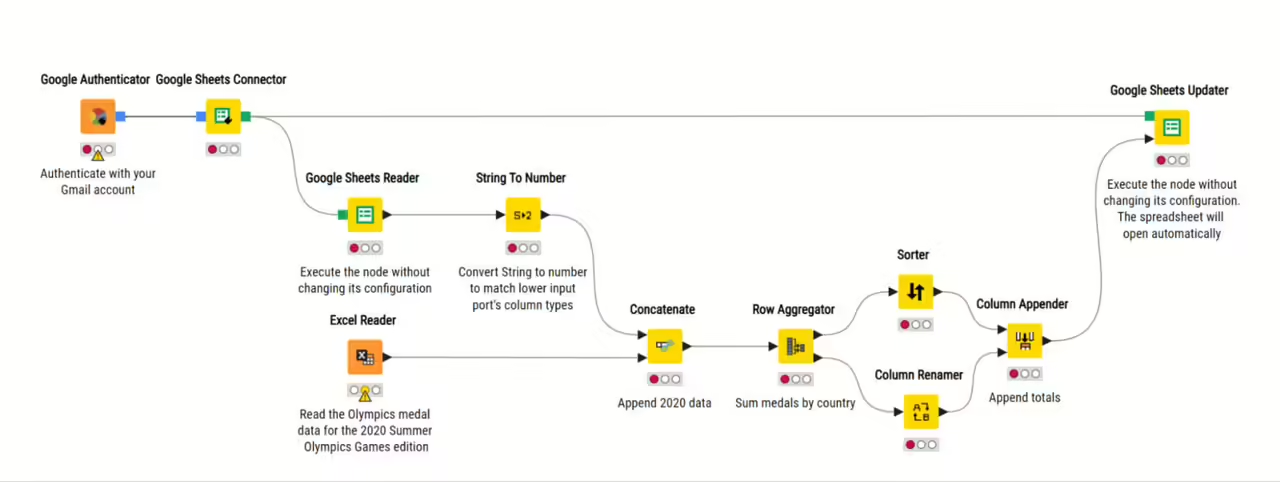
Clean and Format Data
Having clear, accurate, and consistent data is a key factor in getting good results from your analytics. If your data has problems, your results will obviously be wrong.
There are many people who use tools (called macros) to automatically clean data because doing it manually is tiring and difficult for them. Your data can have date, time, price, amount, etc. but all of this data needs to be changed from the text in your .csv file to the correct format.
With macros, there will be problems. When you receive new data every month, you must make sure the macro remains active on all new cells. If it only works on a certain row and your new data goes beyond that, the macro won’t work anymore.
In KNIME Automate Workflow, you can create data cleaning workflows through simple mouse-dragging into the workflow. You run the process by sending your data through it. You can reuse this process on any amount of data because the workflow will adjust to any changes in the original data.
For example, you can change the text values in your .csv file to the correct format for order date and delivery date. With KNIME’s user-friendly interface, you can add additional notes and easily share this workflow with others or continue using it monthly for fresh sales data.
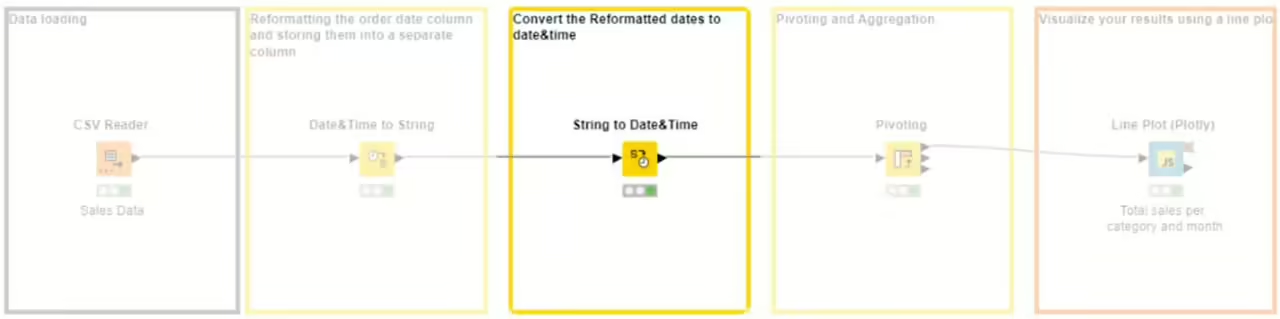
Plus, you can automatically combine and process all types of data – text, numbers, images, sounds, and more. In particular, KNIME can automatically figure out data types and formats, saving you an extra step.
Tip: You can use the “Guess data type and format” option to automatically detect your data type and format. This is also a good way for you to save more time.

Connect Spreadsheets
Joining data from different tables is a common task. When data is stored in separate tables but connected by a shared value, joining them makes analysis easier in the long run. There are different ways to join tables, each with its own purpose.
Writing a special script to join tables can be difficult. Often, tables don’t match up perfectly because of differences in how they are structured, named, or the types of data they hold. Even a small mistake in the script can cause an error. If you need to use different types of joins, it takes even more steps to get the data you want.
In KNIME Automate Workflow, a data analysis tool, you can easily choose how to join your data. You can pick from different options like Inner Join, Left Join, Right Join, and Full Outer Join. There’s a simple example below of how to join data from a text file and a CSV file using the inner join.
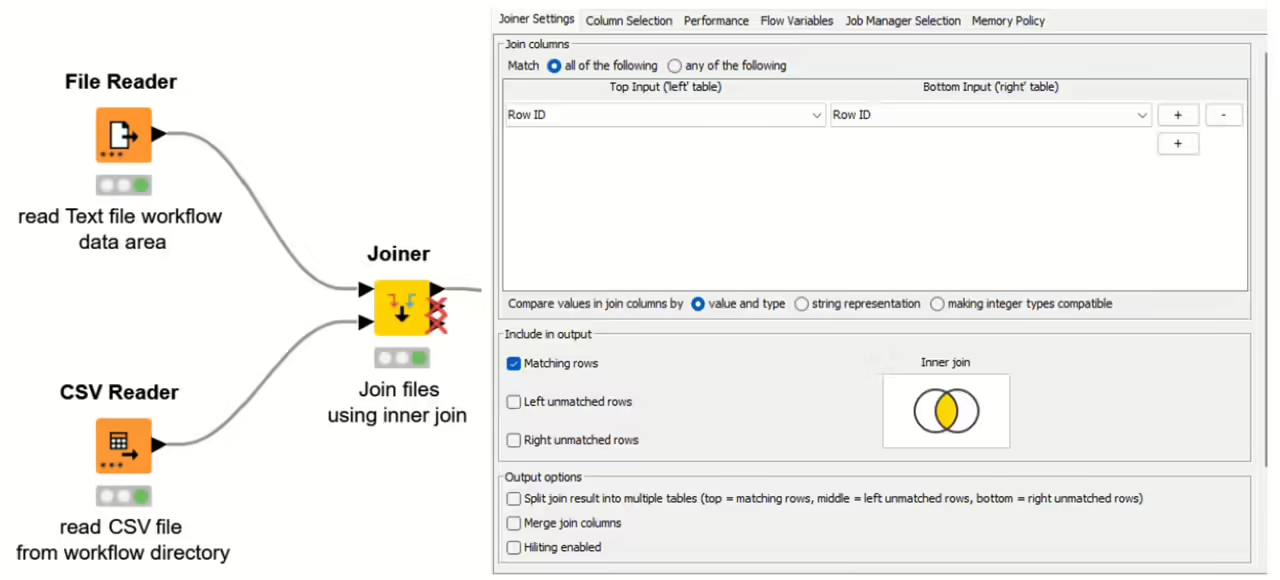
Remove Value Duplicates
Duplicates can cause problems in your data, making it unreliable for analysis. They can make some values seem more important than they actually are. Removing duplicates makes sure each piece of data is unique.
In a spreadsheet, you can delete duplicates manually or use a macro. But doing it manually can be tough with a lot of data, and using a macro can accidentally delete data permanently.
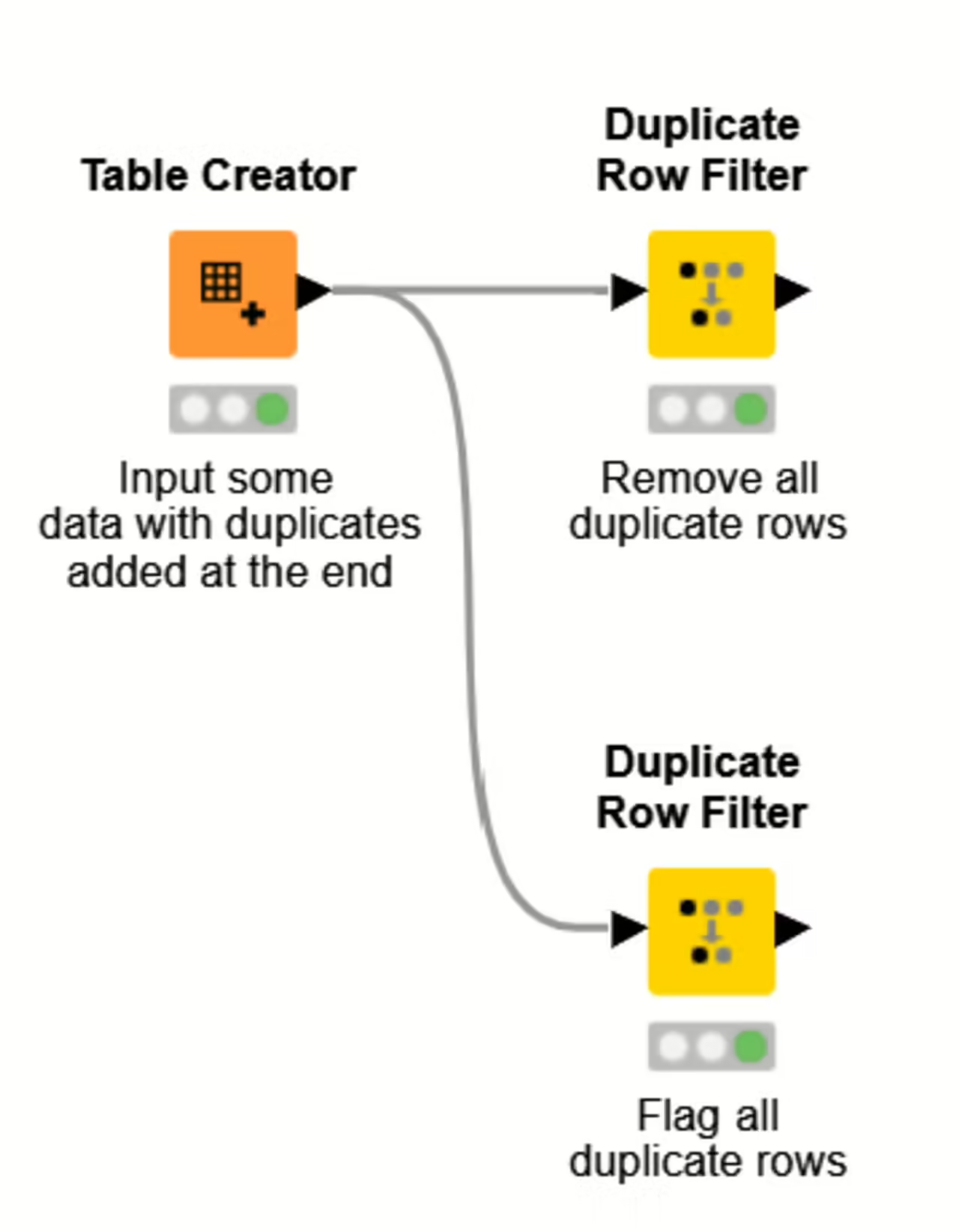
KNIME Automate Workflow, a data analysis tool, has a special tool called Duplicate Row Filter. It lets you easily find and remove or mark duplicates. You can also undo this step if you make a mistake. There are options to choose which duplicate to keep: the first, last, smallest, or largest.
Generate Charts from Data
Making charts from data is important for showing information in a way that’s easy to understand. Imagine you’re trying to figure out how well an online ad is doing. You have numbers on clicks, sales, and spending. Turning these numbers into colorful pictures like line graphs, bar charts, or pie charts helps you and your team see what’s happening. These charts show which ads are working best, where changes are needed, and how to spend money wisely.
Creating these charts with special scripts is hard and not worth it for people without coding skills. Even if you could do it, the charts are often just pictures you can’t interact with in a spreadsheet.
KNIME Automate Workflow, a data analysis tool, makes it easy to create interactive charts. You can click, zoom, and select different parts of the chart. There are many options to choose from, like bar charts, line charts, and scatter plots. You can even use other tools like Tableau or PowerBI to make even more types of charts.
Finding the right way to solve data problems is important. As you learn to work with your data, you can be more sure about what it means. In this blog post, we looked at five common tasks and how KNIME Automate Workflow makes them easier. If you want more ideas for automating data tasks, check out KNIME for spreadsheet users.
Read more: