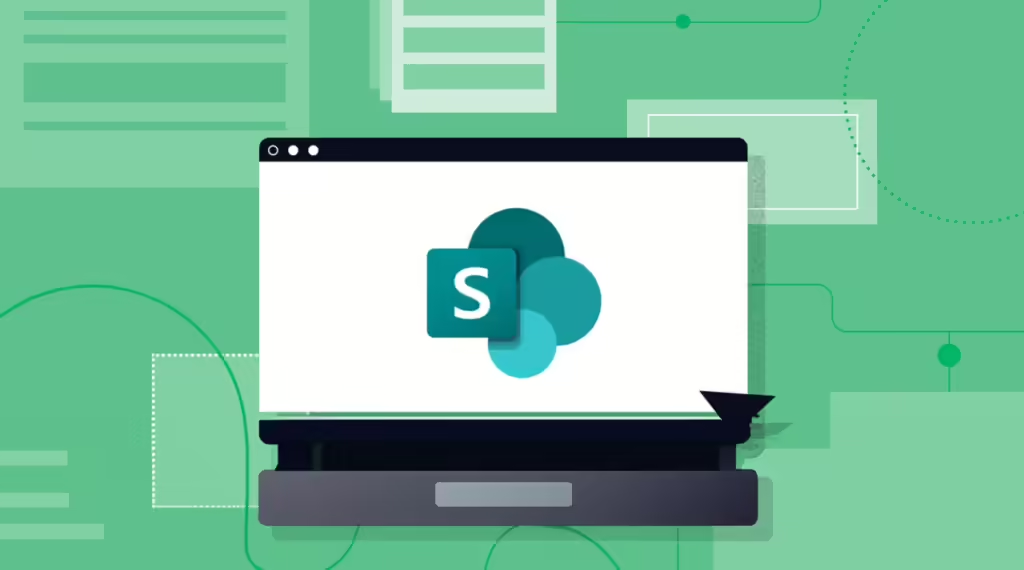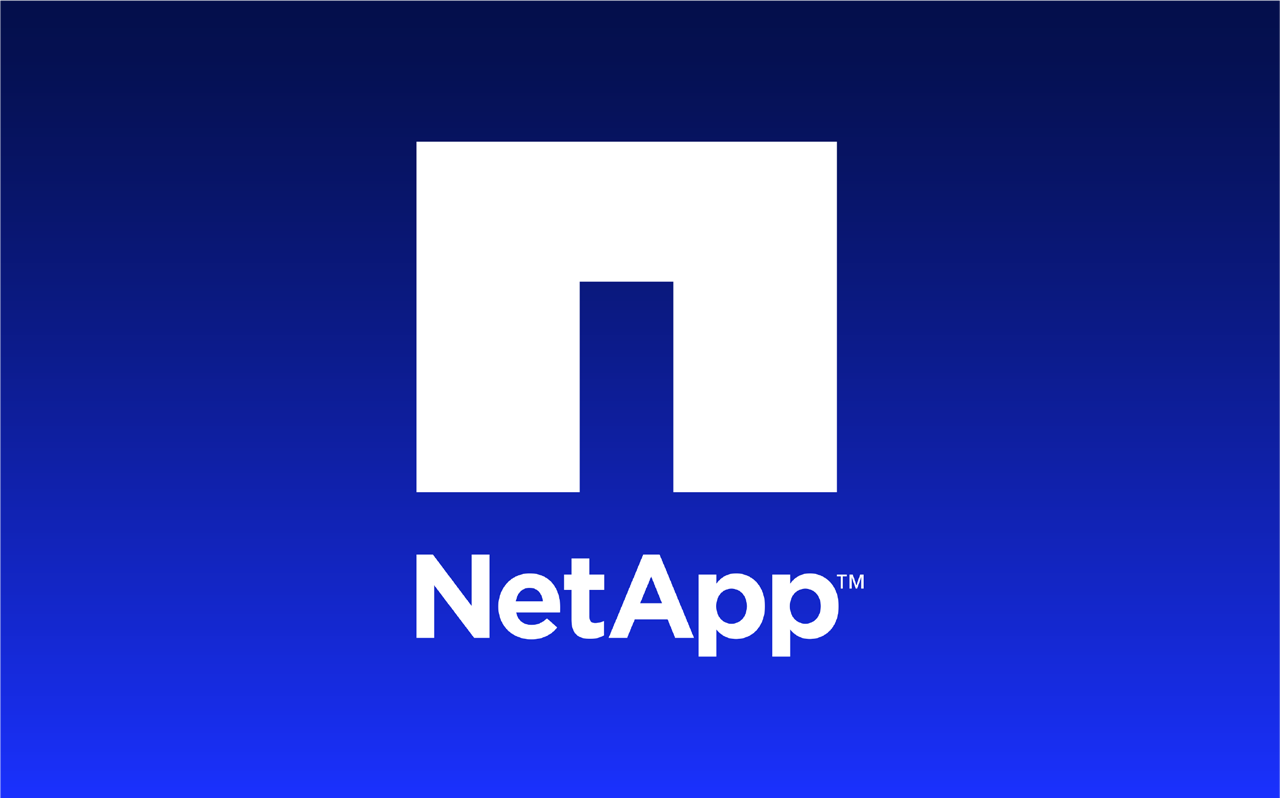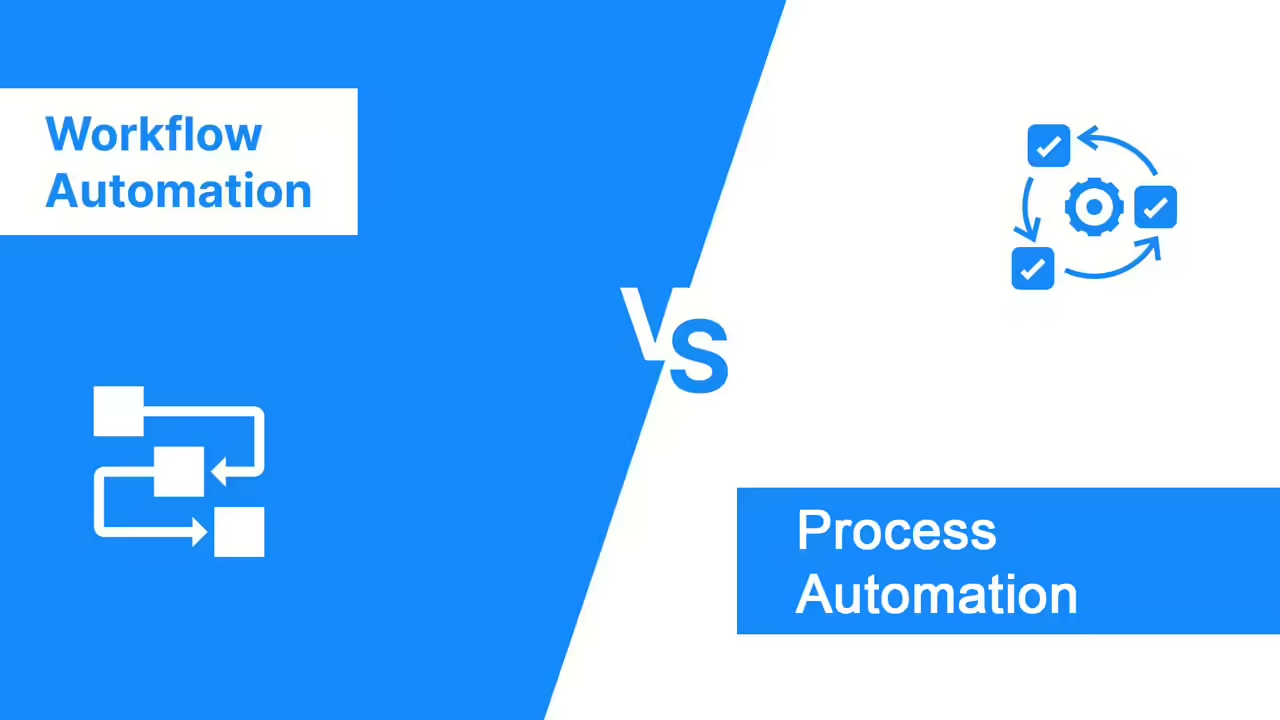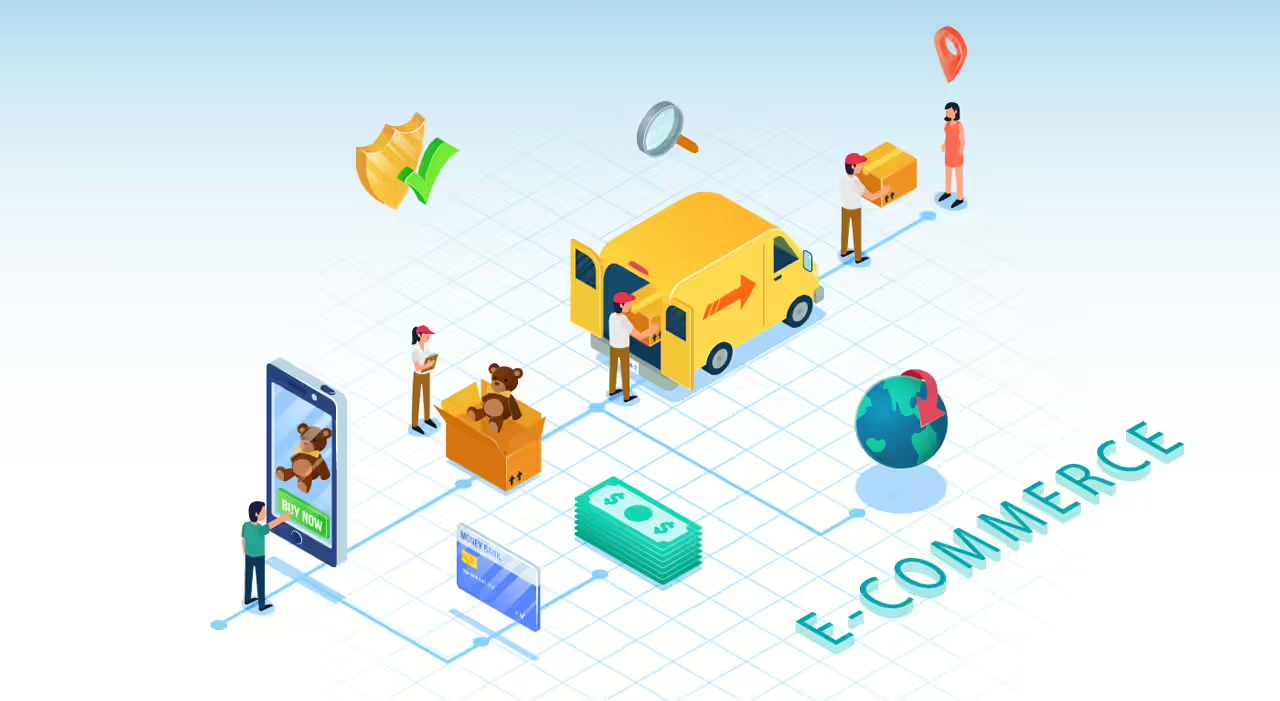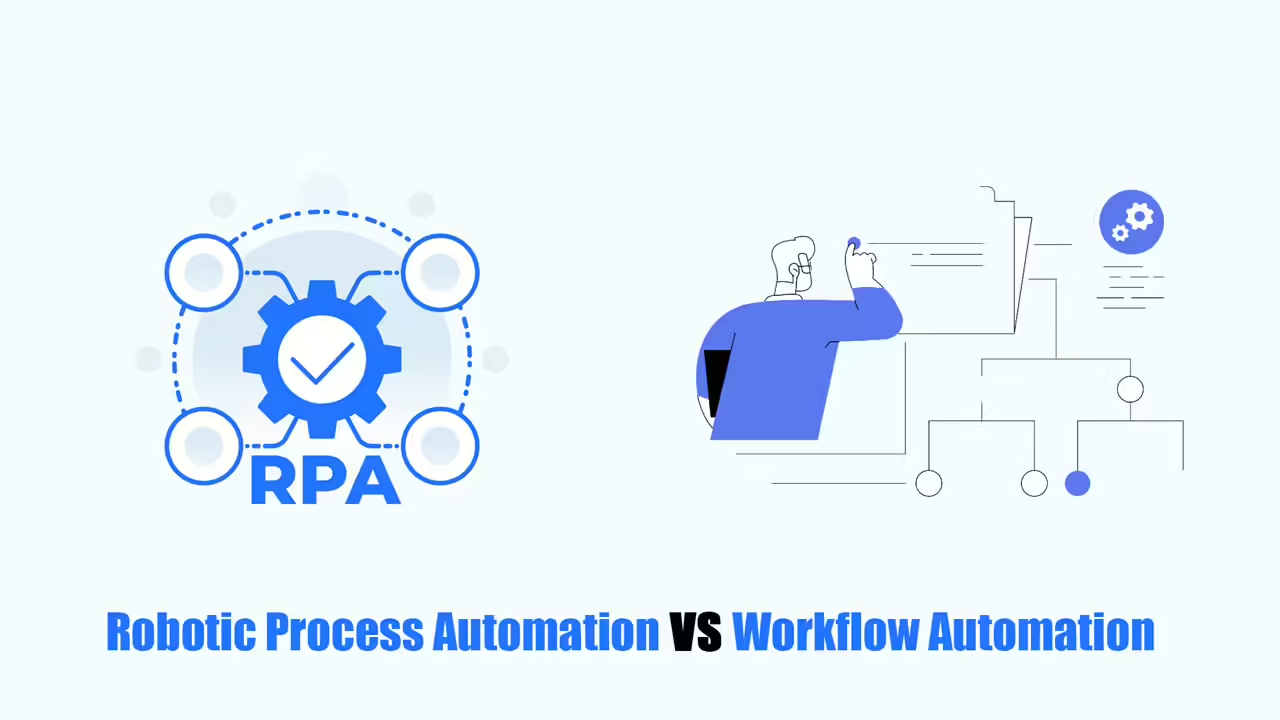The market for workflow automation tools that help businesses automate their work is growing rapidly. It is expected to be worth $5 billion by 2024. More and more companies have been using these tools. What they may not know is that they can automate their work with the tools they already use, such as Microsoft SharePoint workflow automation.
SharePoint is both a place to share files and can also support task solving. In this article, I’ll go over the definition and 7 ways to use SharePoint to help manage your requests and tasks more easily and effectively.
What is Sharepoint Workflow Automation?
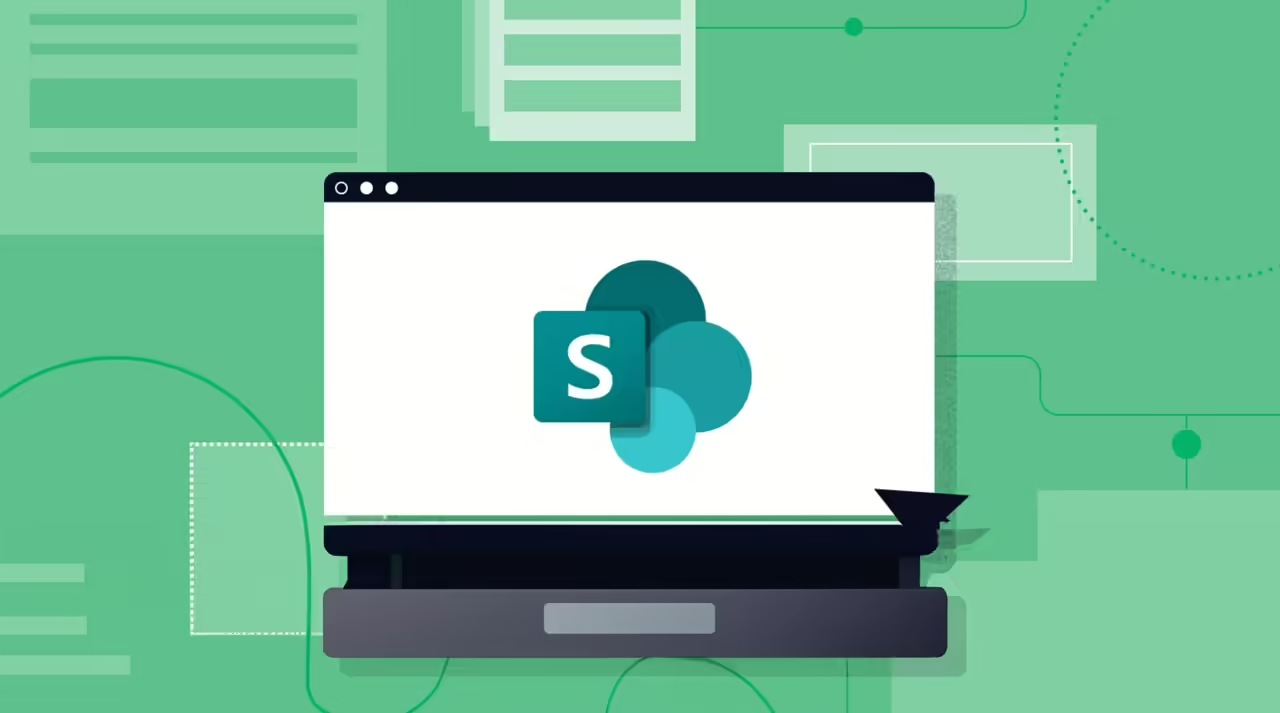
Microsoft SharePoint workflow automation means using tools to make tasks happen automatically within SharePoint. This can be done using tools that come with SharePoint or other tools made by different companies.
SharePoint comes with some tools to automate things, like SharePoint Designer, Power Automate, and Power Apps. You can also make your own special tools.
These tools can help businesses do things automatically, like approving documents, managing content, sending out reminders, and connecting different systems together.
For example, when you put a file into SharePoint, the system can send it to the right people to check and approve. It will keep track of who approved it and can even move the file or change its information depending on what happens.
SharePoint Online is a version of SharePoint that lives in the cloud. It has all the same features as the regular SharePoint, but you don’t have to worry about setting it up or keeping it running.
7 Ways to Use Sharepoint Workflow Automation
Here are the main 7 methods for you to use SharePoint workflow automation and some other Microsoft tools you can use to help your business.
Make SharePoint Alerts
SharePoint alerts are a great way to keep track of changes in files or folders. When you set up an alert, you’ll get a notification if someone changes a document or item on your SharePoint workflow automation site. You can choose to get alerts for lists, libraries, folders, files, or even just specific items in a list.
You can even get an alert only when things change in a certain folder within a library.
Use Content Approval Feature
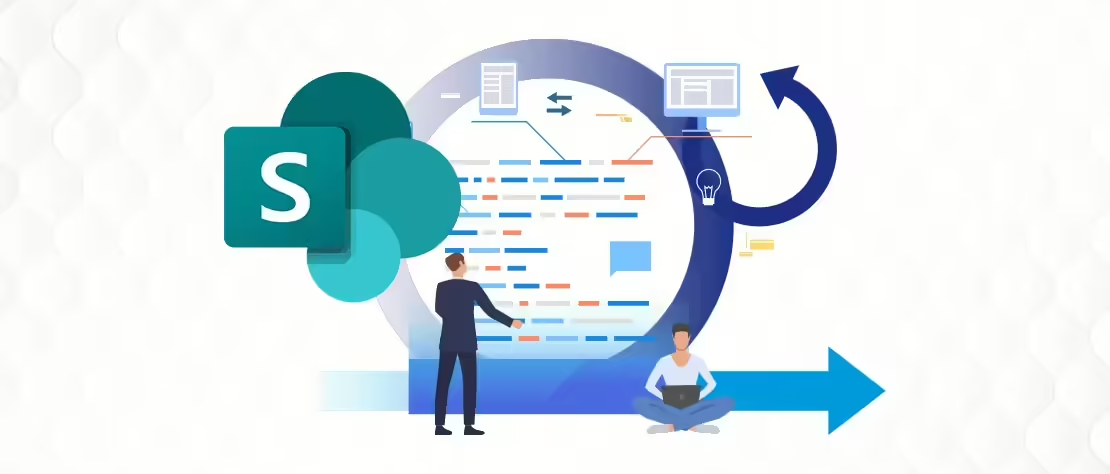
With Power Automate, you can set up a way to check documents before people can see them in SharePoint workflow automation libraries. This is good for documents with private or important info. You can easily make a rule that says documents in a certain library need to be approved before they’re shown to others.
When you use this approval process, people won’t be able to see the documents until they’ve been checked and okayed.
Use Built-in SharePoint Workflows
SharePoint workflow automation provides a variety of built-in workflows to help businesses handle the issues they often face, such as approvals, feedback, digital signatures, task management, and publishing Content.
Manage and check off tasks including forwarding documents and sending reminders, so you have plenty to get done every day. It can be overwhelming for you or your colleagues because it causes constant interruptions. Understanding this problem, SharePoint provides pre-built workflow templates to help you automate some tasks, such as collecting signatures or approving documents, instead of doing it manually.
This allows you to use the document approval process that SharePoint makes available for auditing and tracking. Reminders and forwarding are also done automatically with the help of this software.
In case you miss a task deadline or a problem occurs, these pre-built processes will generate notifications to let you know about the problem.
Create Workflows with Power Automate
Power Automate can help you automate tasks in Microsoft Lists, SharePoint, and OneDrive. This saves time and makes your work easier and more consistent.
Power Automate can also help you automate tasks that involve different Microsoft tools and other apps you use.
Here’s what you can do with SharePoint workflow automation using Power Automate:
- Get information from documents automatically: This includes checking and filling in data from spreadsheets, PDFs, and other files. It makes it faster to create reports.
- Work with documents automatically: This includes getting info from forms, PDFs, pictures, emails, and other sources. It makes it easier to create and share documents quickly.
- Automate workflows: If you have a set of tasks you do regularly, you can automate them. For example, checking inventory, ordering things, sending invoices, updating customers, etc.
- Share important information automatically: You can easily save, manage, and share important documents and info. Workflow automation SharePoint has lots of tools to help you get emails, tweets, tasks, and more, and then share them with your team.
- Automate manual tasks and extra steps: If your company has extra steps to check data, you can use SharePoint’s tools to automate them.
- Automate everyday tasks: If you do the same things every day, like sending emails, creating tasks, or sending messages, you can automate them to save time.
Use SharePoint Designer
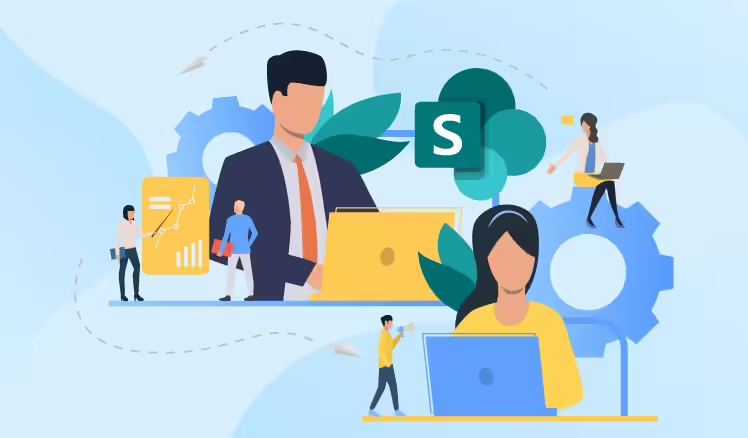
SharePoint Designer is a tool that helps you automate different tasks in your company, from simple ones to really complicated ones. You can use it to automate things that happen with your business software or tasks that people do together.
For example, you can set it up so that when one piece of information changes, another piece of information automatically updates somewhere else. Or, you can make it so that when someone submits a document, it automatically goes to their boss for approval.
Use Visual Studio
SharePoint Designer is great for simple workflows, but if you need more complex ones, Visual Studio is a better option. Visual Studio lets you create workflows that react to events, making them more flexible. This takes some technical know-how, but it allows you to create workflows that are tailored to your specific needs and can handle multiple processes at once. Another good thing about Visual Studio is that you can make reusable templates and use them on multiple SharePoint workflow automation sites.
Use Workflow Designer of Nintex
If you can’t find the exact features you need in SharePoint Designer or you don’t know how to build workflows in Visual Studio, you can still create a custom solution using other tools like Nintex. Nintex helps you build advanced workflows in SharePoint.
Nintex workflows work well with SharePoint workflow automation, making it easy for IT managers to improve how SharePoint works and get more value from their workflows.
If you’re already familiar with SharePoint and how it stores documents, assigns tasks, and keeps track of user information, you can easily move workflows from other tools like Infopath to Nintex and use them in SharePoint.
SharePoint workflow automation is a great platform for businesses that want to create their own automatic workflows. You can use Microsoft’s tools like Power Automate or other tools from other companies.
SharePoint can make employees’ daily work easier and get rid of boring, repetitive tasks. This gives workers more time to focus on important work.
Sometimes, the tools that come with workflow automation SharePoint don’t have all the features businesses need. That’s why they might use other tools to get more features or make it easier to use.
Read more:
- Top 13 Free Workflow Automation Software
- Enterprise Workflow Automation: Definition and Tools
- Business Workflow Automation Software
- Workflow Automation App: Top 6
- Healthcare Workflow Automation Examples