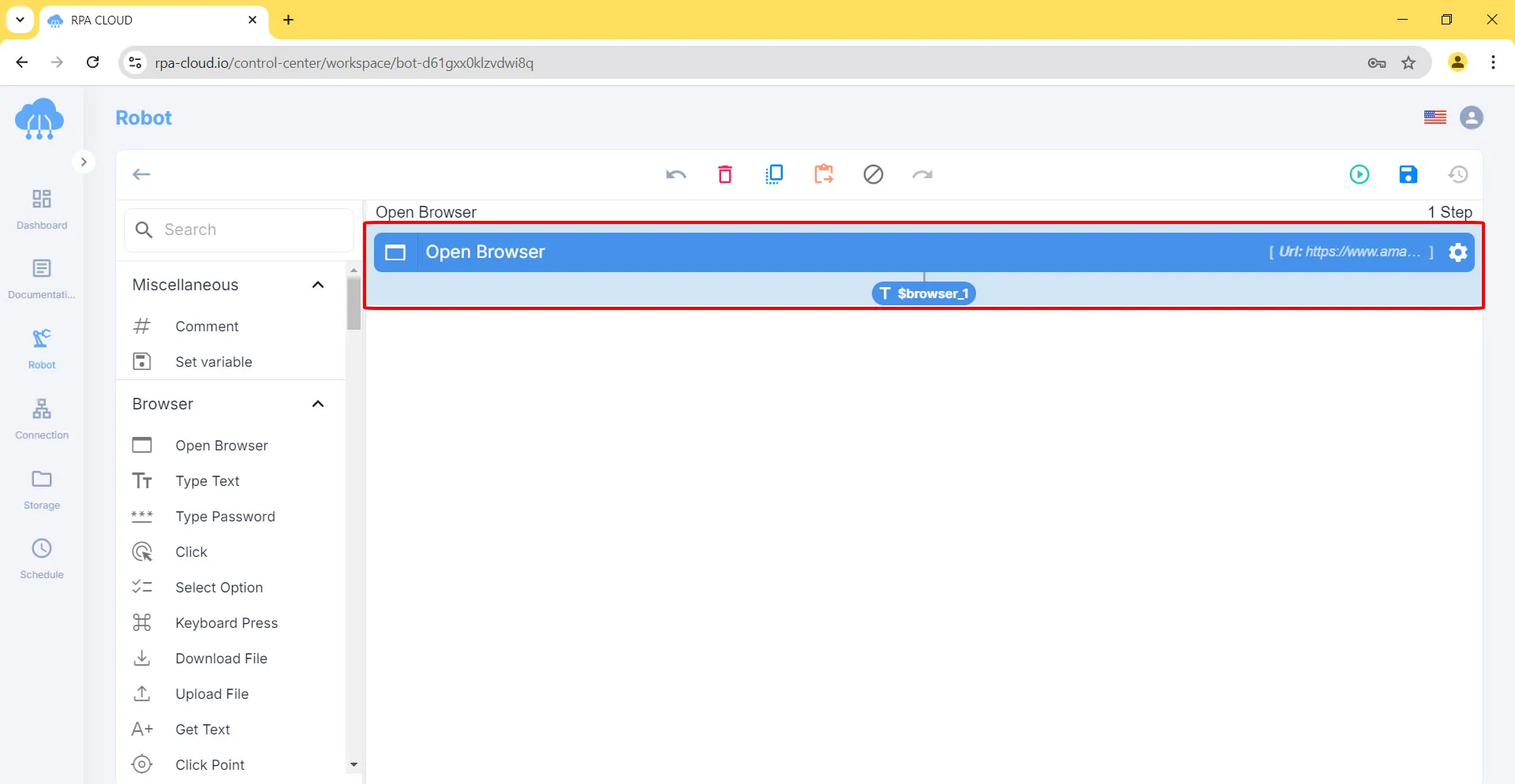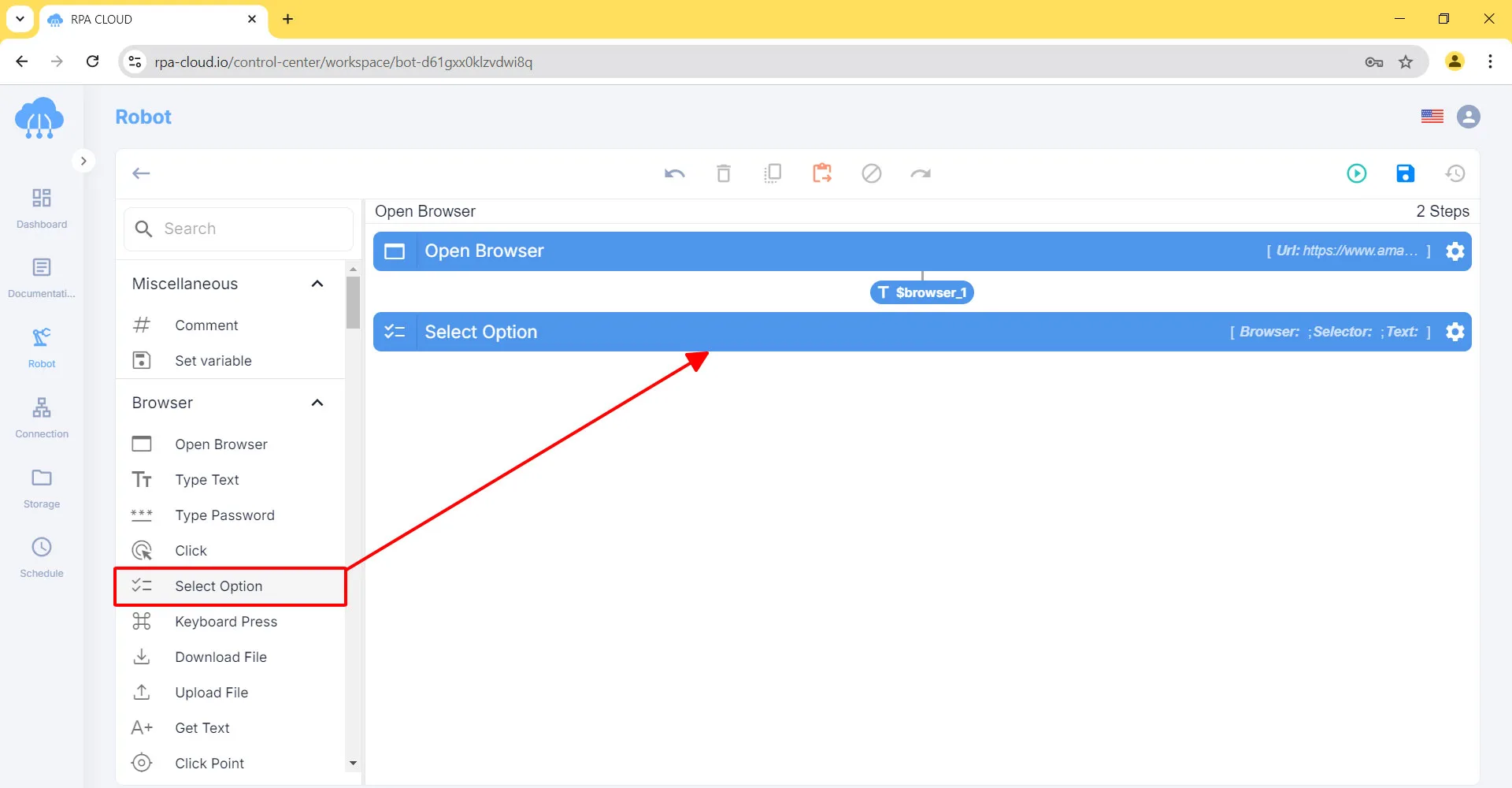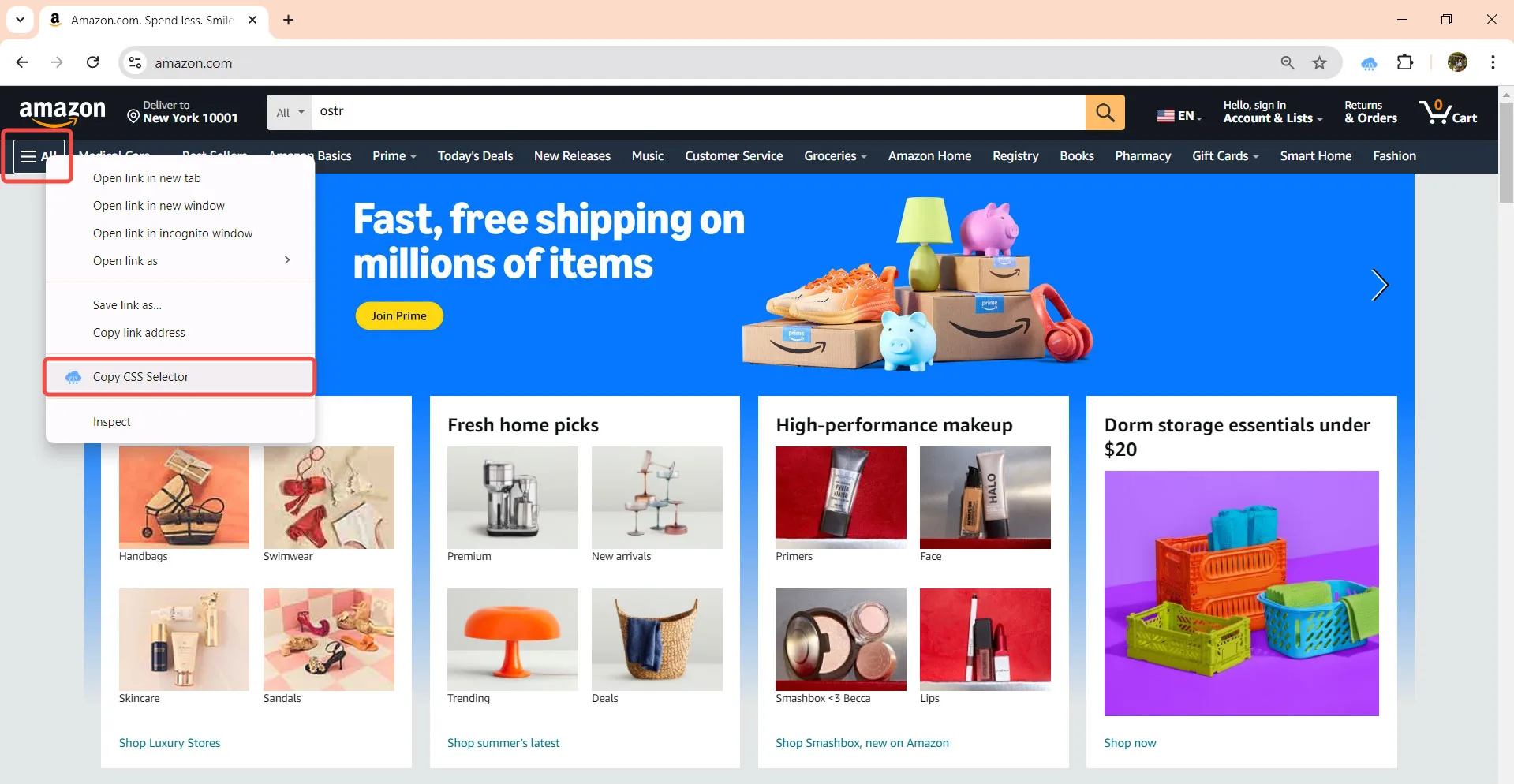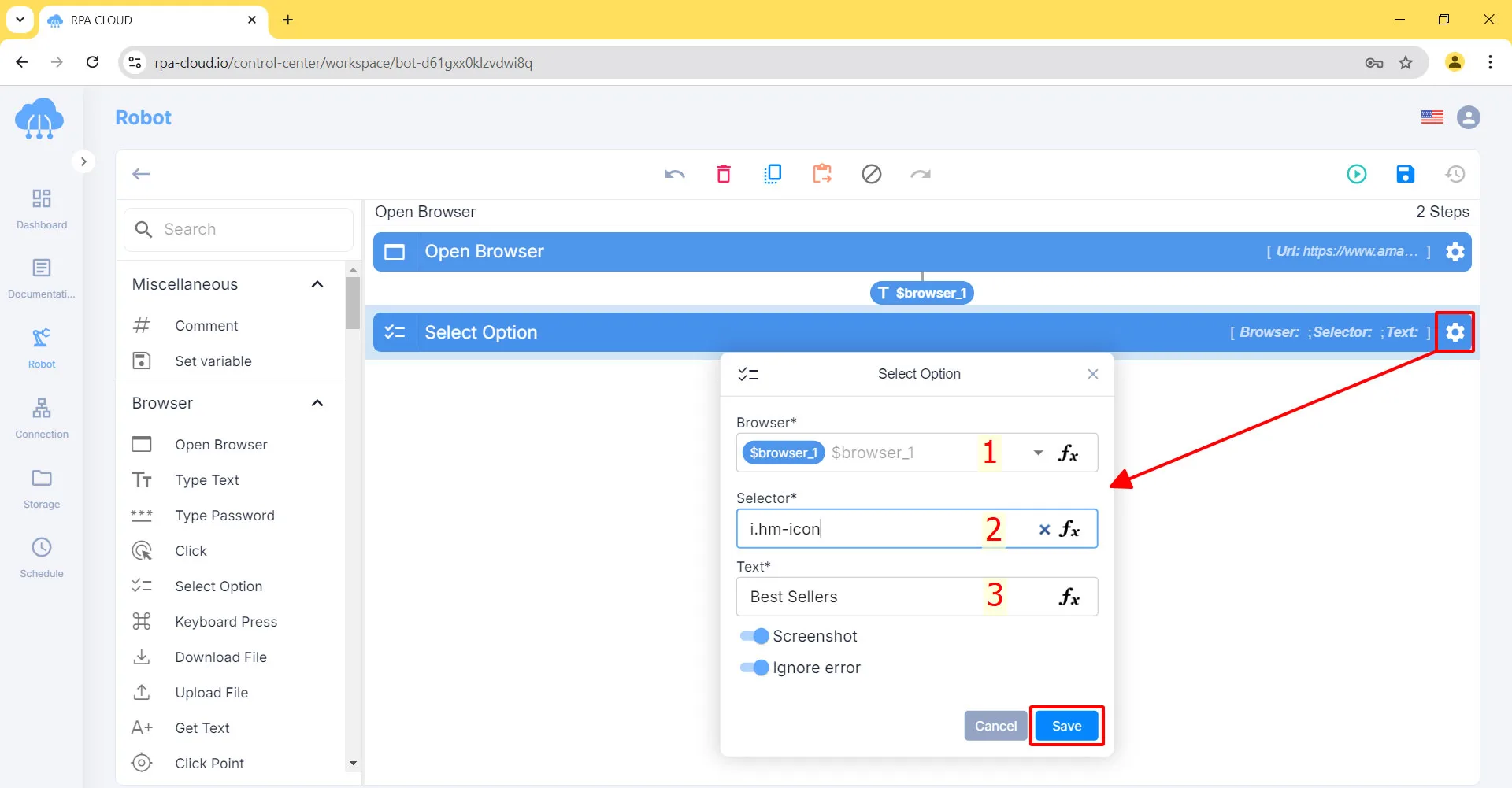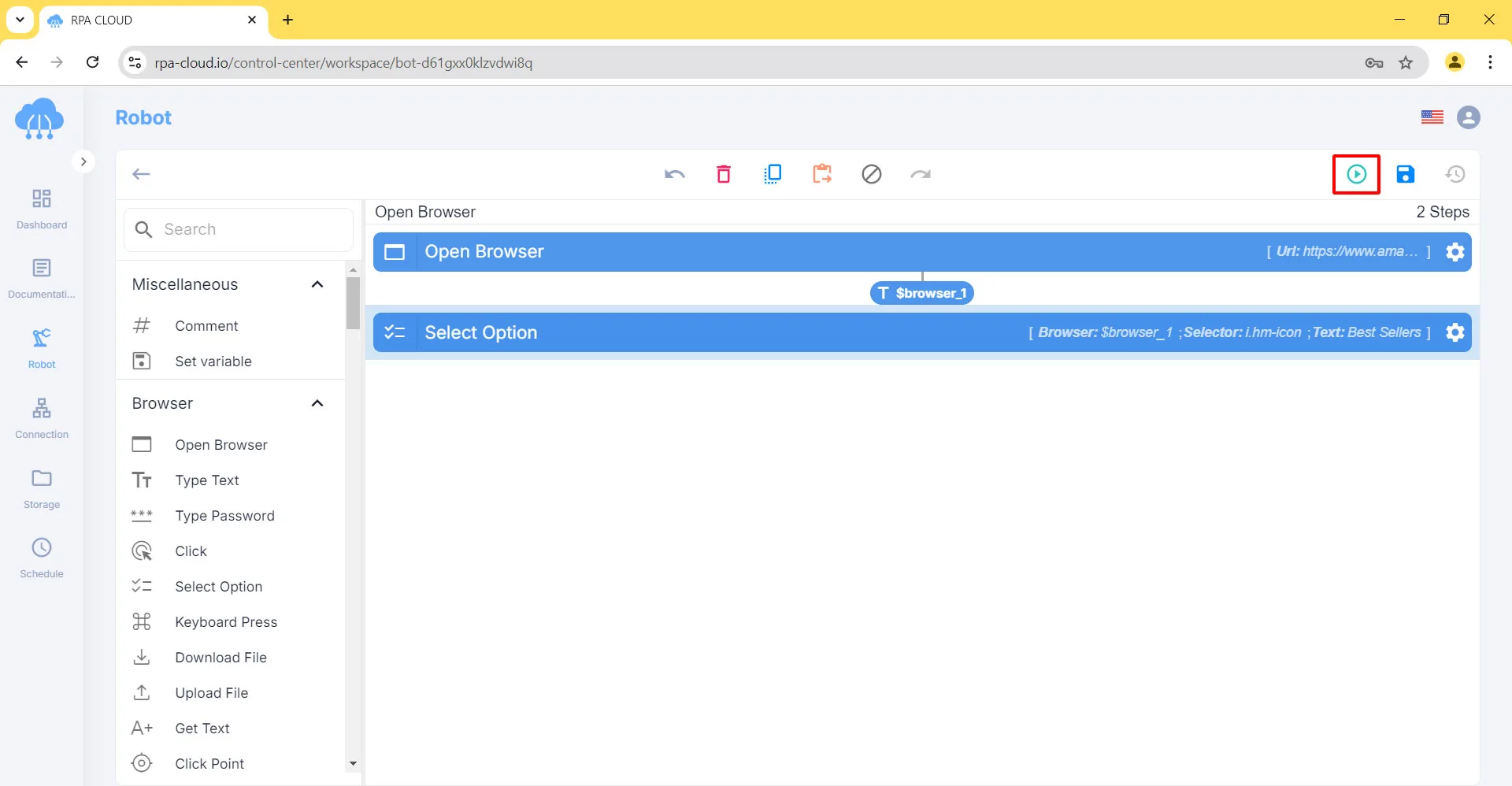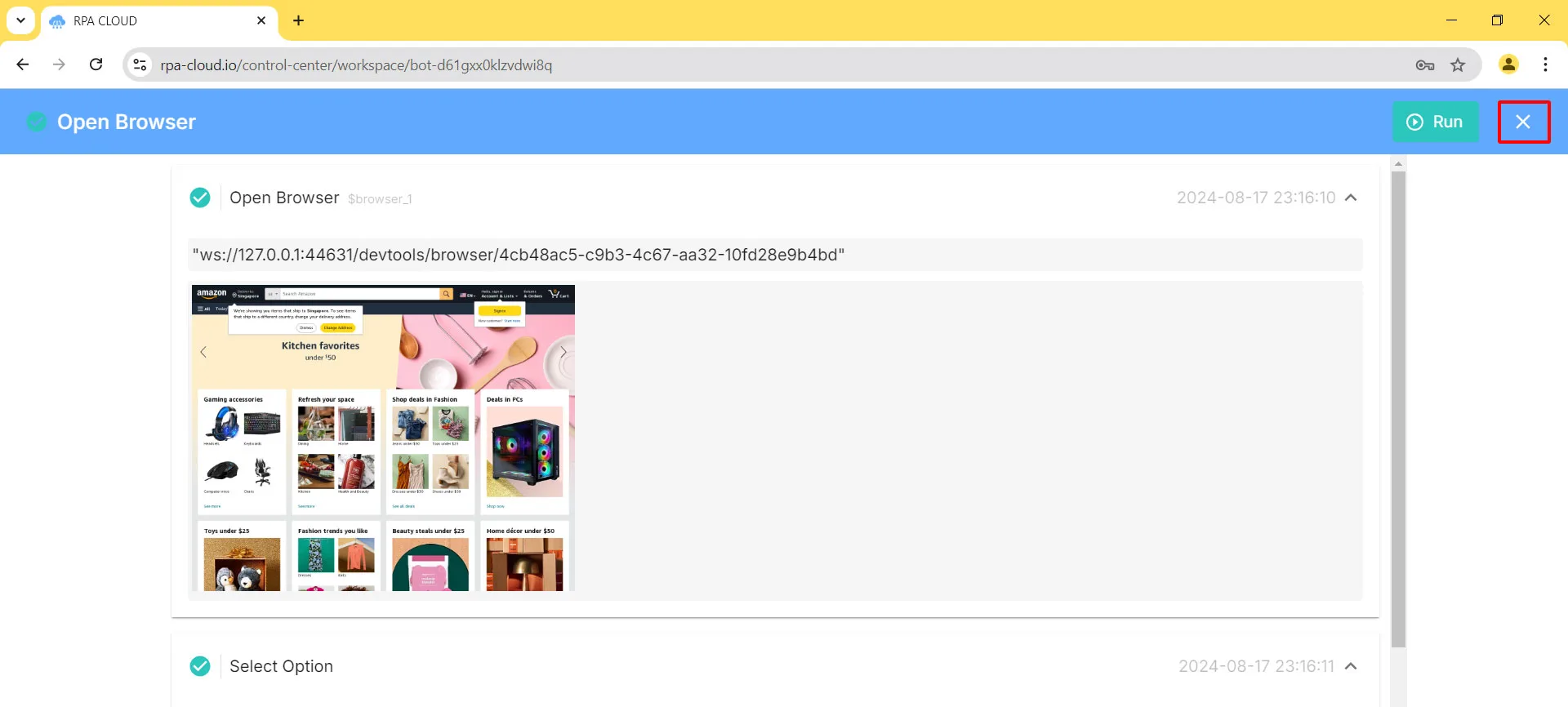Hello RPA CLOUD users. In the previous article, I showed you how to build Type Text and Click actions on a browser, specifically on the Amazon website, so what if you want to select a dropdown list with RPA CLOUD robot?
Let’s explore with me!
Build the “Select Option” Action
Before your robot performs the Select Option action, you need to open the browser you want to work with first, such as the Amazon website.
For this step I have a separate article, if you don’t remember or are not sure, read it here.
To create the Select Option action:
1. First, click Select Option located on the left toolbar, then hold and drag it to the center of the white background.
Next, click the gear ion to open the Select Option box and fill in the small boxes in the order below:
– Select the website from which you want to choose a dropdown list. In case you open multiple websites, each website will have a different name to choose from.
– Go to the Amazon website and right click on the three horizontal stripes icon – “All”. Then, you copy its CSS selector and paste it into the Selector box.
– Type the display name of the option you want into the Text box, such as “Best Sellers”.
3. Finally, click the “Save” button.
Run Your Robot
You can test if your robot works correctly by doing this:
1. Click the “Run” button to start your robot.
2. Check the results. If your robot does things on a website, you’ll see pictures of the results if you turn on the “Take screenshot” option.
To go back to where you were making the robot, click the ✖️ in the top right corner.
< Previous Guide
Next Guide >
Select Option