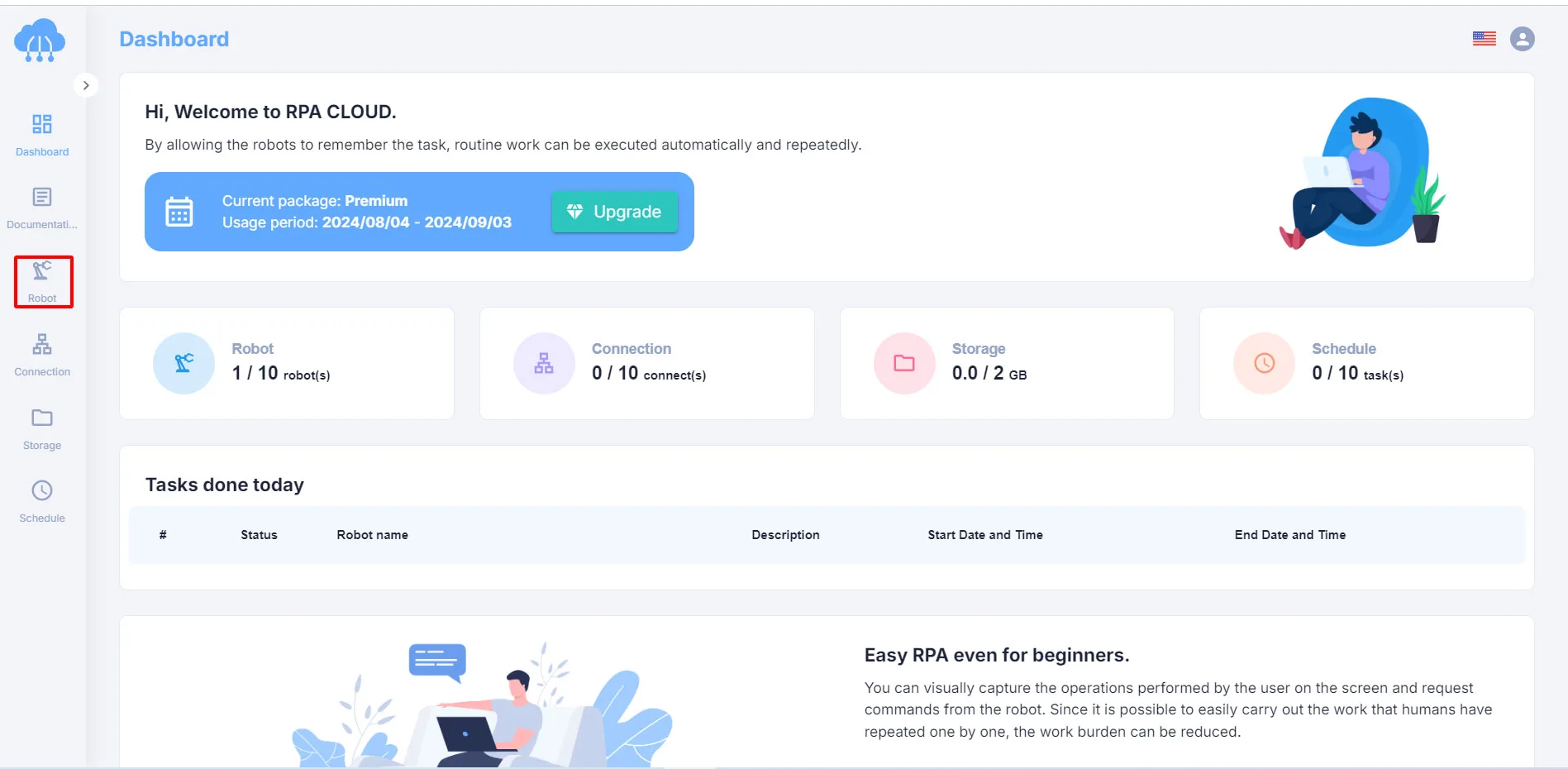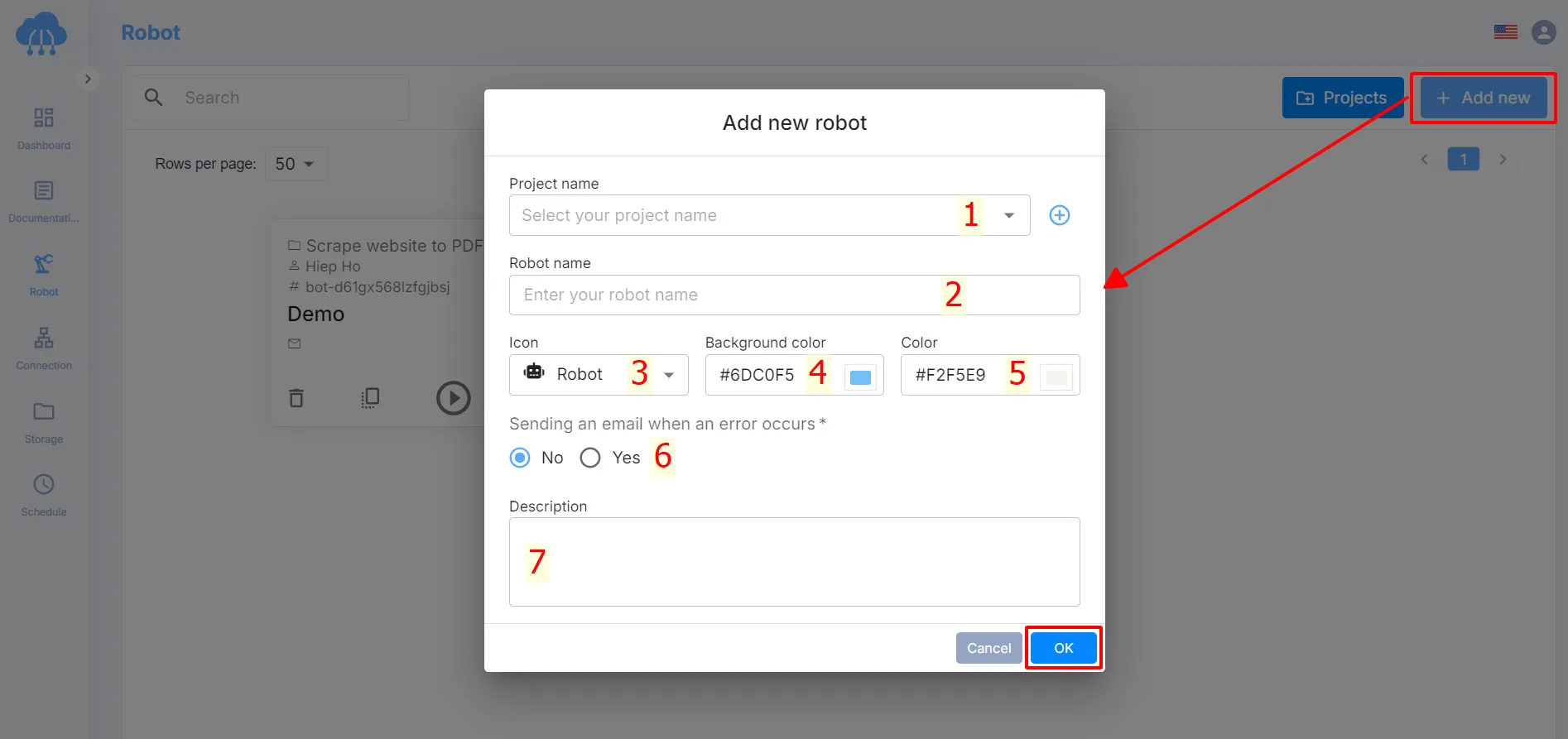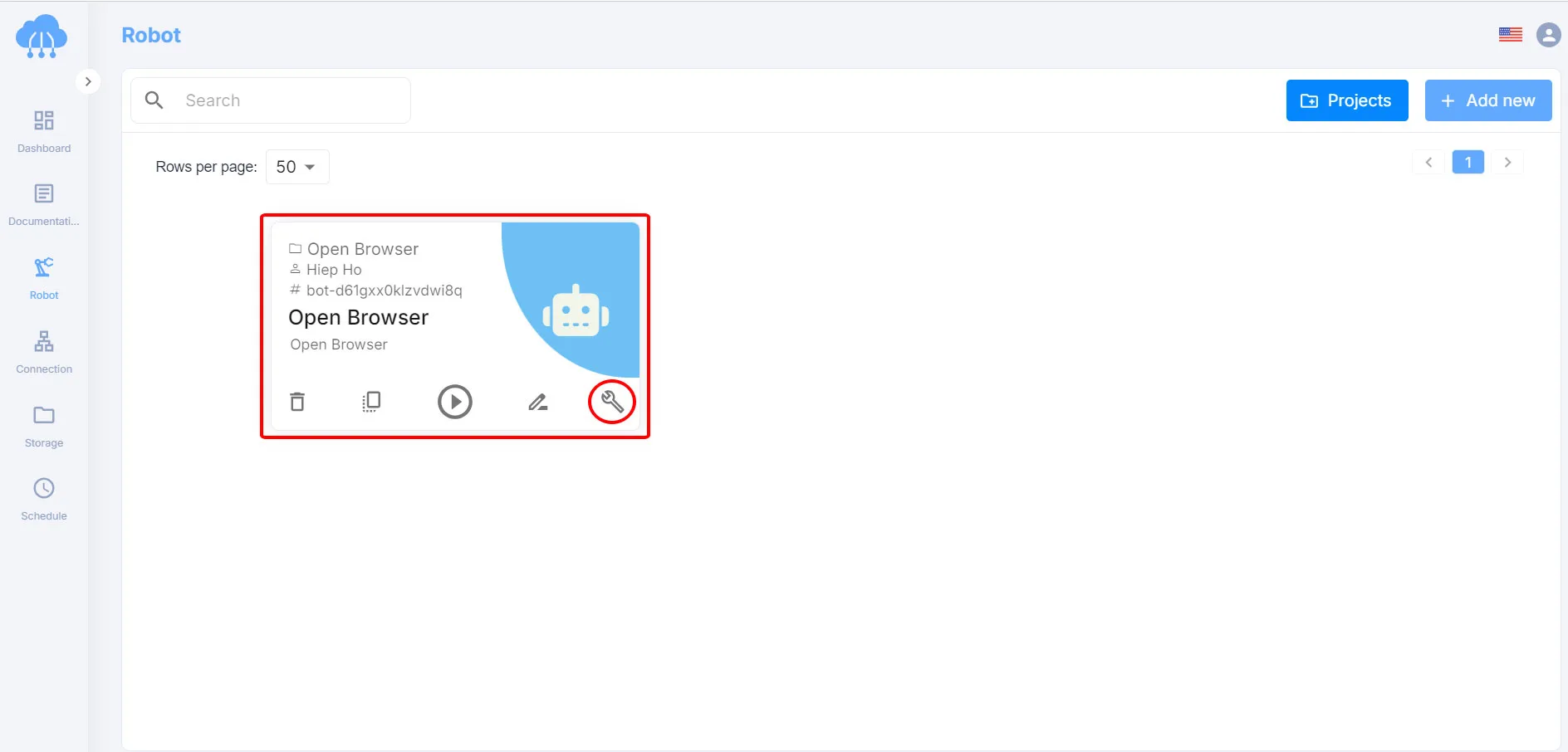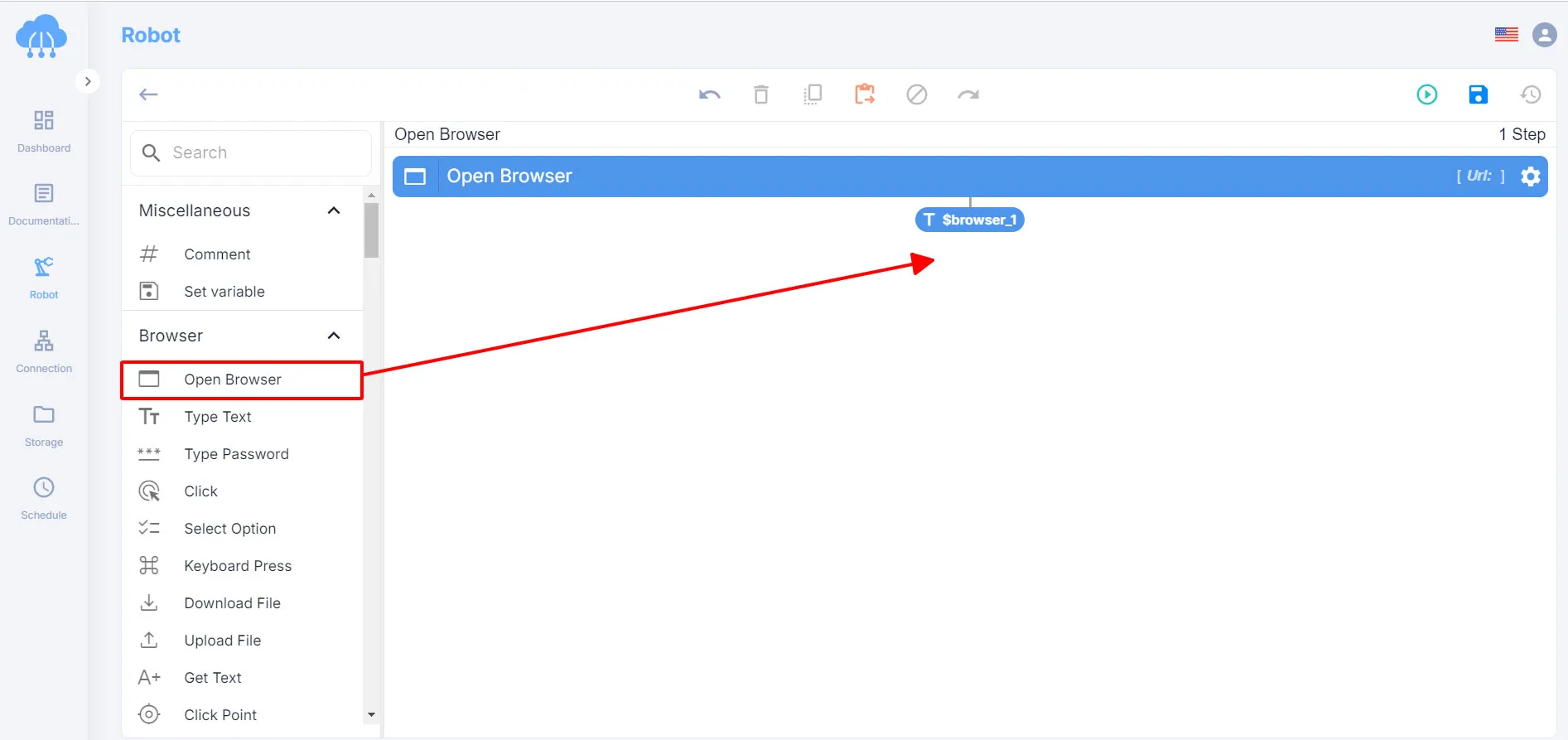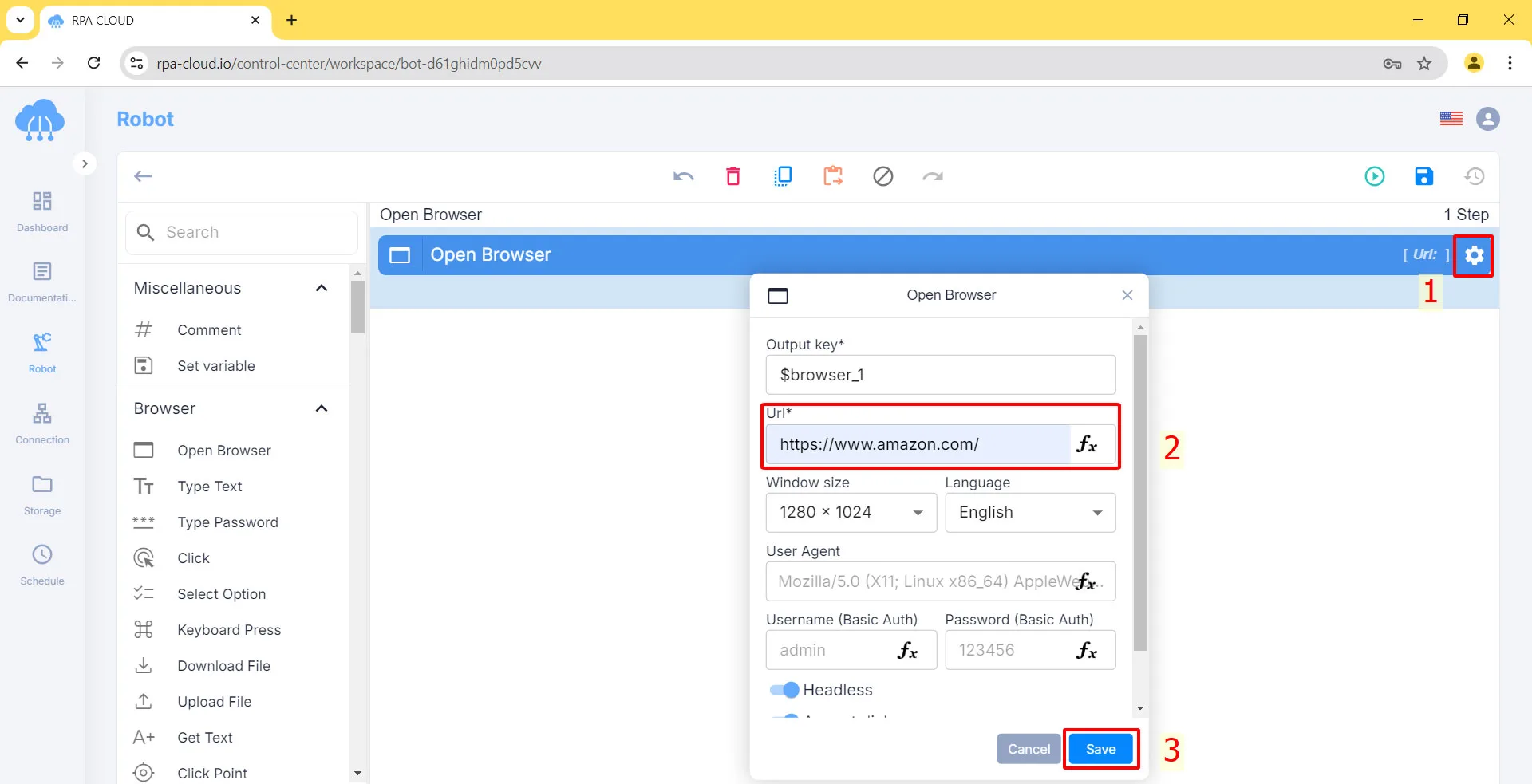You want to type “ostrich watch bands” in the search bar of the Amazon website, or more complicated, scrape information about this product from the Amazon website with RPA CLOUD bot. These functions are only performed when you open the Amazon website.
In this lesson, I will guide you how to open a browser, such as Amazon, that you want to do some work on. Let’s explore!
Create Your Robot
Firstly, I will show you how to create a robot that helps you open the Amazon website and perform other related tasks on this website. Below is a step-to-step guide:
1. Click the Robot icon on the left toolbar to create your robot.
2. After that, you click the “Add new” button and fill in these boxes in turn:
- – Pick a Project name. If you haven’t made a project yet, click the ➕ button on the left to make one.
- – Type in the Robot name.
- – Choose an Icon for your robot.
- – Pick a Background color.
- – Pick a Color for the icon.
- – Decide if you want to get an email when there’s an error.
- – Write a description for the robot.
3. Click “OK” to finish.
After you make the robot, you’ll see a card for it.
4. Click the wrench button to start writing the script for your robot.
Build the “Open Browser” Action
After creating a bot to work on the Amazon website, open this website to do other actions.
1. Click on “Open browser” in the left toolbar, then hold and drag it to the middle white screen.
2. Click the gear icon to open the settings. Then you type the Amazon website link in the “Url” box.
Note: Similar to other websites that you want to open and work on through RPA CLOUD’s bot, you just copy and paste its URL into the “Url” field.
3. Finally, click “Save” to save your changes.