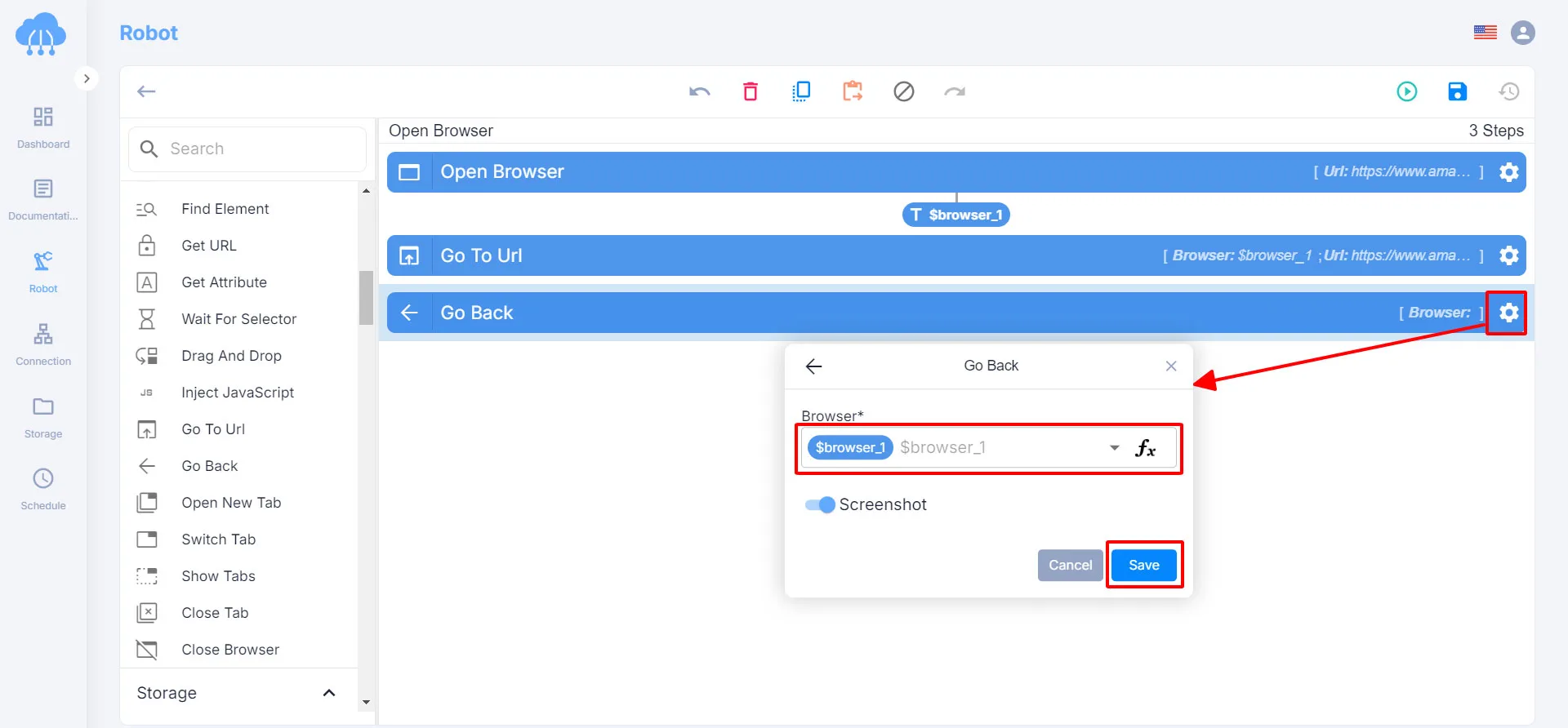While you are visiting a website, you want to open another web page but still maintain a session, move to deeper layers of this website, or you want to return to your previous page. RPA CLOUD robot can help you do this with the Go To Url action and the Go Back action.
In this lesson, we’ll show you how to build these actions with some easy steps!
Build the “Go To Url” Action
For example, you want a RPA CLOUD robot to help you open and work on the Amazon website. Let’s begin!
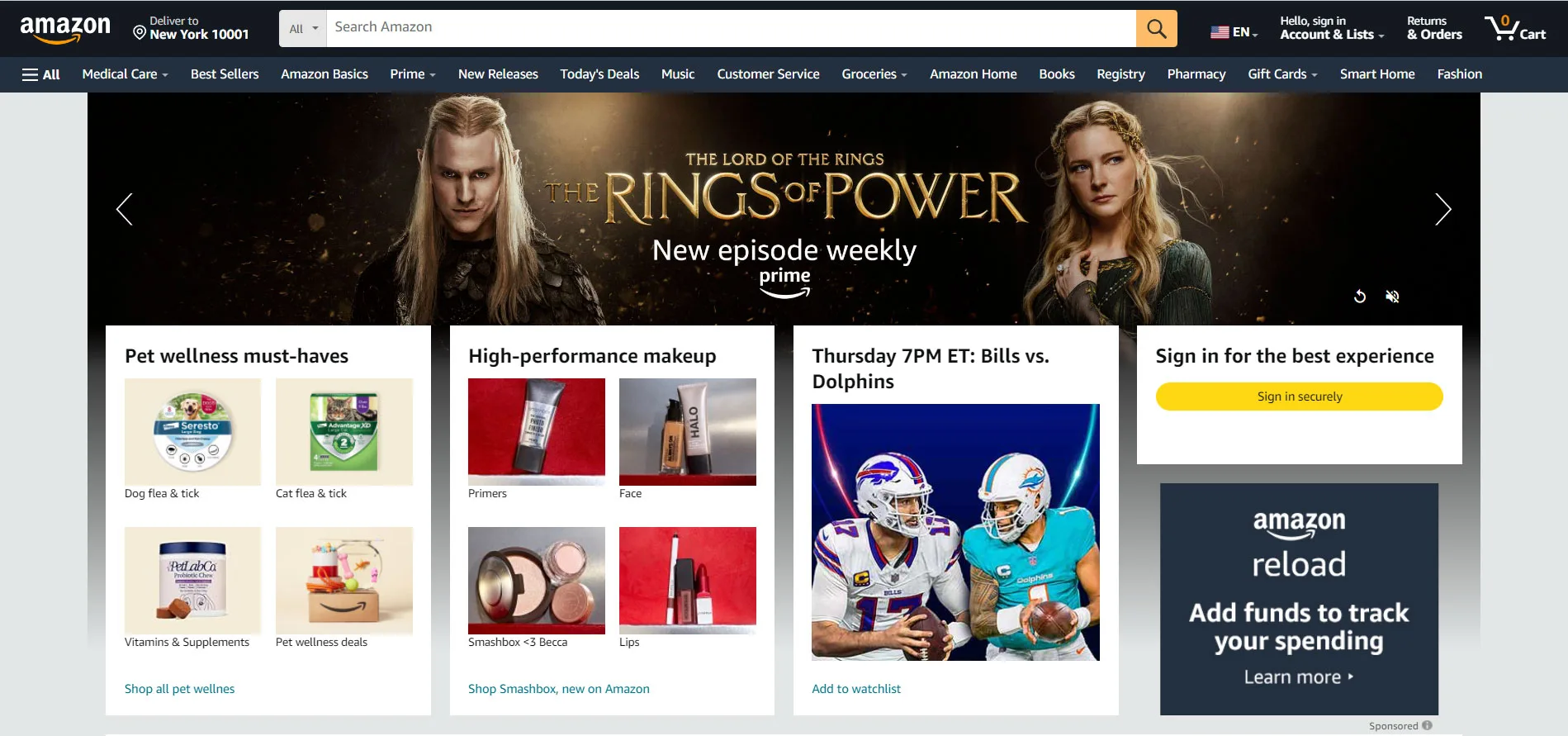
Firstly, you use the Open Browser action to let RPA CLOUD help you open the website you want, such as the Amazon website. The steps are shown in the image below, if you don’t remember, you can read the Open Browser post again.
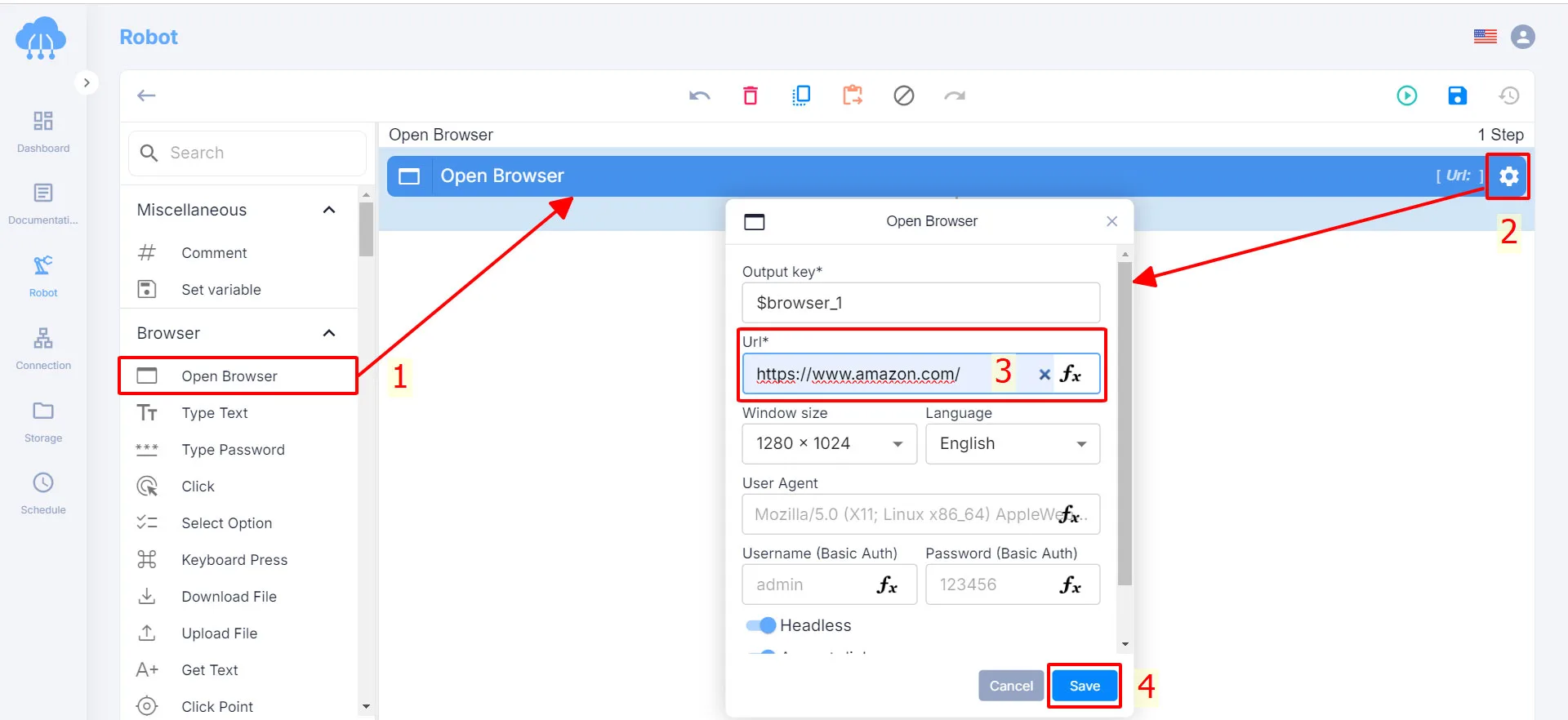
If you want to open another website, but still stay active on the Amazon website or want to go to the Best Sellers section of this website, then select the Go To Url action.
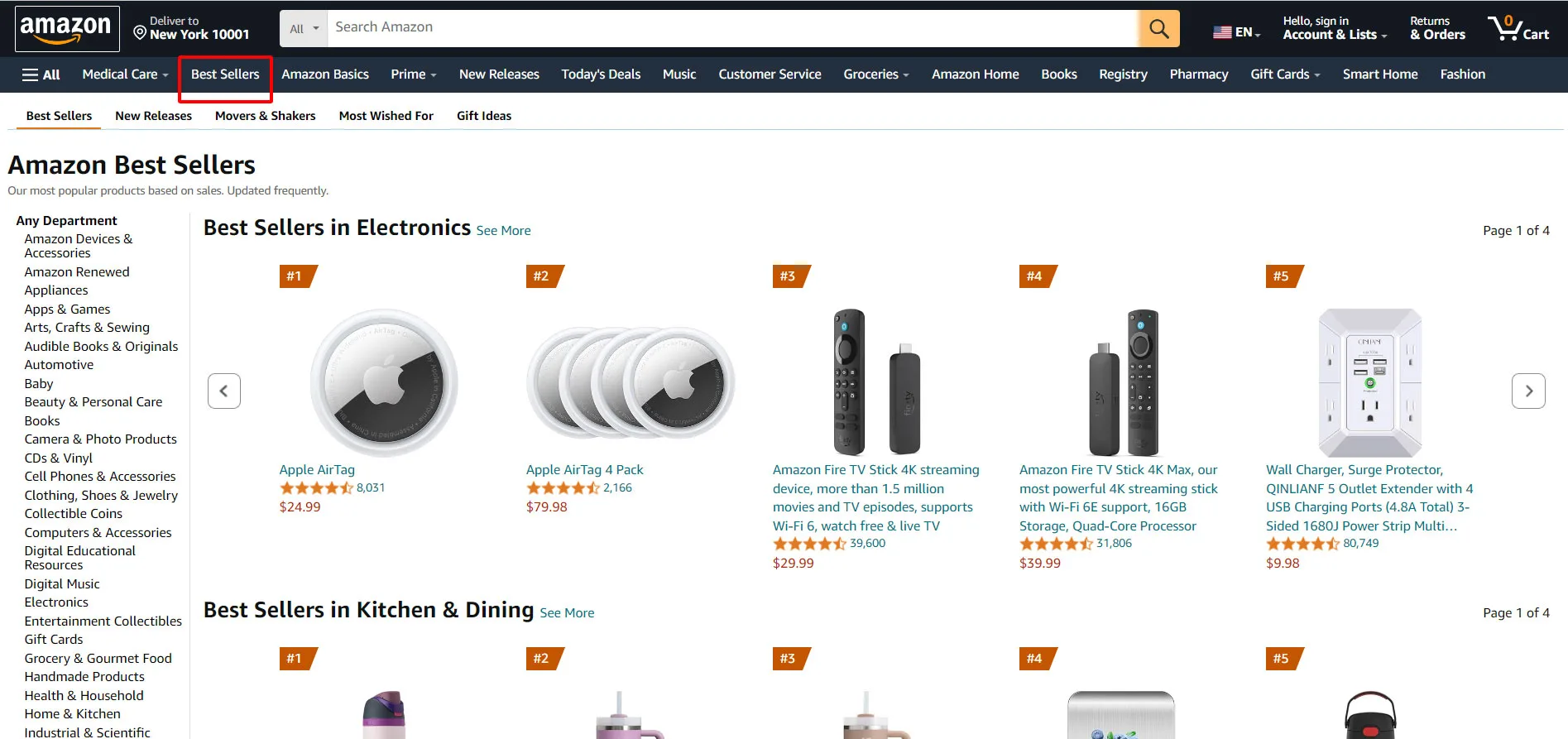
Secondly, you select, then drag and drop the Go To Url action to the middle of the screen to create the next action.
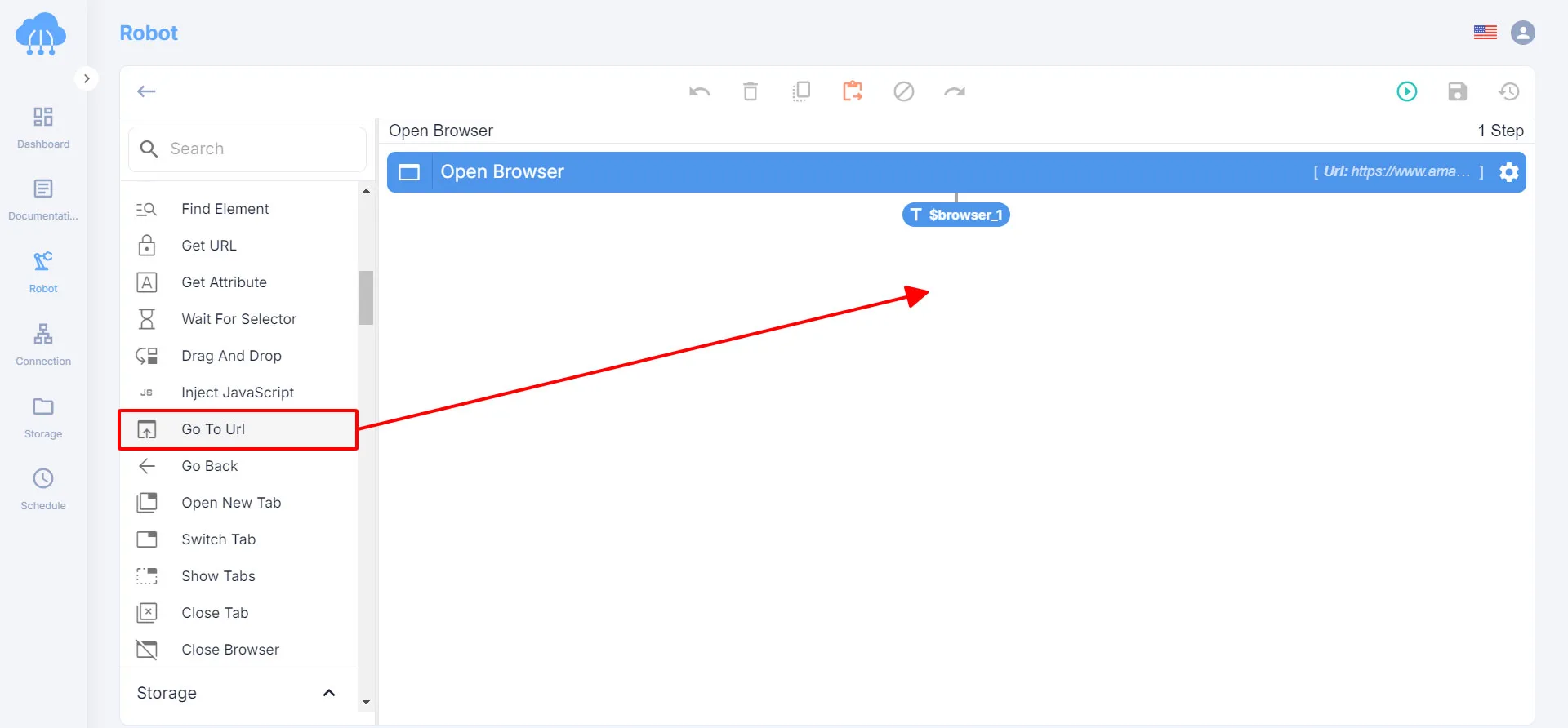
Next, click the gear icon to open the setting box and fill in the 2 boxes in turn to perform this action.
1. Browser: Select the website from which you want to get the text. If you open multiple websites, each website will have its own number. In this example, I only opened one website, so select “$browser_1”.
2. Url: Enter the next website link you want to open in the Url box.
3. Click the Save button to save these changes.
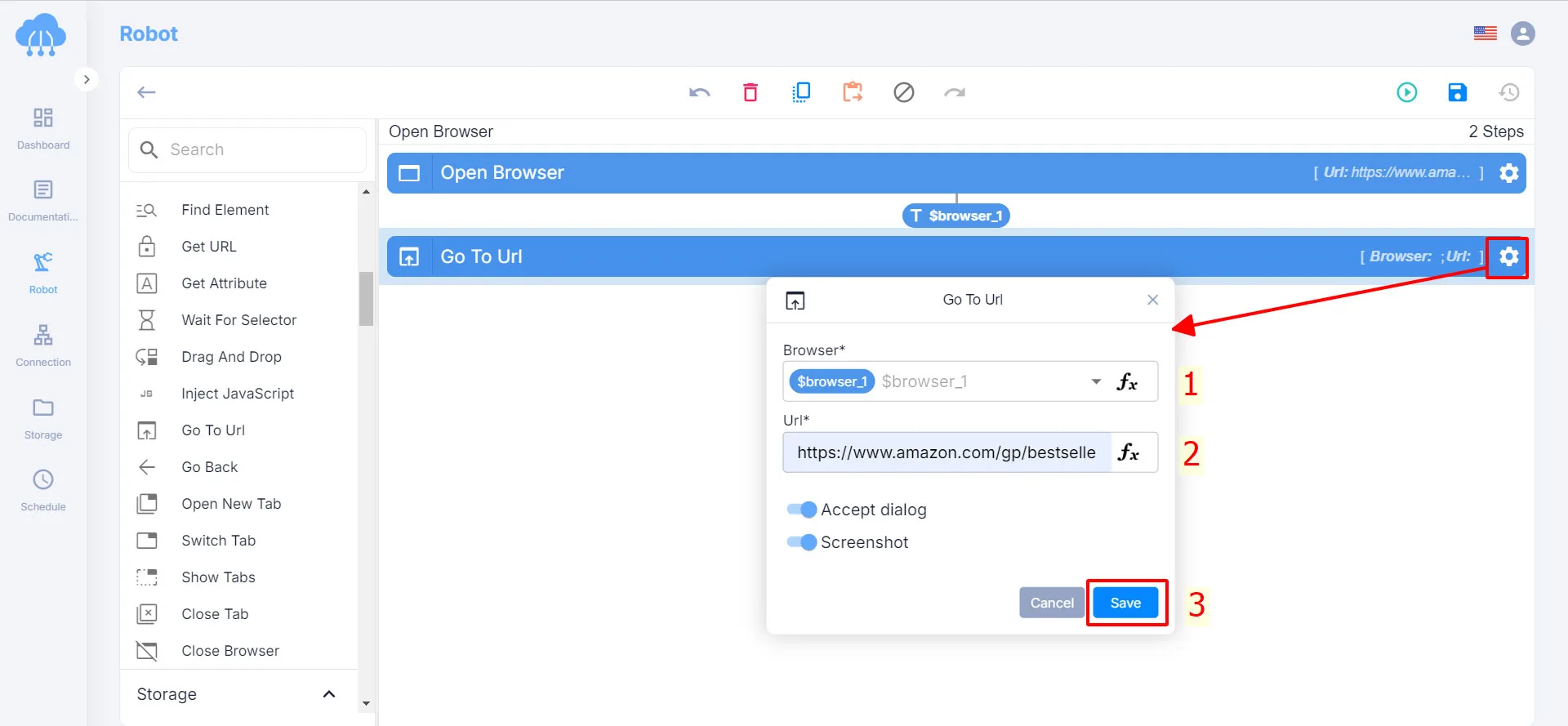
Build the “Go Back” Action
Then, if you want to return to the previous website to work, such as returning to the home page of the Amazon website, you can use the Go Back action of RPA CLOUD.
Follow these steps:
1. Click, hold and drag the Go Back action to the middle of the screen to create the next action.
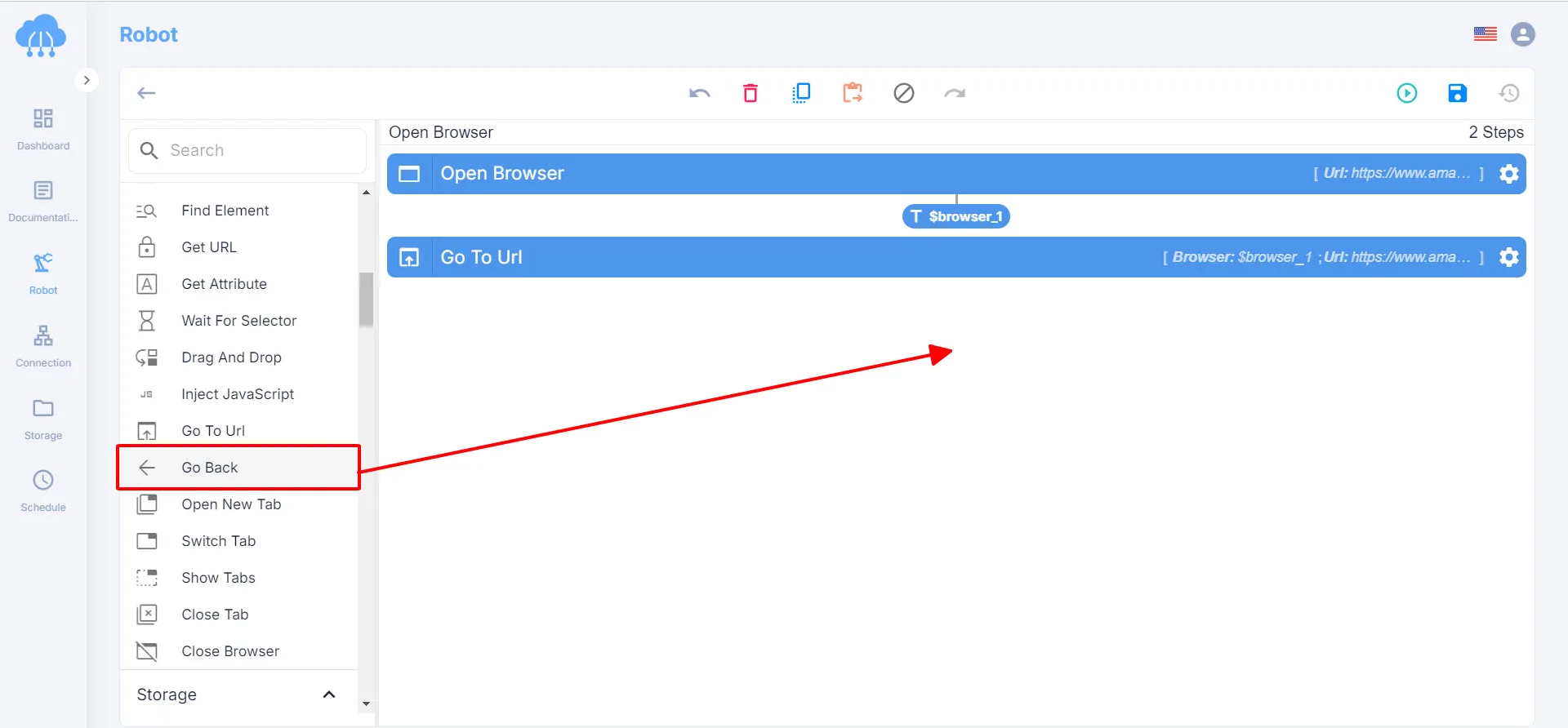
2. Select the gear icon to open the settings box.
3. Select the browser you want to return to in the Browser option. If you have multiple browsers open, be sure to select the correct browser name.
4. Click the Save button to save this action.