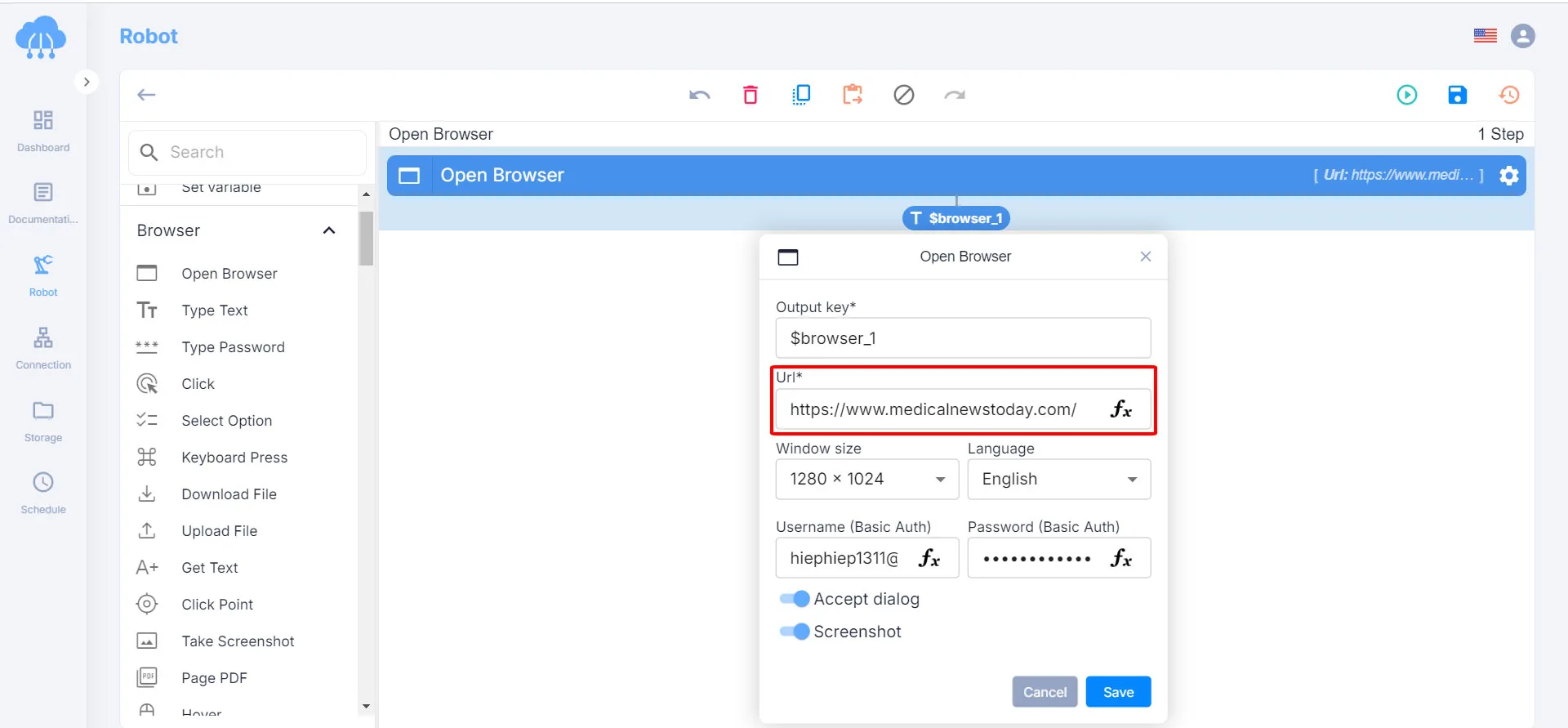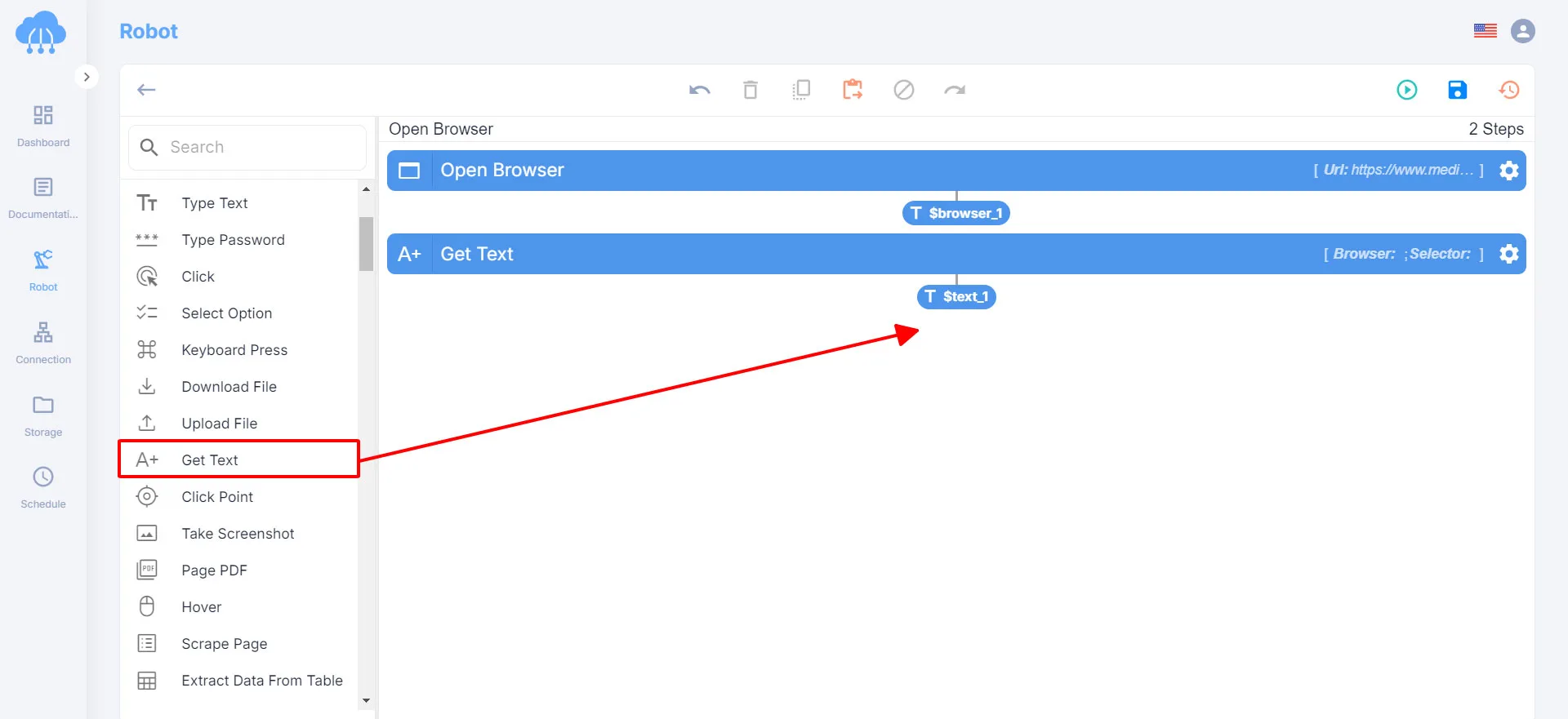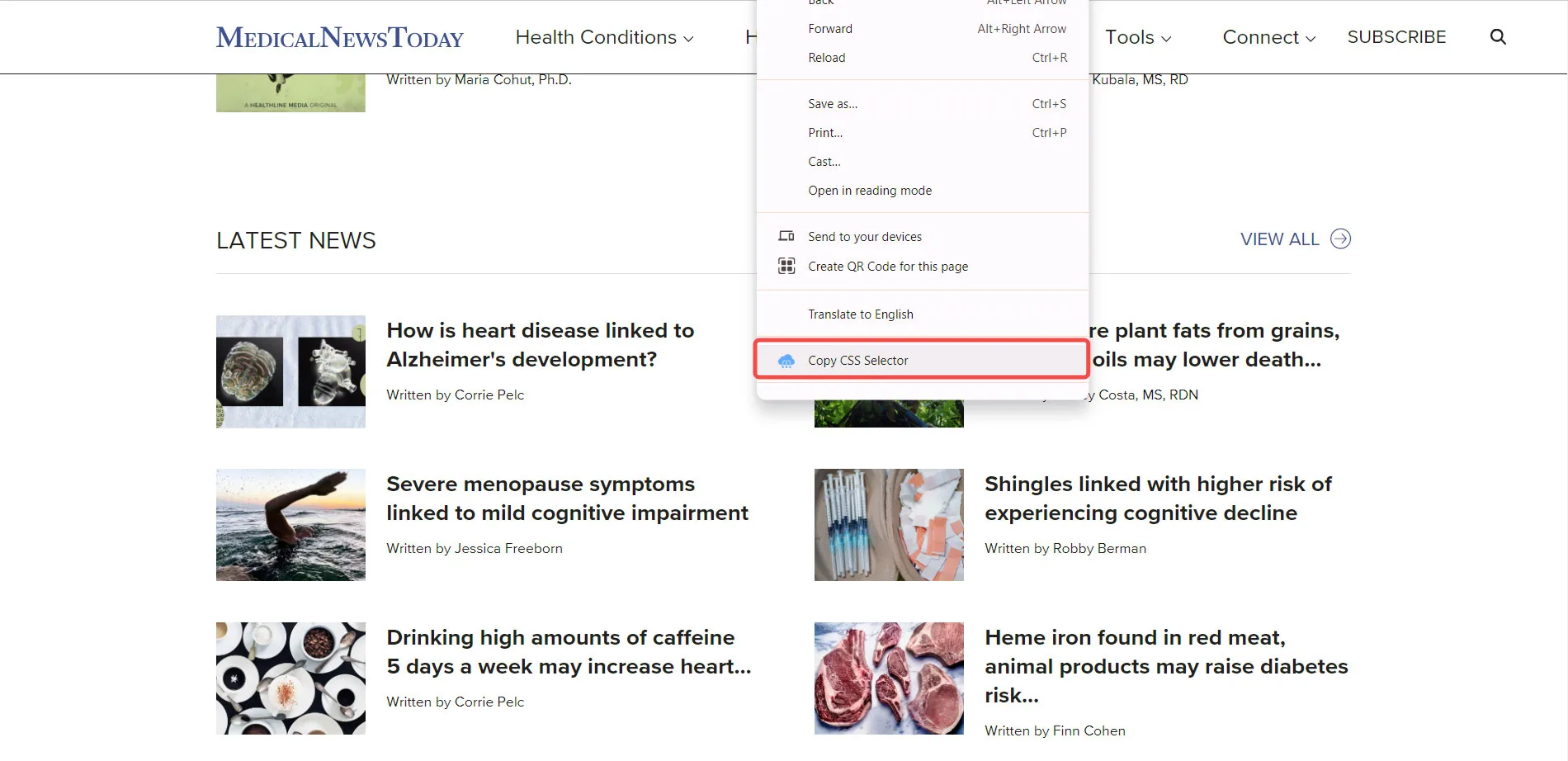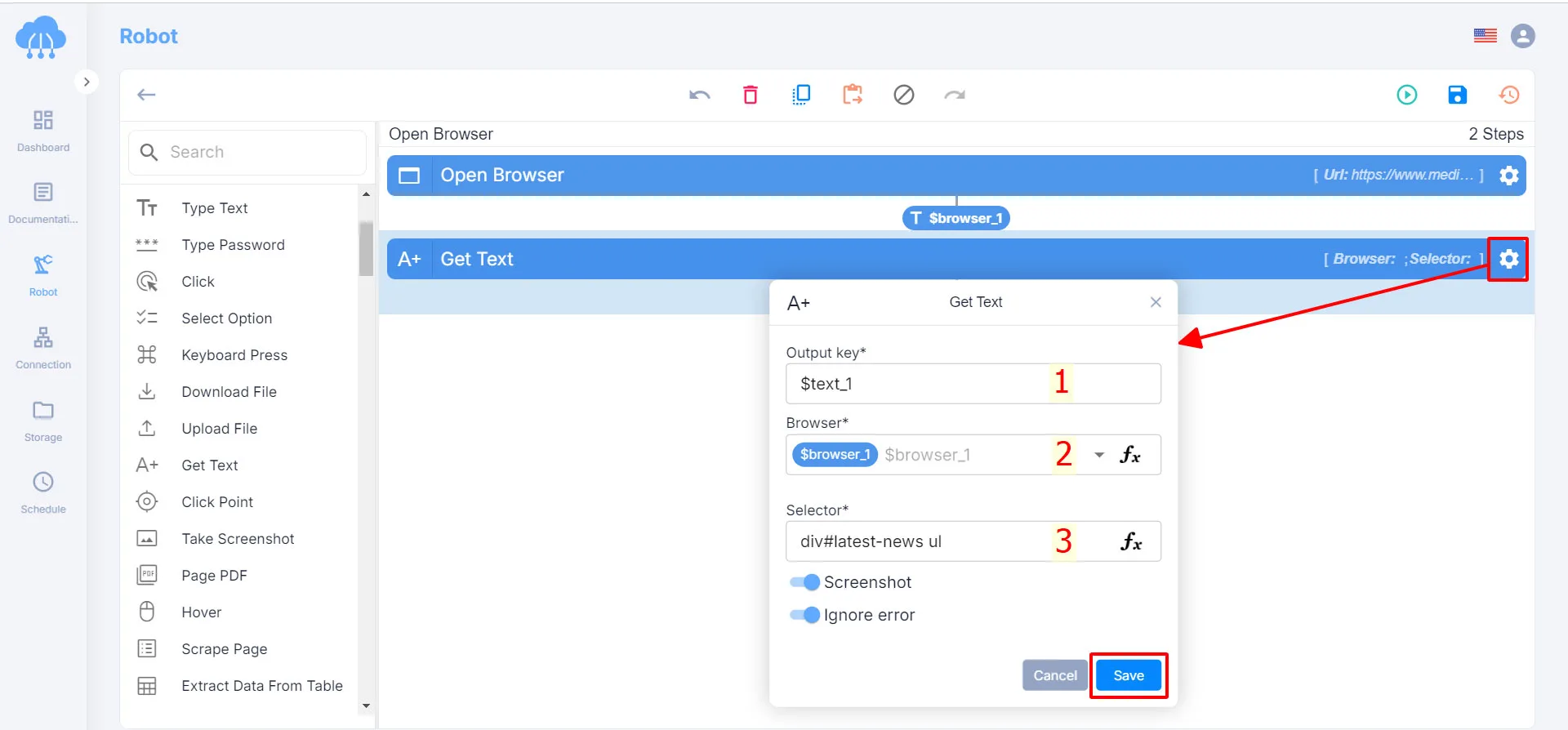Build the “Get Text” Action
In the previous article, I introduced you to how to open a browser with RPA CLOUD bot, you can review it here.
First, open the MedicalNewsToday website with your bot, similar to the image below.
Select the Get Text function on the left toolbar and drag and drop it to the middle of the page.
Next, click on the gear icon to open the Get Text box and fill in the boxes one by one.
1. Output key: You choose where you want to store the results you get from the Get Text action.
2. Browser: Choose the website you want to get text from. If you have multiple websites open, each website will have its own number.
3. Selector: Go to the MedicalNewsToday website, scroll to the LATEST NEWS section, right-click on it, and select “Copy CSS Selector”. Then, you paste that code into the Select box in the settings.
Finally, you click the “Save” button to save these options.
< Previous Guide
Next Guide >
Select Option