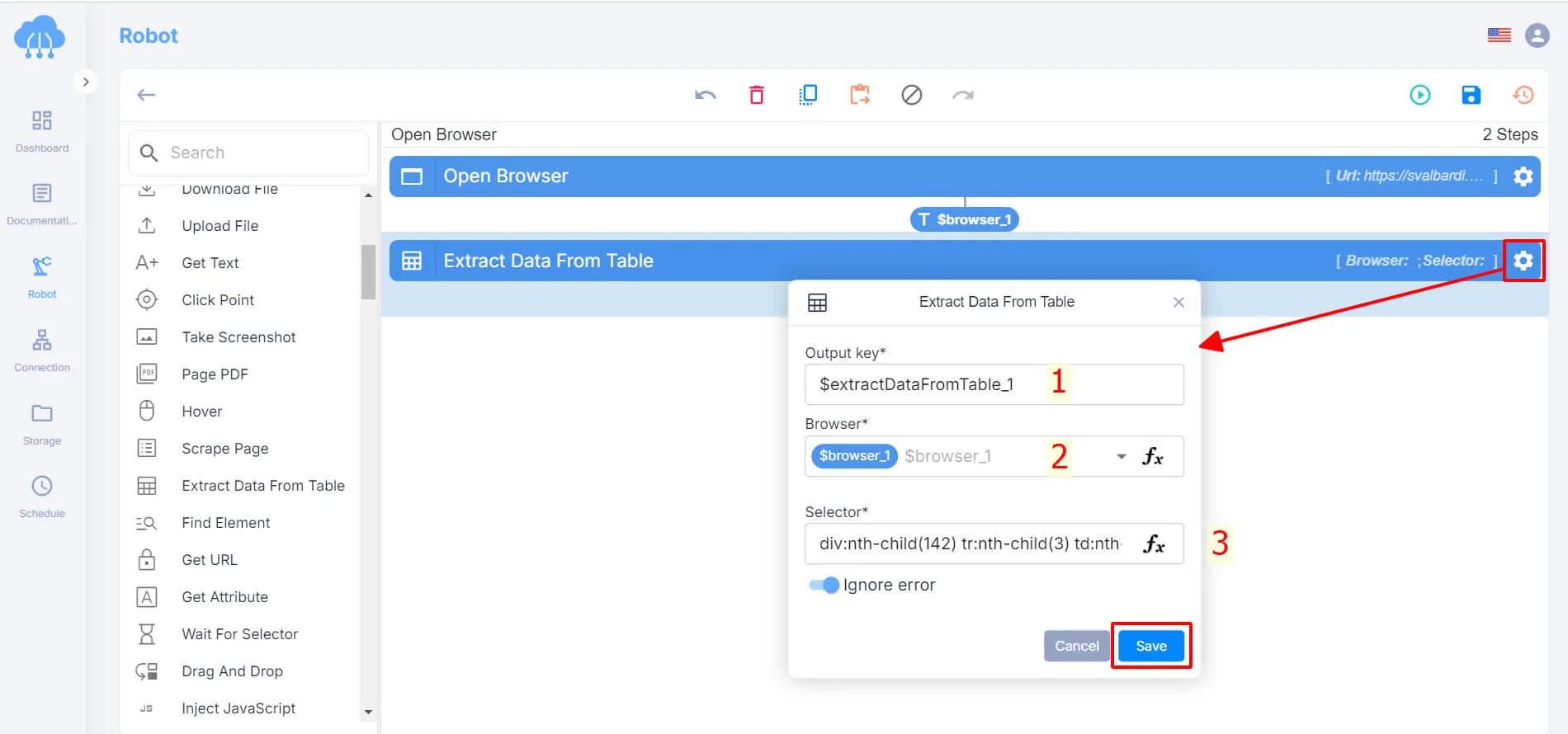With RPA CLOUD you can get data from tables on any website. Here are the detailed instructions:
Build the “Extract Data From Table” Action
For example: If you want to get information from the table about a list of luxury bottled waters in the article “20 Health Benefits of Drinking Water: Physical, Psychological and Nutritional”, then follow these below steps.
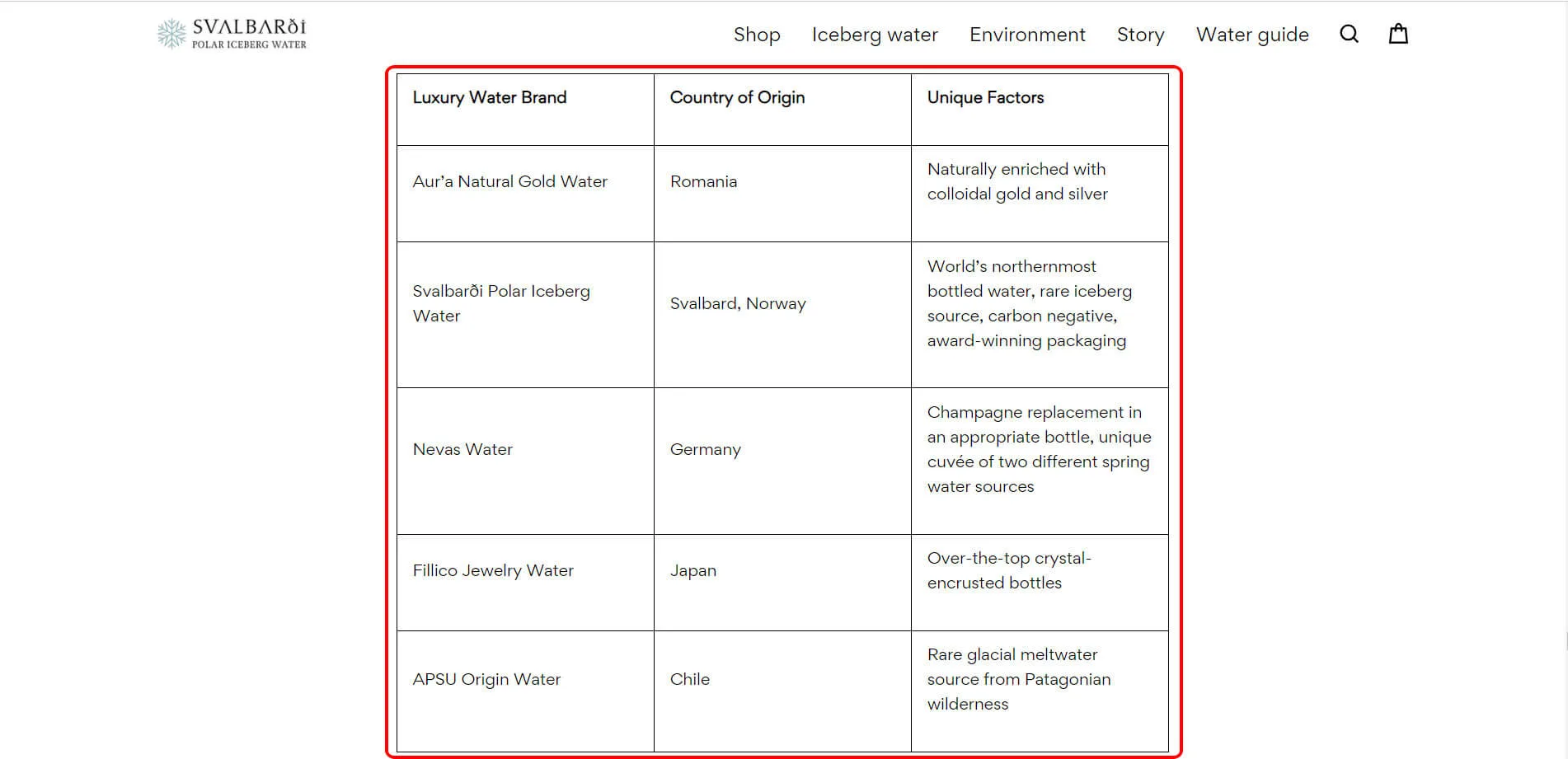
Step 1 – Open the Target Website: Start by opening the website you wish to extract data from using the RPA CLOUD bot, as demonstrated in the image below. If you need a refresher on how to do this, refer to the Open Browser lesson.
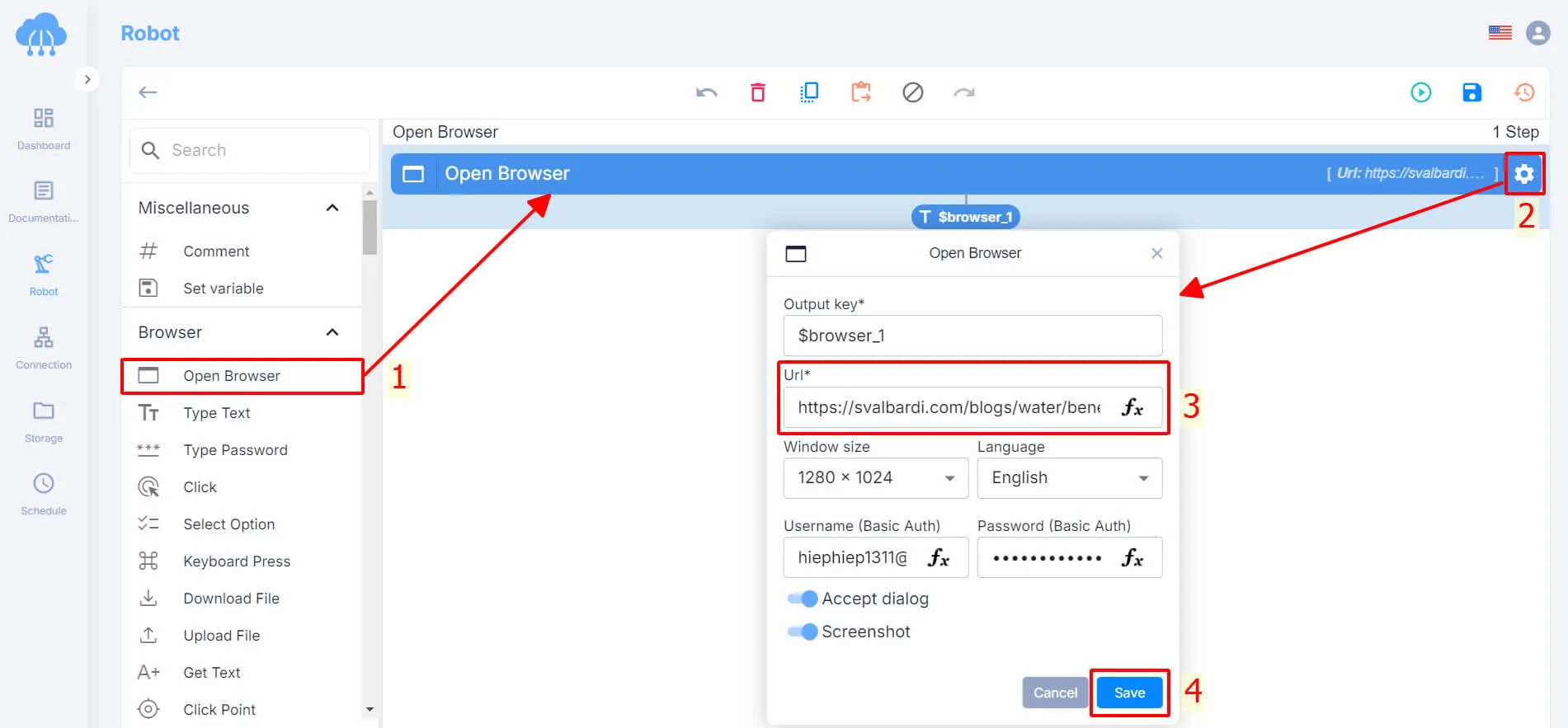
Step 2 – Add the Extract Data From Table Function: Locate the Extract Data From Table action in the left toolbar. Drag and drop this function into the center of the page.
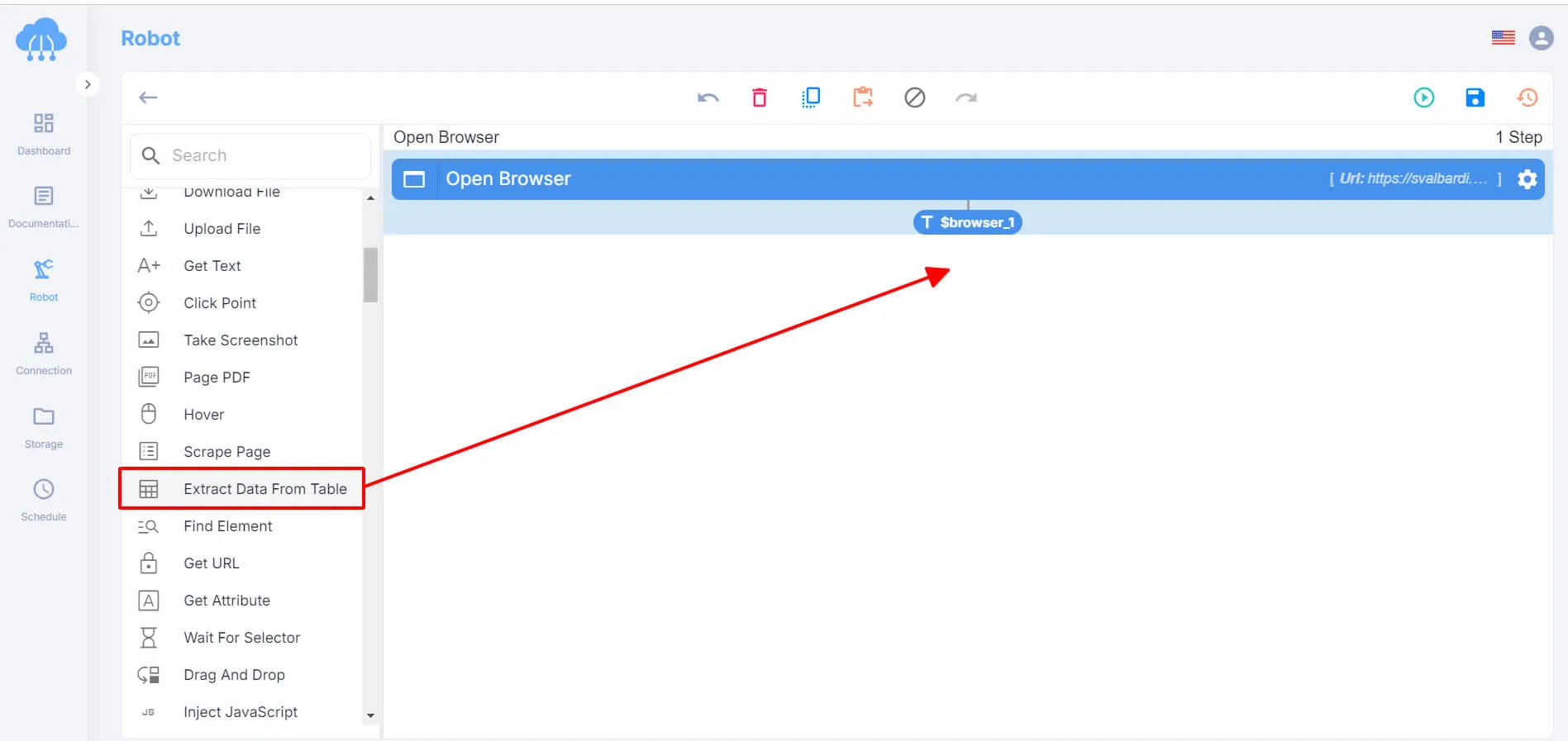
Step 3: Configure the Extract Data From Table Action:
You click the gear icon to open the Extract Data From Table settings, and then complete the following three fields to set up the action:
1. Output Key: Choose the location where you want to store the results of the Extract Data From Table action.
2. Browser: Select the website from which you want to extract text. If you have multiple websites open, each will have a unique identifier. In this example, select “$browser_1” since only one website is open.
3. Selector: Navigate to the website, hover over the table you want to get data, right-click, and select “Copy CSS Selector.” Paste this code into the Selector box.
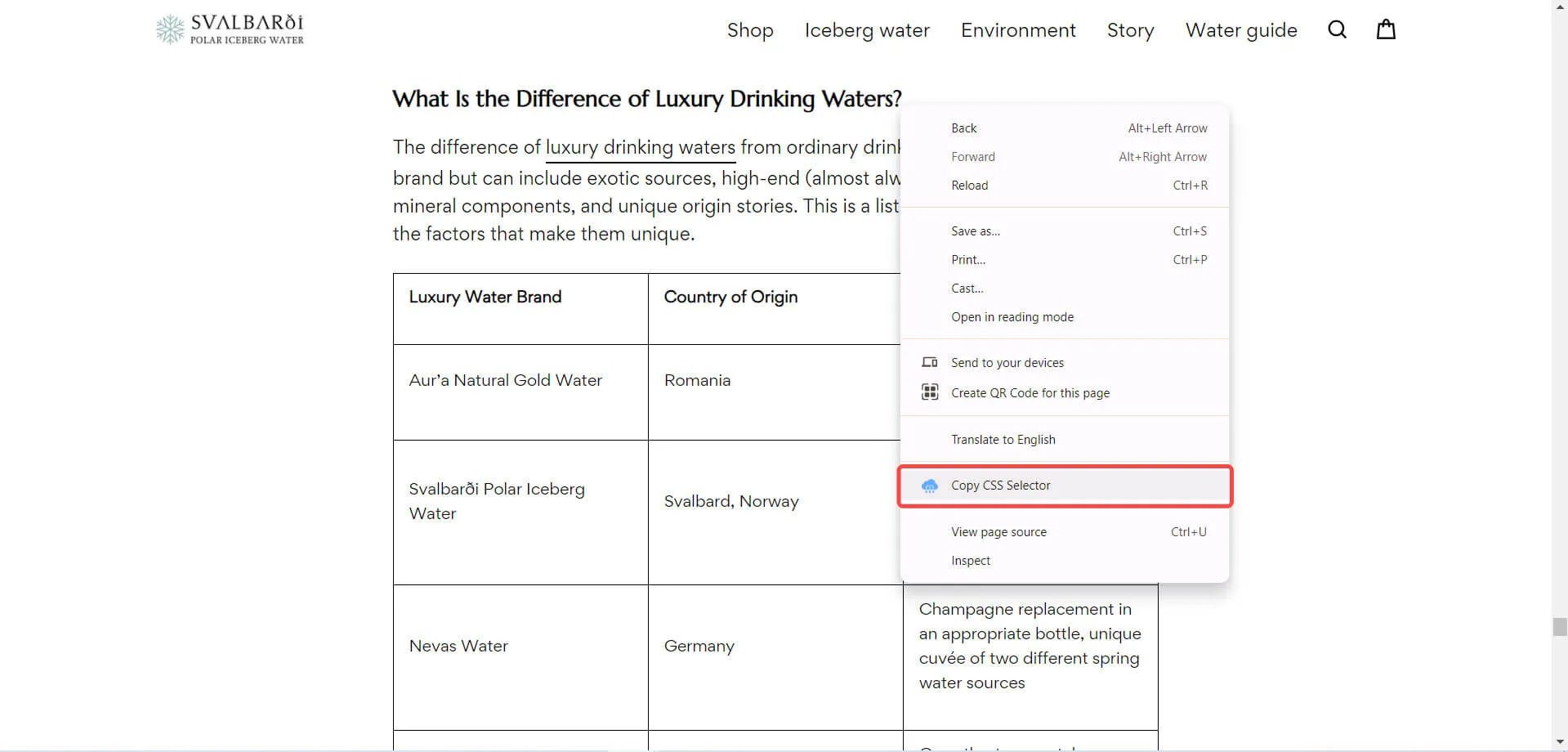
Step 4 – Save Your Settings: Finally, you click the “Save” button to save your configurations.